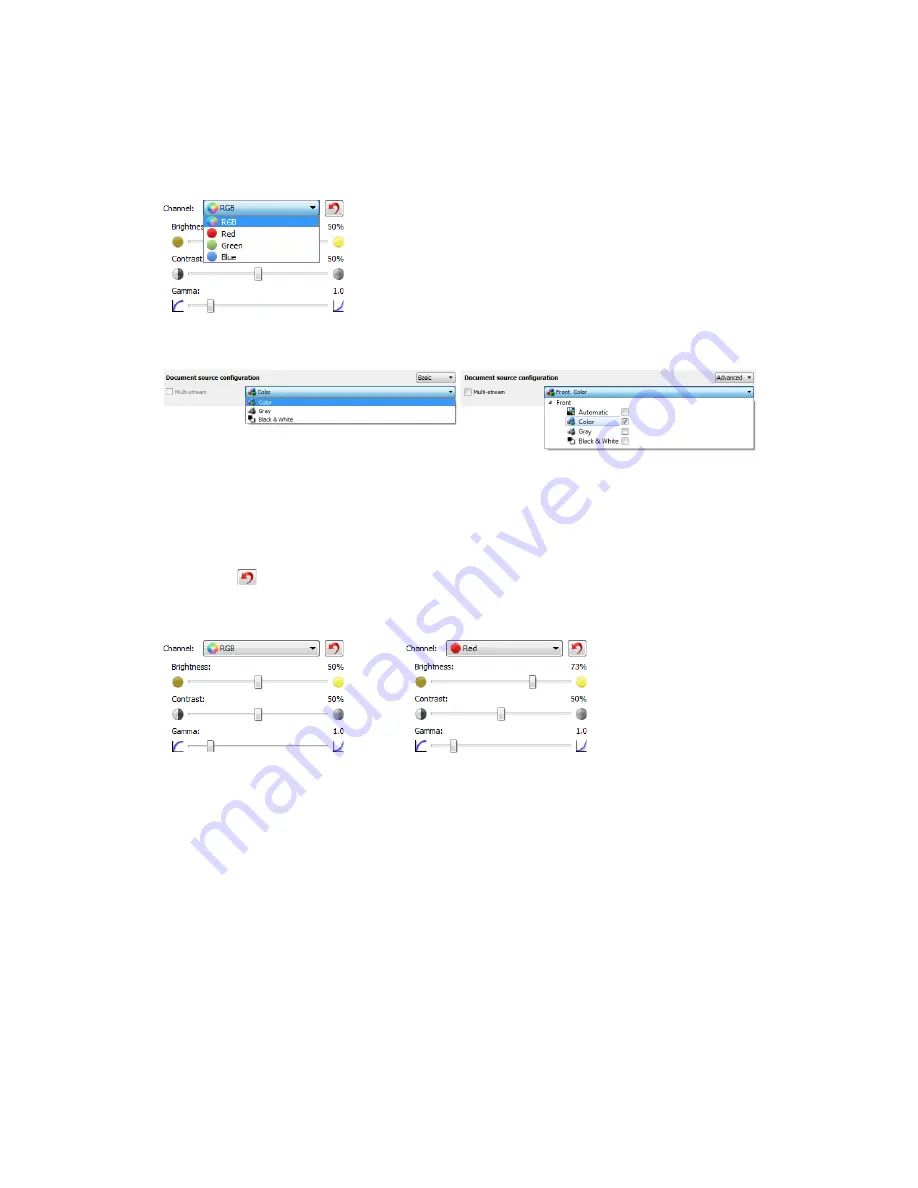
Image Enhancements
TWAIN Scanning Guide
User’s Guide
35
Channel
This option lets you adjust the Brightness, Contrast, and Gamma (herein BCG) values individually
for each color channel in the Color scanning stream.
Select
Color
in the Document source configuration list to enable this option.
•
RGB
– select this option to adjust the BCG values for all color channels.
•
Red
/
Green
/
Blue
– select one of these options to adjust the BCG values for only that color
channel.
Clicking the
(reset button) when RGB is selected will restore BCG to the default values for all
color channels, including Black & White and Gray scanning. Clicking the reset button when Red,
Green, or Blue is selected will restore BCG to the default values for only that color channel.
Brightness
Brightness is the overall lightness of the image. Move the slider left or right to darken or lighten the
image. Adjusting the brightness level adjusts the tone of the pixels, without changing the true
color of the pixels; such as when adjusting hue.
Choosing brightness values
Adjusting the brightness level is based on how you want the image to appear and there is no
standard to adhere to. Below are some recommended options for brightness image correction
based on the original document quality.
•
Original documents of good quality - 50%
•
Pencil written letters, forms, or drawings - 25% to 40%
•
Faded pictures or old documents with faded text - 35% to 45%
Summary of Contents for DocuMate 152i
Page 8: ...TWAIN Scanning Guide Scanning from TWAIN and WIA 4 User s Guide...
Page 20: ...TWAIN Scanning Guide Document Source Configuration 16 User s Guide...
Page 26: ...TWAIN Scanning Guide Presets 22 User s Guide...
Page 52: ...TWAIN Scanning Guide Image Enhancements 48 User s Guide...
Page 62: ...TWAIN Scanning Guide Appendix A Copy Regulations 58 User s Guide...
Page 65: ......






























