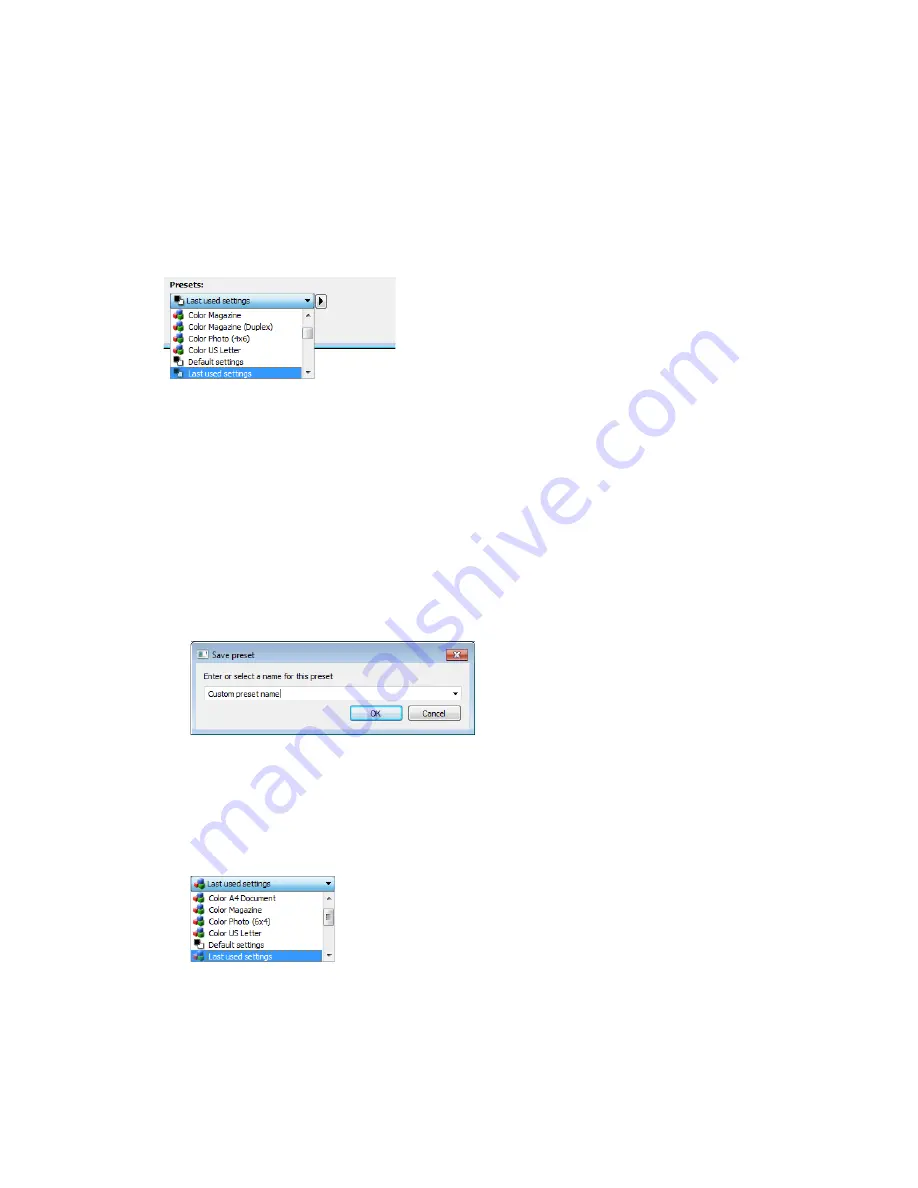
User’s Guide
17
Presets
A preset contains all features in the scanner interface, including color mode, resolution, paper size,
and so on. You can create, import, export, and delete presets.
•
If you select the
Last used settings
preset, then adjust the settings in the scanner interface,
when you scan those changes will immediately save to the preset.
•
Click the
Cancel
button to close the scanner interface without saving any changes.
Saving
1.
Click on the right arrow and select
Save as...
from the list.
2.
After clicking on the save option, a dialogue opens for you to type in a name. Type in the
name you want then click
OK
.
Editing
1.
Select the preset you want to modify in the preset list.
2.
Adjust the options in the scanner interface as needed.
3.
Click
Save
.
To rename a preset:
1.
Select the preset you want to rename in the preset list.
Summary of Contents for DocuMate 152i
Page 8: ...TWAIN Scanning Guide Scanning from TWAIN and WIA 4 User s Guide...
Page 20: ...TWAIN Scanning Guide Document Source Configuration 16 User s Guide...
Page 26: ...TWAIN Scanning Guide Presets 22 User s Guide...
Page 52: ...TWAIN Scanning Guide Image Enhancements 48 User s Guide...
Page 62: ...TWAIN Scanning Guide Appendix A Copy Regulations 58 User s Guide...
Page 65: ......






























