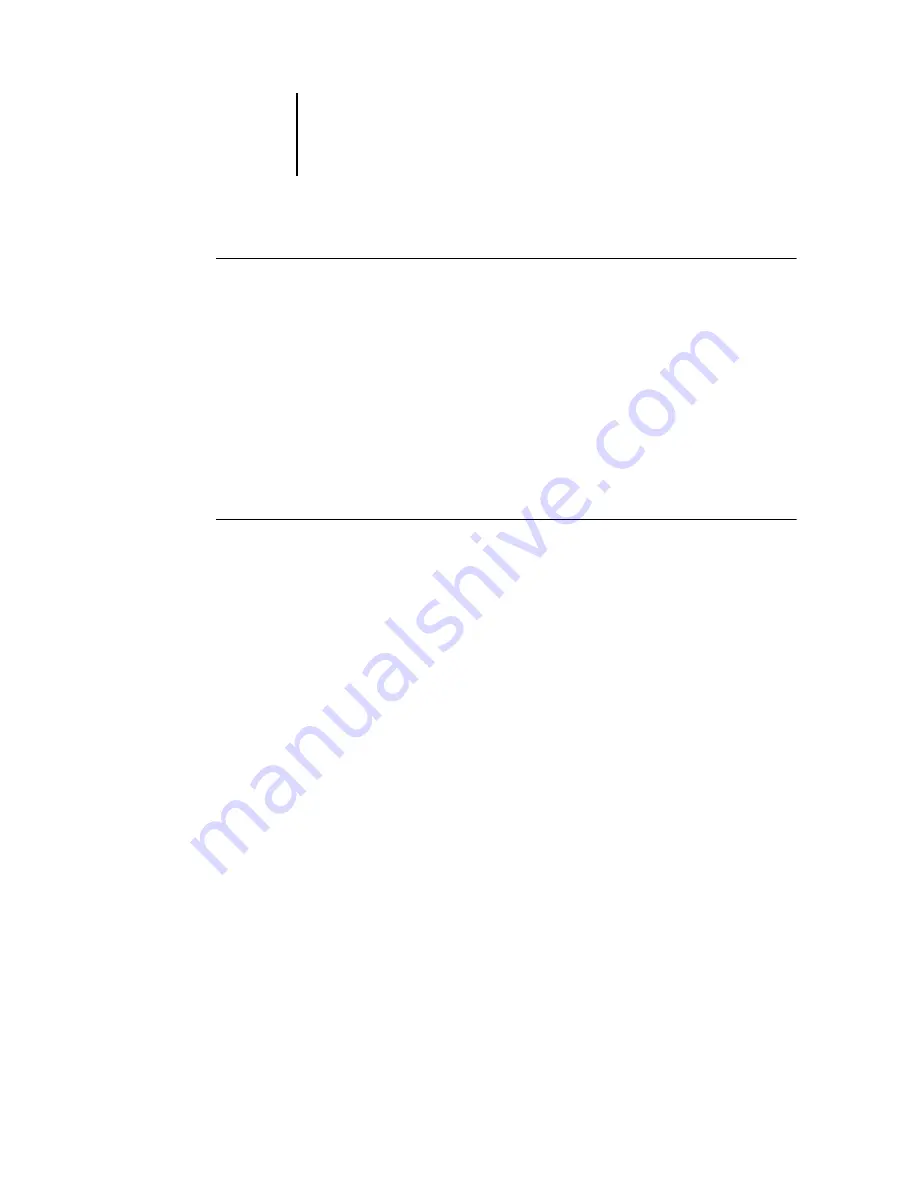
2
2-12
Installing User Software on a Mac OS Computer
TO
INSTALL
M
AC
OS R
UNTIME
FOR
J
AVA
1.
Open the MRJ folder on the User Software CD and double-click Installer.
2.
Read the Apple Computer Inc. License Agreement and click Agree to install
the software.
3.
Click Install.
Some files are installed.
4.
Click Quit.
You are now ready to configure the ColorWise Pro Tools and Fiery Spooler
connections to the Fiery.
T
O
UNINSTALL
M
AC
OS R
UNTIME
FOR
J
AVA
1.
Locate the System Folder on your hard disk.
2.
Inside the Extensions folder, locate MRJ Libraries and remove it or move it to
another folder.
N
OTE
:
If you find the “MRJ Enabler” file under Extensions, remove it or move it to
another folder.
3.
On Mac OS 8.6, locate the Apple Extras folder on your hard disk. On Mac OS 9.x, locate
the Apple Extras folder inside the Applications folder on your hard disk.
4.
Inside the Apple Extras folder, locate Mac OS Runtime for Java, and remove it or move
it to another folder.
5.
Restart your computer.
Configuring a connection for ColorWise Pro Tools
The first time you use ColorWise Pro Tools, you are prompted to configure a
connection to the Fiery.
N
OTE
:
ColorWise Pro Tools are supported only over TCP/IP networks.






























