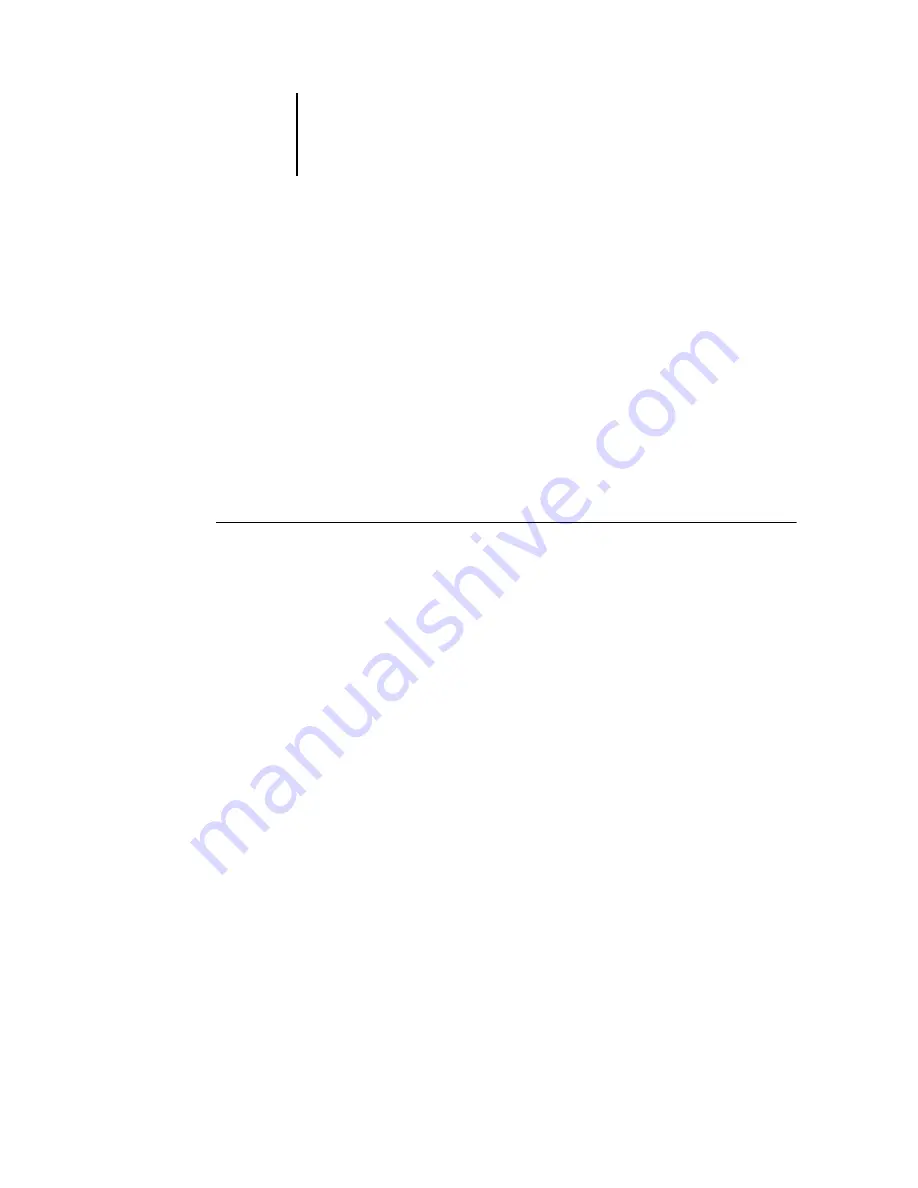
1
1-34
Installing User Software on a Windows Computer
Configuring installed options and updating print options settings
automatically
If you have a TCP/IP-enabled network, you can automatically update your printer
driver to reflect the options currently installed on the Fiery. When the printer driver
is first installed, the installable options have default settings that were set up in
Fiery Setup or ColorWise Pro Tools. When you update the printer driver with the
Two-Way Communication feature, you allow the Fiery to complete the actual setting.
The Two-Way Communication feature also updates Expert Color Settings options to
reflect the current color settings on the Fiery. To access the Expert Color Settings
options, click the Expert Settings tab in the ColorWise print option bar of the Fiery
printing tab of your printer driver. For more information, see the
S
ETTING
UP
T
WO
-W
AY
C
OMMUNICATION
FOR
P
OST
S
CRIPT
PRINTER
DRIVERS
FOR
W
INDOWS
2000/XP
N
OTE
:
The procedures for the PostScript printer drivers on Windows 2000 and XP are
similar. The following procedure displays Windows 2000 illustrations using the
PostScript printer driver. Differences are noted in the text.
1.
On Windows 2000, click Start, choose Settings, and then choose Printers.
On Windows XP, click Start, and choose Printers and Faxes.
2.
In the Printers window, select the icon for the Fiery PostScript printer driver.
3.
For the PostScript printer driver, choose Properties from the File menu.
4.
Click the Accessories tab.
5.
Select Two-Way Communication.
6.
Enter the Fiery IP address or DNS name.
7.
If you want your printer driver to display the current settings when opened, select the
Update Fiery Driver When Opened option.
8.
Click Update.
9.
Click OK.

































