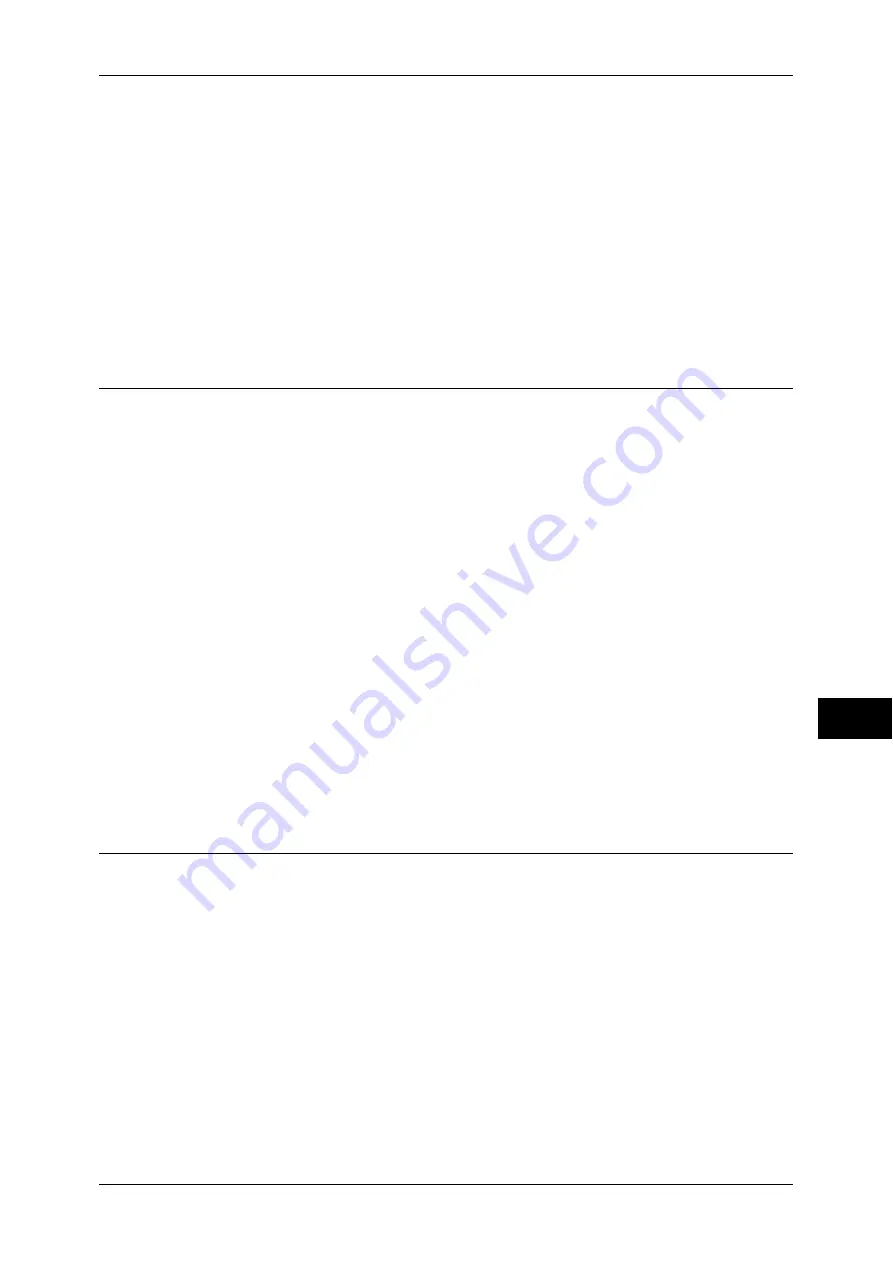
Configuration of Job Flow Sheets
259
Sc
an
n
er
En
vir
o
n
m
en
t Se
ttin
g
s
9
IP address cannot be obtained automatically, or if manual configuration is preferred,
manually enter an IP address, subnet mask, and gateway address.
For information on how to set an IP address, refer to "Protocol Settings" (P.137).
5
Select [Close].
The machine automatically reboots.
6
After the machine is restarted, print out a Configuration Report to confirm that the
SOAP, SNMP, and Internet Services (HTTP) ports are enabled and the TCP/IP is
configured.
For information on how to print a Configuration Report, refer to "Print Reports" (P.75).
Step 2 Configuring the SNMP Port
Configure the transport protocol for the SNMP port using CentreWare Internet
Services.
1
Start CentreWare Internet Services.
For information on how to start the CentreWare Internet Services, refer to "Starting CentreWare Internet
Services" (P.218).
2
Configure the transport protocol for the SNMP.
1) Click the [Properties] tab.
2) Click [Port Settings].
3) Select the [UDP] check box under [SNMP].
4) Click [Apply].
5) Enter the system administrator’s user ID and passcode into [User Name] and
[Password], and click [OK].
Note
•
The default user ID is “11111” and the default passcode is “x-admin”.
6) The right frame on the web browser will change to the machine reboot display.
7) Click [Reboot Machine]. The machine will reboot and the setting value will be
reflected.
Step 3 Configuration on the Computer
Create job flows used for scanned documents.
For details on creating job flows, refer to the manual contained in the CD-ROM of the Driver CD Kit.















































