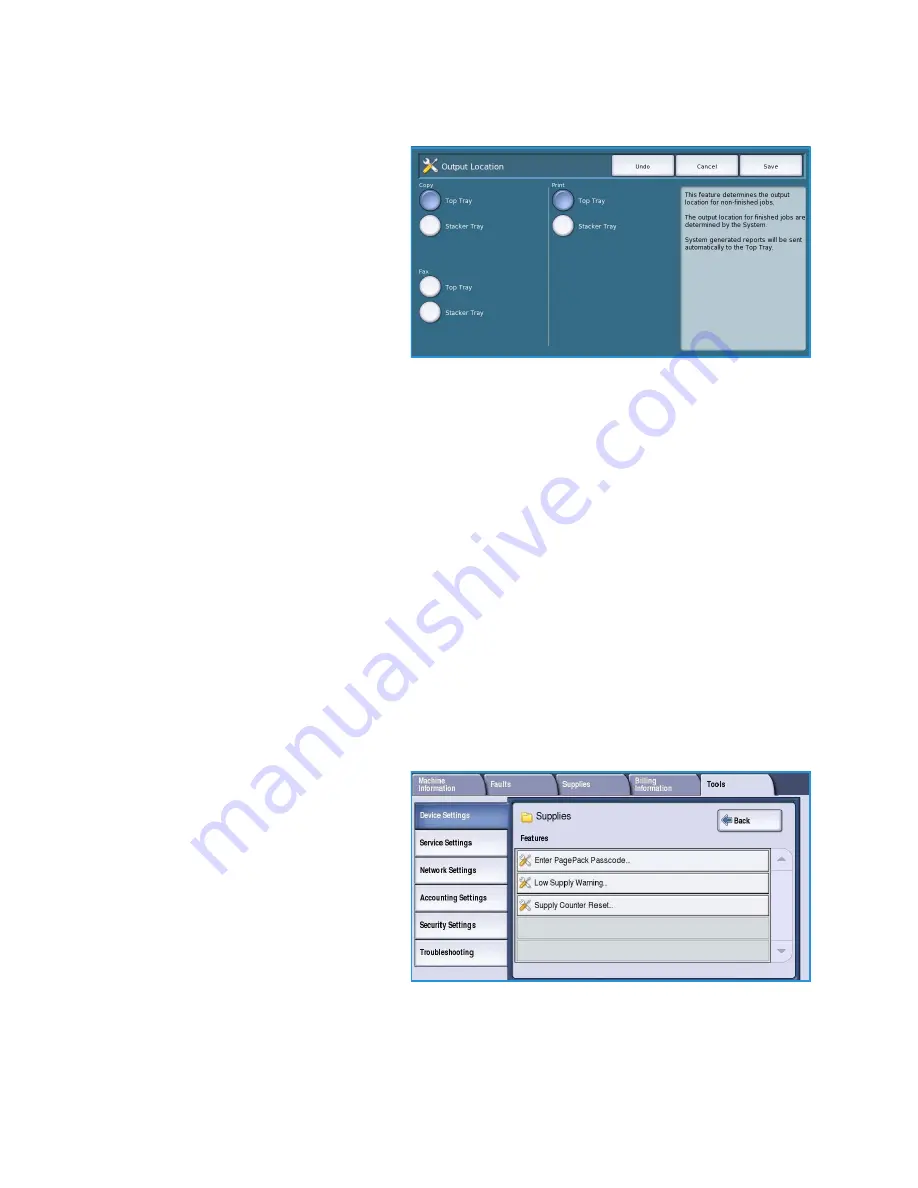
Device Settings
ColorQube™ 9301/9302/9303
Administration and Accounting
280
Output Location
This option determines the output location
for non-finished jobs. The output location
for finished jobs is determined by the
system.
System generated reports are sent to the
Top Tray automatically.
The following options are available for
Copy
,
and
Fax
jobs:
•
Top Tray
delivers the output to the
Top tray
.
•
Stacker Tray
delivers the specified job output to the
Stacker Tray
.
Within Job Offsetting
The device offsets every set from the previous set, making it easier to separate the sets. There maybe
occasions when you require the job to stack without offsetting. Use this feature to enable or disable
the offsetting.
•
Enable
instructs the device to offset each printed set.
•
Disable
instructs the device to stack the sets without offsetting.
Staple Productivity
Productivity can be improved by stapling long edge feed (LEF) documents in the top right corner.
•
Enable
instructs the device to staple LEF documents in the top right corner.
•
Disable
instructs the device to staple LEF documents in the top left corner.
Supplies
Select the
Supplies
option to access the
following settings:
•
Enter PagePack Passcode
on
page 281
•
Low Supply Warning
on page 281
•
Supply Counter Reset
on page 281















































