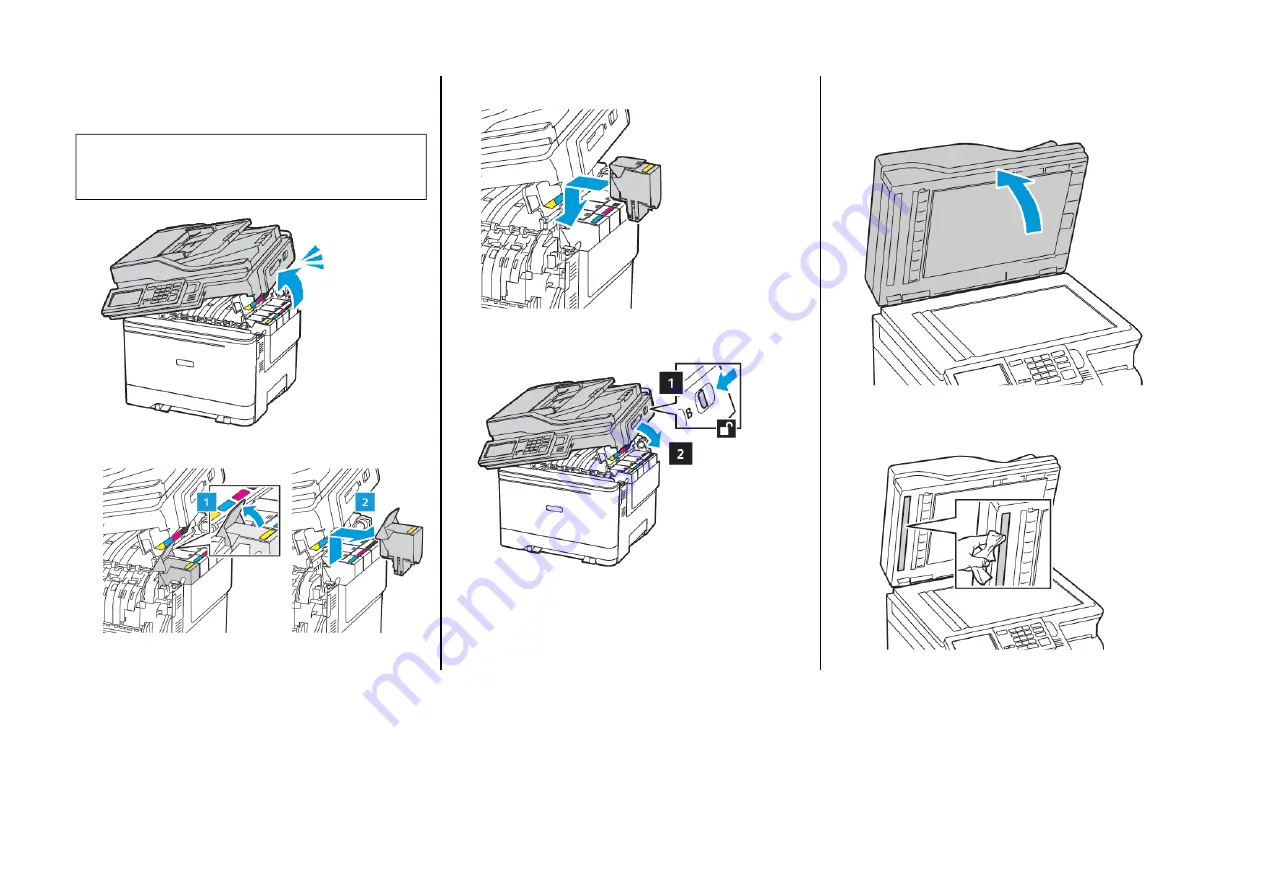
RReeppllaacciinngg aa TToonneerr C
Caarrttrriiddggee
1.
Open door B until it
clicks
into place.
Warning—Potential Damage:
To prevent damage from
electrostatic discharge, touch any exposed metal frame of
the printer before accessing or touching interior areas of
the printer.
2.
Remove the used toner cartridge.
3.
Unpack the new toner cartridge.
4.
Insert the new toner cartridge.
5.
Close door B.
C
Clleeaanniinngg tthhee SSccaannnneerr
1.
Open the scanner cover.
2.
Using a damp, soft, lint-free cloth, wipe the following areas:
a.
ADF glass pad
8


















