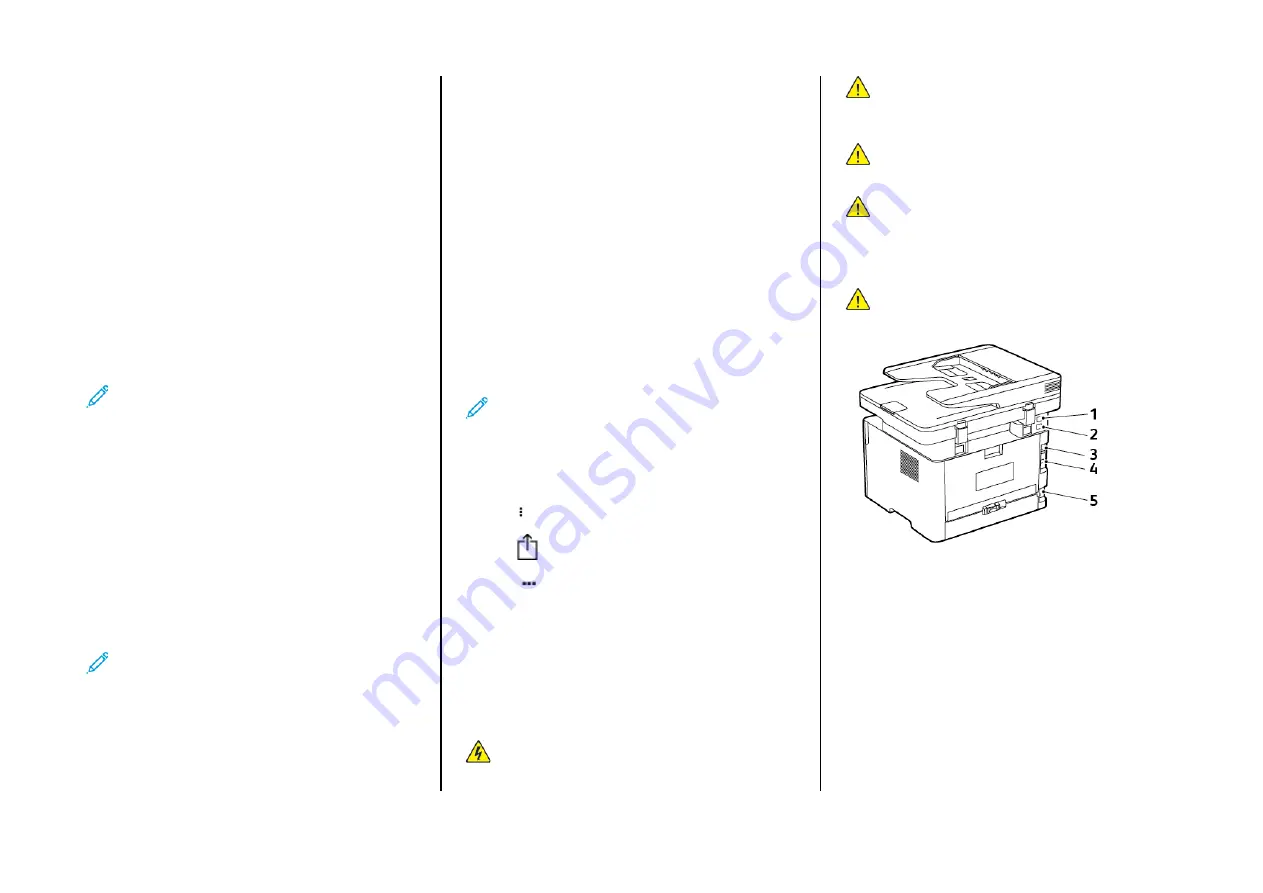
Fax
SSeennddiinngg aa FFaaxx
U
Ussiinngg tthhee C
Coonnttrrooll PPaanneell
1.
Load an original document into the automatic document feeder
input tray or on the scanner glass.
2.
From the home screen, touch
Fax
, then enter the required
information.
Adjust the settings, as needed.
3.
Fax the document.
PPrriinnttiinngg ffrroom
m aa C
Coom
mppuutteerr
Note:
For labels, card stock, and envelopes, set the paper size
and type in the printer before printing the document.
1.
From the document that you are trying to print, open the Print
dialog.
2.
If necessary, adjust the settings.
3.
Print the document.
PPrriinnttiinngg ffrroom
m aa M
Moobbiillee D
Deevviiccee
PPrriinnttiinngg ffrroom
m aa M
Moobbiillee D
Deevviiccee U
Ussiinngg M
Moopprriiaa
™
™
PPrriinntt
SSeerrvviiccee
Mopria Print Service is a mobile printing solution for mobile devices
running on Android
TM
version 5.0 or later. It allows you to print
directly to any Mopria-certified printer.
Note:
Make sure that you download the Mopria Print Service
application from the Google Play
TM
store and enable it in the
mobile device.
1.
From your Android mobile device, launch a compatible
application or select a document from your file manager.
2.
Tap
More Options > Print
.
3.
Select a printer, and then adjust the settings, if necessary.
4.
Tap
.
PPrriinnttiinngg ffrroom
m aa M
Moobbiillee D
Deevviiccee U
Ussiinngg A
AiirrPPrriinntt
®
®
The AirPrint software feature is a mobile printing solution that allows
you to print directly from Apple devices to an AirPrint-certified printer.
• Make sure that the Apple device and the printer are connected to
the same network. If the network has multiple wireless hubs, then
make sure that both devices are connected to the same subnet.
• This application is supported only in some Apple devices.
1.
From your mobile device, select a document from your file
manager or launch a compatible application.
2.
Tap
Share/Upload > Print
.
3.
Select a printer, and then adjust the settings, if necessary.
4.
Print the document.
PPrriinnttiinngg ffrroom
m aa M
Moobbiillee D
Deevviiccee U
Ussiinngg W
Wii--FFii D
Diirreecctt
®
®
Wi-Fi Direct is a printing service that lets you print to any Wi-Fi Direct-
ready printer.
Note:
Make sure that the mobile device is connected to the
printer wireless network. For more information, see
Connecting a Mobile Device to the Printer
.
1.
From your mobile device, launch a compatible application or
select a document from your file manager.
2.
Depending on your mobile device, do one of the following:
• Tap
>
.
• Tap
>
.
• Tap
>
.
3.
Select a printer, and then adjust the settings, if necessary.
4.
Print the document.
Maintain the Printer
A
Attttaacchhiinngg ccaabblleess
CAUTION—SHOCK HAZARD:
To avoid the risk of electrical
shock, do not set up this product or make any electrical or
cabling connections, such as the power cord, fax feature, or
telephone, during a lightning storm.
CAUTION—POTENTIAL INJURY:
To avoid the risk of fire or
electrical shock, connect the power cord to an appropriately
rated and properly grounded electrical outlet that is near the
product and easily accessible.
CAUTION—POTENTIAL INJURY:
To avoid the risk of fire or
electrical shock, use only the power cord provided with this
product or the manufacturer's authorized replacement.
CAUTION—POTENTIAL INJURY:
To reduce the risk of fire,
use only a 26 AWG or larger telecommunications (RJ-11) cord
when connecting this product to the public switched
telephone network. For users in Australia, the cord must be
approved by the Australian Communications and Media
Authority.
Warning:
To avoid loss of data or printer malfunction, do not
touch the USB cable, any wireless network adapter, or the
printer in the areas shown while actively printing.
6
Summary of Contents for B225
Page 15: ...15...
















