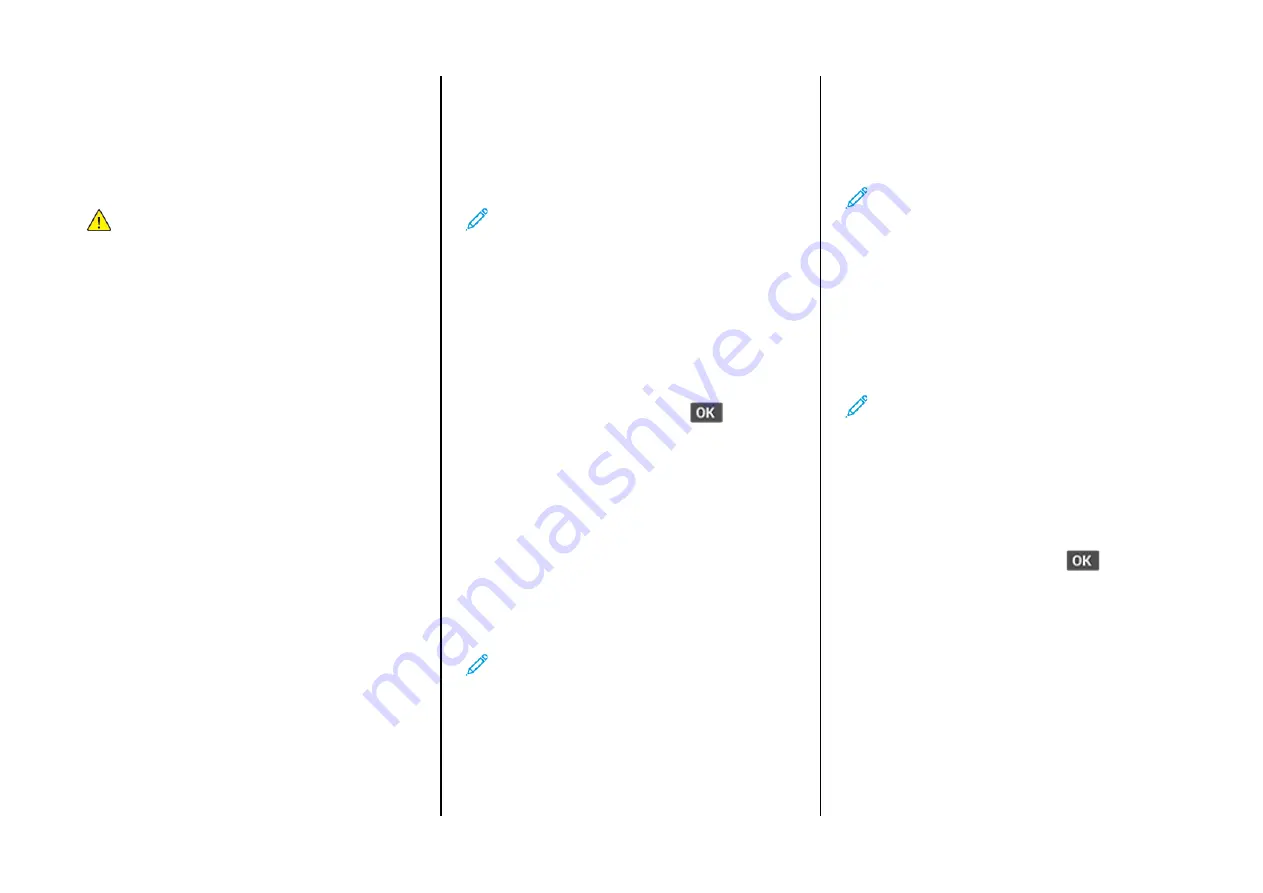
3.
Load a sheet of paper with the printable side faceup.
• Load letterhead with the printable side faceup and the top
edge entering the printer first for one-sided printing.
• Load letterhead with the printable side facedown and the top
edge entering the printer last for two-sided printing.
• Load envelope with the flap side down and against the left
side of the paper guide.
Warning:
To avoid paper jams, do not force paper into the
manual feeder.
SSeettttiinngg tthhee PPaappeerr SSiizzee aanndd TTyyppee
1.
From the control panel, navigate to
SettingsPaperTray
ConfigurationPaper Size/Type
, then select a paper source.
For non-touch-screen printer models, to navigate through the
settings, press
OK
.
2.
Set the paper size and type.
• For two-sided printing on A4-size paper, make sure that the
paper size setting in the duplex unit is set to A4.
• For two-sided printing on letter-, legal-, Oficio-, or folio-size
paper, make sure that the paper size setting in the duplex unit
is set to Letter.
U
Uppddaattiinngg FFiirrm
mw
waarree
Some applications require a minimum device firmware level to
operate correctly.
For more information on updating the device firmware, contact your
customer service representative.
1.
Open a web browser, and then type the printer IP address in the
address field.
• View the printer IP address on the printer home screen. The IP
address appears as four sets of numbers separated by periods,
such as 123.123.123.123.
• If you are using a proxy server, then temporarily disable it to
load the web page correctly.
2.
Click
Settings > Device > Update Firmware
.
3.
Choose one of the following:
• Click
Check for updates > I agree, start update
.
• Upload the flash file. To upload the flash file, perform the
following steps.
To get the latest firmware, go to
, and search for
your printer model.
1. Browse to the flash file.
Note:
Make sure that you have extracted the firmware
zip file.
2. Click
Upload > Start
.
C
Coonnffiigguurriinngg W
Wii--FFii D
Diirreecctt
Wi-Fi Direct is a Wi-Fi-based peer-to-peer technology that allows
wireless devices to connect directly to a Wi-Fi Direct-enabled printer
without using an access point (wireless router).
1.
From the control panel, navigate to:
Settings
>
Network/Ports
>
Wi-Fi Direct
For non-touch-screen printer models, press
to navigate
through the settings.
2.
Configure the settings.
•
Enable Wi-Fi Direct
—Enables the printer to broadcast its own
Wi-Fi Direct network.
•
Wi-Fi Direct Name
—Assigns a name for the Wi-Fi Direct
network.
•
Wi-Fi Direct Password
—Assigns the password for negotiating
the wireless security when using the peer-to-peer connection.
•
Show Password on Setup Page
—Shows the password on the
Network Setup Page.
•
Auto-Accept Push Button Requests
—Lets the printer accept
connection requests automatically.
Note:
Accepting push-button requests automatically is
not secured.
• By default, the Wi-Fi Direct network password is not visible on
the printer display. To show the password, enable the
password peek icon. From the control panel, navigate to
Settings
>
Security
>
Miscellaneous
>
Enable Password/PIN
Reveal
.
• To know the password of the Wi-Fi Direct network without
showing it on the printer display, from the control panel
navigate to
Settings
>
Reports
>
Network
>
Network Setup
Page
.
C
Coonnnneeccttiinngg aa M
Moobbiillee D
Deevviiccee ttoo tthhee PPrriinntteerr
Before connecting your mobile device, make sure that Wi-Fi Direct has
been configured. For more information, see
C
Coonnnneeccttiinngg U
Ussiinngg W
Wii--FFii D
Diirreecctt
Note:
These instructions apply only to Android mobile
devices.
1.
From the mobile device, go to the settings menu.
2.
Enable
Wi-Fi
, and then tap
Wi-Fi Direct
.
3.
Select the printer Wi-Fi Direct name.
4.
Confirm the connection on the printer control panel.
C
Coonnnneeccttiinngg U
Ussiinngg W
Wii--FFii
1.
From the mobile device, go to the settings menu.
2.
Tap
Wi-Fi
, and then select the printer Wi-Fi Direct name.
Note:
The string DIRECT-xy (where x and y are two random
characters) is added before the Wi-Fi Direct name.
3.
Enter the Wi-Fi Direct password.
C
Coonnnneeccttiinngg tthhee PPrriinntteerr ttoo aa W
Wii--FFii N
Neettw
woorrkk
Before you begin, make sure that:
• Active Adapter is set to Auto. From the control panel, navigate to
Settings
>
Network/Ports
>
Network Overview
>
Active Adapter
.
For non-touch-screen printer models, press
to navigate
through the settings.
• The Ethernet cable is not connected to the printer.
U
Ussiinngg tthhee W
Wiirreelleessss SSeettuupp W
Wiizzaarrdd iinn tthhee PPrriinntteerr
• These instructions apply only to some printer models.
• Before using the wizard, make sure that the printer firmware is
updated. For more information, see
.
1.
From the home screen, touch
Wi-Fi
icon, then touch
Set up now
.
2.
Select a Wi-Fi network, and then type the network password.
3.
Touch
Done
.
10
Summary of Contents for B225
Page 15: ...15...
















