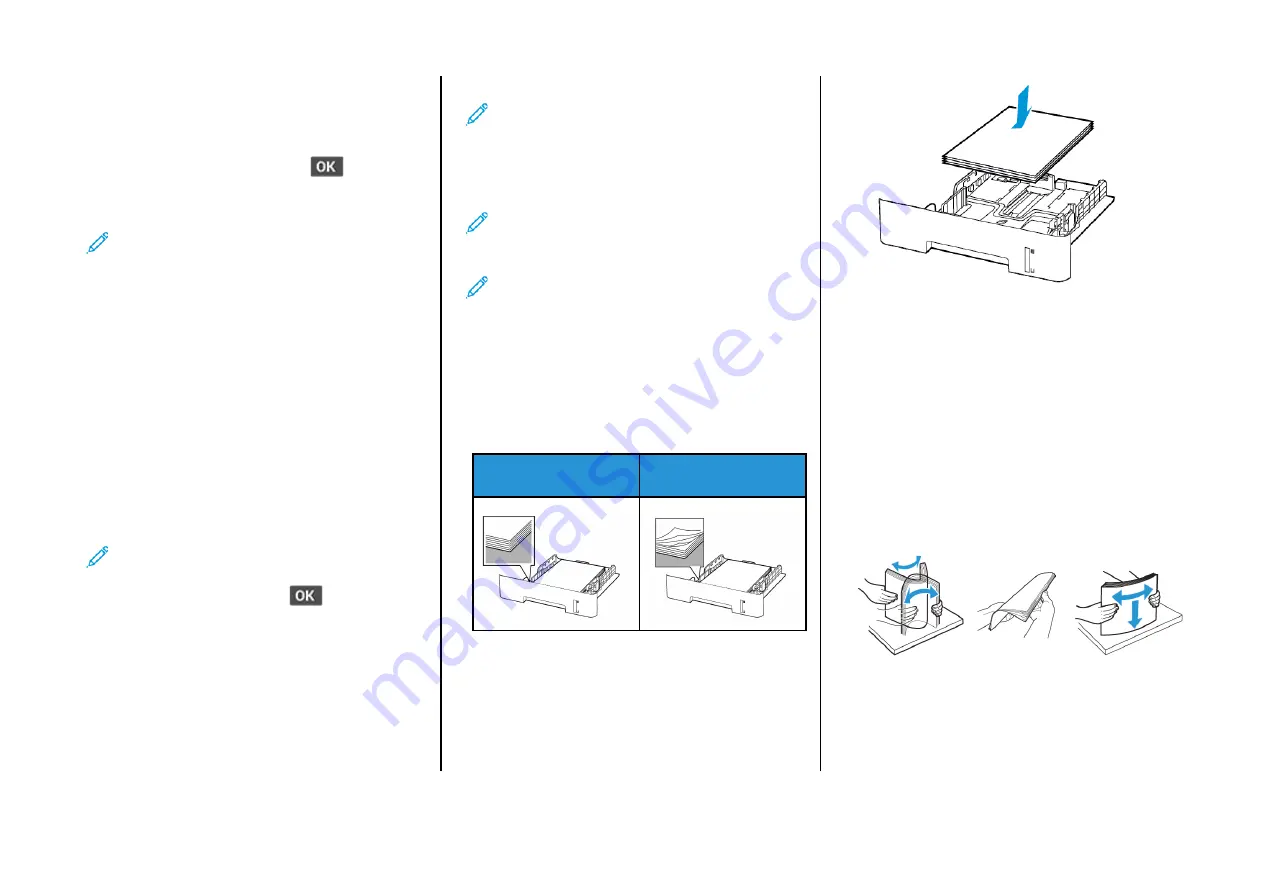
U
Ussiinngg tthhee SSeettttiinnggss M
Meennuu iinn tthhee PPrriinntteerr
1.
From the control panel, navigate to:
Settings > Network/Ports > Wireless > Setup On Printer Panel
For non-touch-screen printer models, press
to navigate
through the settings.
2.
Select a Wi-Fi network, and then type the network password.
Note:
For Wi-Fi-network-ready printer models, a prompt to
set up the Wi-Fi network appears during initial setup.
C
Coonnnneeccttiinngg aa C
Coom
mppuutteerr ttoo tthhee PPrriinntteerr
Before connecting your computer, make sure to do the following:
• Enable Wi-Fi Direct in the printer. From the control panel, navigate
to:
Settings > Network/Ports > Wi-Fi Direct > Enable Wi-Fi Direct >
On
• Take note of the Wi-Fi Direct name. From the control panel,
navigate to:
Settings > Network/Ports > Wi-Fi Direct > Wi-Fi Direct Name
• Take note of the Wi-Fi Direct password. From the control panel,
navigate to:
Settings > Network/Ports > Wi-Fi Direct > Wi-Fi Direct Password
•
Note:
You can also configure the Wi-Fi Direct name
and password.
For non-touch-screen printer models, press
to navigate through
the settings.
FFoorr W
Wiinnddoow
wss U
Usseerrss
1.
Open
Printers & scanners
, and then click
Add a printer or
scanner
.
2.
Click
Show Wi-Fi Direct printers
, and then select the printer Wi-Fi
Direct name.
3.
From the printer display, take note of the eight-digit PIN of the
printer.
4.
Enter the PIN on the computer.
Note:
If the print driver is not already installed, then
Windows downloads the appropriate driver.
FFoorr M
Maacciinnttoosshh U
Usseerrss
1.
Click the wireless icon, and then select the printer Wi-Fi Direct
name.
Note:
The string DIRECT-xy (where x and y are two random
characters) is added before the Wi-Fi Direct name.
2.
Type the Wi-Fi Direct password.
Note:
Switch your computer back to its previous network
after disconnecting from the Wi-Fi Direct connection.
Clearing Jams
A
Avvooiiddiinngg JJaam
mss
LLooaadd PPaappeerr PPrrooppeerrllyy
• Make sure that the paper lies flat in the tray.
Correct loading of paper
Incorrect loading of paper
• Do not load or remove a tray while the printer is printing.
• Do not load too much paper. Make sure that the stack height is
below the maximum paper fill indicator.
• Do not slide paper into the tray. Load paper as shown in the
illustration.
• Make sure that the paper guides are positioned correctly and are
not pressing tightly against the paper or envelopes.
• For two-sided printing on A4-size paper, make sure that the paper
size setting in the duplex unit is set to A4.
• For two-sided printing on letter-, legal-, Oficio-, or folio-size paper,
make sure that the paper size setting in the duplex unit is set to
Letter.
• Push the tray firmly into the printer after loading paper.
U
Ussee RReeccoom
mm
meennddeedd PPaappeerr
• Use only recommended paper or specialty media.
• Do not load paper that is wrinkled, creased, damp, bent, or curled.
• Flex, fan, and align the paper edges before loading.
• Do not use paper that has been cut or trimmed by hand.
• Do not mix paper sizes, weights, or types in the same tray.
• Make sure that the paper size and type are set correctly on the
computer or printer control panel.
• Store paper according to manufacturer recommendations.
11
Summary of Contents for B225
Page 15: ...15...
















