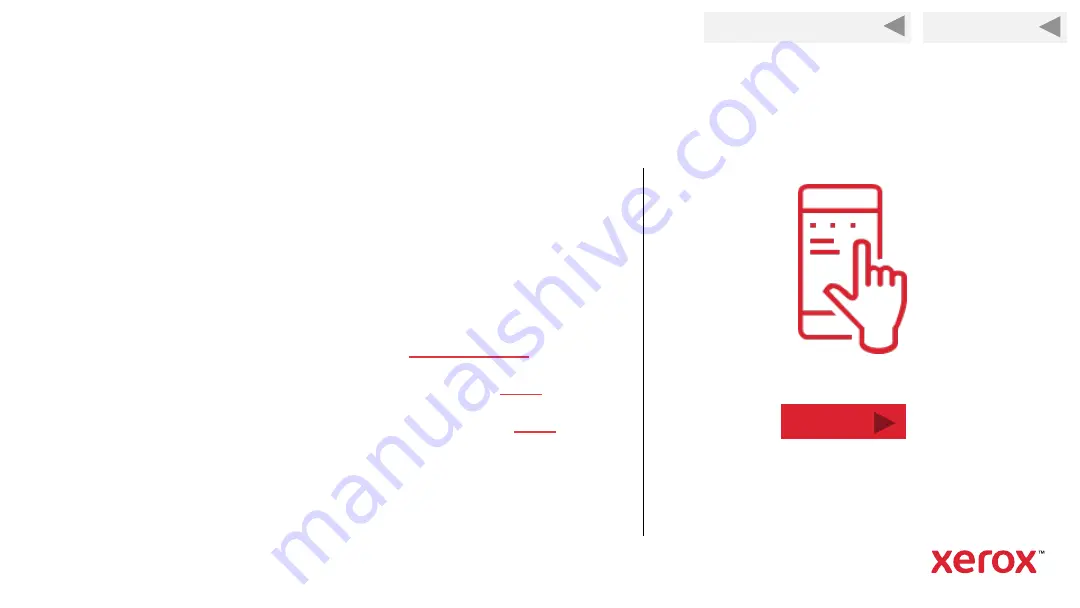
Back to Previous Page
66
Printing with the Mopria App
Install the Mopria printing app for Android.
The app will automatically discover the Xerox B215
on the network, or over Wi-Fi direct, and present it in
a list of available printers on your Android.
Download the Mopria app from the
store
To view a video on printing with Mopria, click
.
To read the knowledge base instructions, click
.
Next
Back to Start









































