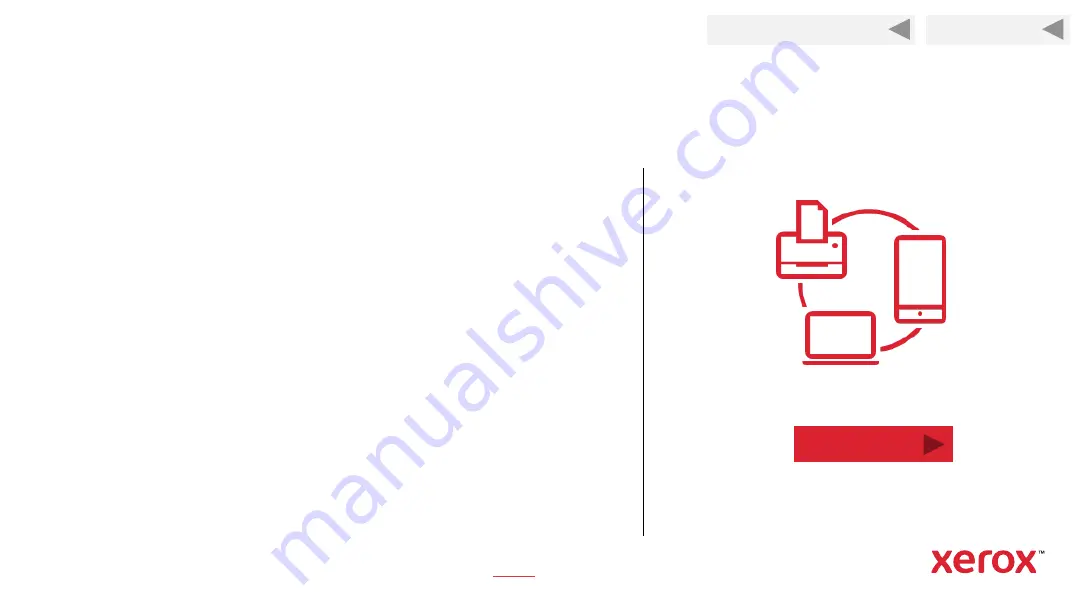
20
Add the Printer to the Wi-Fi Network
Next
Back to Previous Page
Back to Start
Perform these steps from the printer’s control panel.
1.
Press the
System Information
/
Machine Status
button.
2.
Use the
Down
arrow and
OK
button to follow this navigation pathway: Down
arrow,
Network
, OK > Down arrow,
Wi-Fi
, OK > Down arrow,
Wi-Fi Settings
,
OK.
3.
“
Wizard
” will be displayed. Press
OK
. The Wireless Wizard will search for
wireless networks. When the search is complete, press the
Up
or
Down
arrow to
find your network and then press
OK
.
4.
“
WPA Key
” will be displayed, asking for your Wi-Fi network password. Use the
Up
or
Down
arrow to find the characters and then press
OK
to select them. After
entering the last character, press
OK
again. (Note: Password is case sensitive.
Uppercase letters are after the lowercase in the scroll list.)
5.
“
Apply?”
will be displayed. Press
OK
to save the password.
6.
“
Connecting
” will be displayed for several seconds and then change to
“
Connected
” if successful.
To view a video about setting up Wi-Fi, click
.
















































