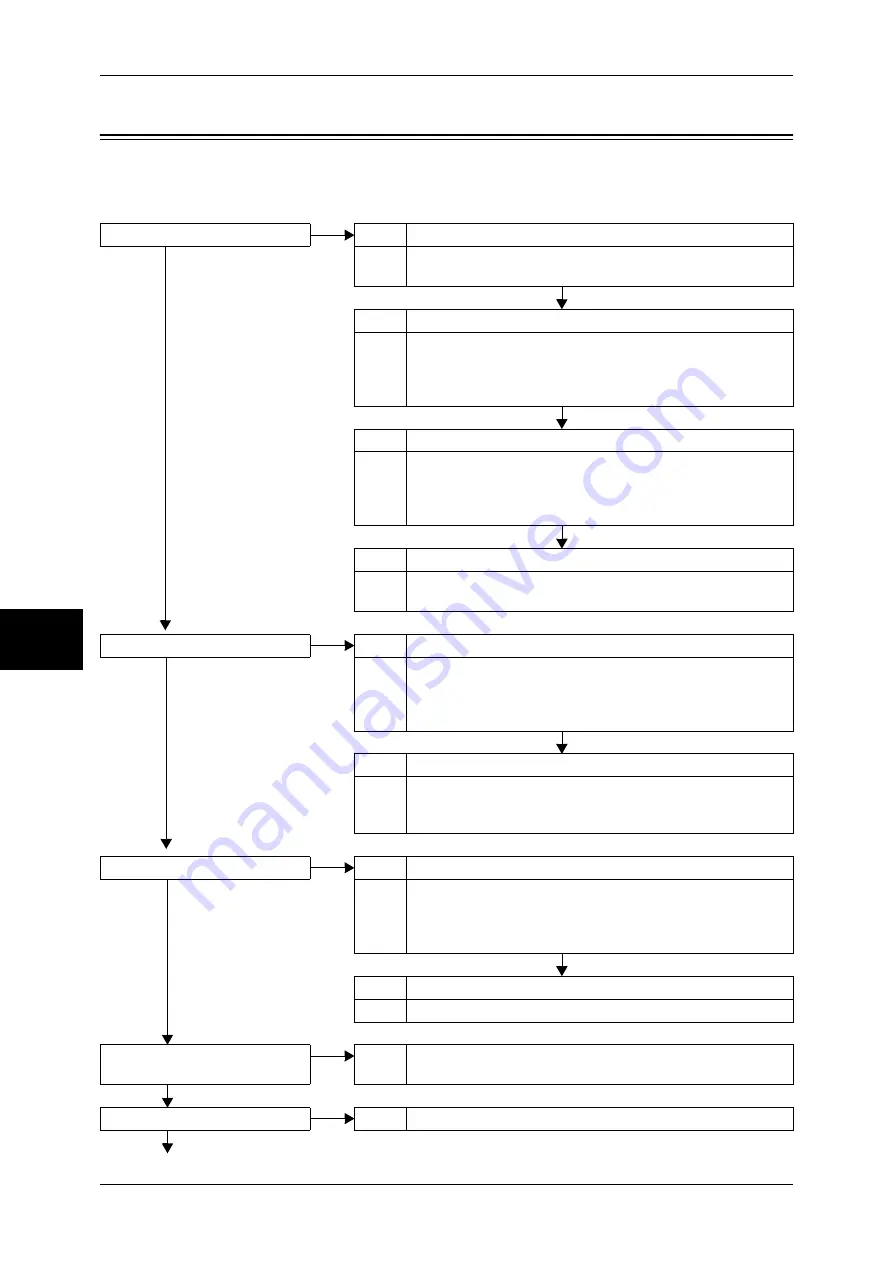
15 Problem Solving
424
P
roblem Solv
in
g
15
Troubleshooting
This section describes troubles that may occur with the machine and their solutions.
Follow the troubleshooting procedure below to solve the problems.
The machine is not powered on.
Cause Is the <Reset> button or power switch off on the machine?
No
Yes
Action Turn the <Reset> button and power switch on.
Refer to "Power On / Off" (P.40).
No
Cause Is the power cord plugged into the power outlet?
Action Turn the power switch off, and then firmly plug the power
cord into the connector and power outlet. Then turn the
power switch on.
Refer to "Power On / Off" (P.40).
No
Cause Is the power cord disconnected from the machine?
Action Turn the power switch off, and then firmly plug the power
cord into the connector and power outlet. Then turn the
power switch on.
Refer to "Power On / Off" (P.40).
No
Cause Does the AC outlet supply power properly?
Action Connect another appliance to the outlet to verify the power
supply.
The touch screen is too dark.
Cause Is the <Power Saver> button on?
No
Yes
Action The machine is in the Power Saver mode. Press the <Power
Saver> button on the control panel to exit the Power Saver
mode.
Refer to "Power Saver Mode" (P.43).
No
Cause Is the screen contrast low?
Action Adjust the screen contrast by using the contrast adjustment
dial.
Refer to "Control Panel" (P.46).
A message is displayed.
Cause Has a paper or document jam occurred?
No
Yes
Action For information on paper jams, refer to "Paper Jams"
(P.507).
For information on document jams, refer to "Document
Jams" (P.528).
No
Cause Is an error code displayed?
Action Refer to "Error Code" (P.452).
The machine does not work
properly.
Yes
Action Refer to "Machine Trouble" (P.426).
No
The image quality is poor.
Action Refer to "Image Quality Trouble" (P.431).
No
Yes
Summary of Contents for ApeosPort-II 3000
Page 1: ...ApeosPort II 5010 4000 3000 DocuCentre II 5010 4000 User Guide...
Page 14: ......
Page 54: ......
Page 139: ...Layout Adjustment 137 Fax 4 Off No stamp is added On A stamp is added...
Page 254: ......
Page 350: ......
Page 406: ......
Page 538: ......
Page 599: ...17 Glossary This chapter contains a list of terms used in this guide z Glossary 598...
Page 618: ......
















































