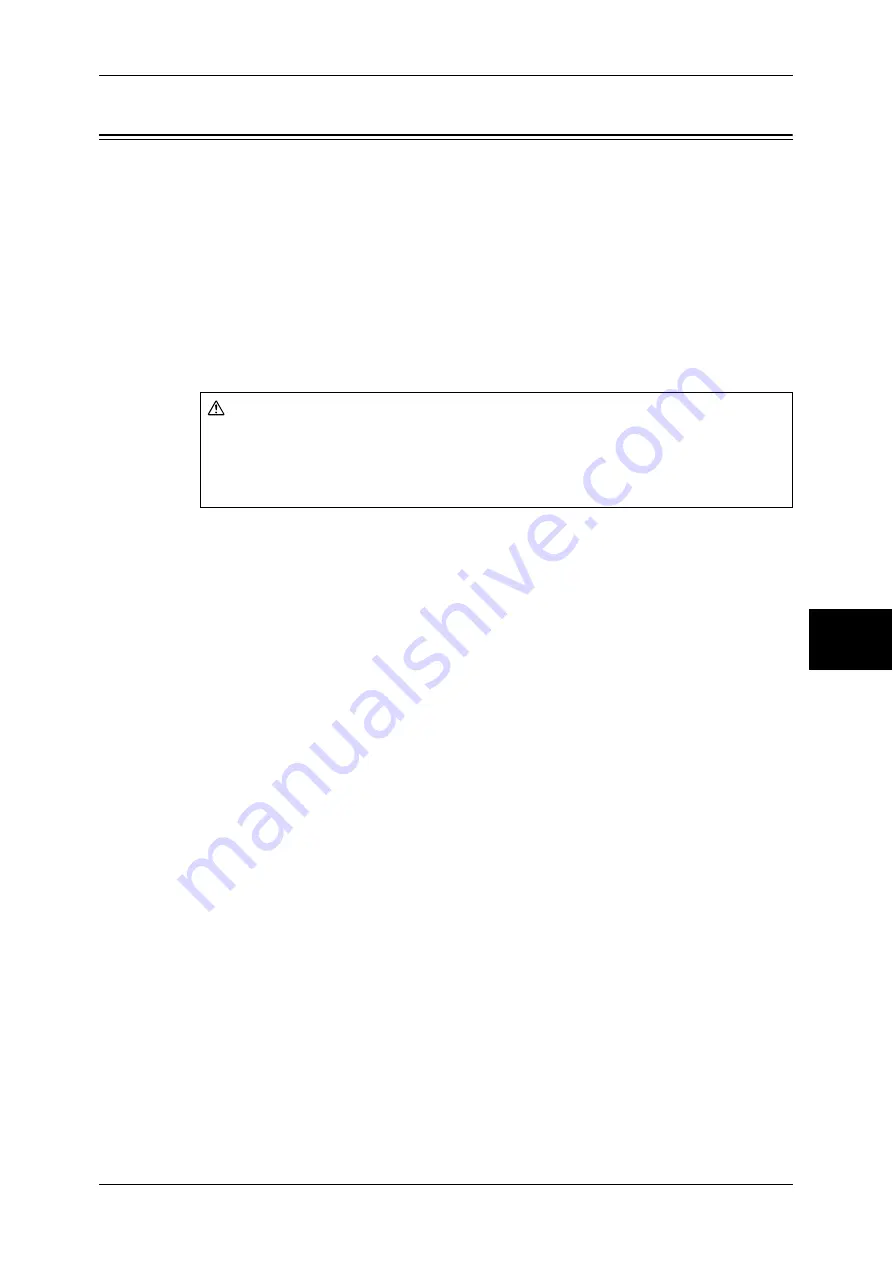
Paper Jams
507
P
roblem Solv
in
g
15
Paper Jams
If paper is jammed inside the machine, the machine stops and an alarm sounds. The
machine also display messages on the touch screen. Follow the instructions to remove
the jammed paper.
Gently remove the paper taking care not to tear it. If paper is torn while it is being
removed from the machine, make sure that you remove all the torn pieces.
If a paper jam message is displayed again after you have cleared the paper jam, paper
is probably jammed at another location. Clear this by following the message.
When you have finished clearing the paper jam, printing is automatically resumed from
the state before the paper jam occurred.
If a paper jam occurred during copying, press the <Start> button. Copying is then
resumed from the state before the paper jam occurred.
This section describes how to clear paper jams at the following locations.
Refer to each section.
Paper Jams in Top Left Cover A.............................................................................................. 508
Paper Jam in Bottom Left Cover B .......................................................................................... 511
Paper Jams in Bottom Left Cover C......................................................................................... 512
Paper Jams in Top Cover E ...................................................................................................... 513
Paper Jams in the Duplex Kit................................................................................................... 514
Paper Jams in Trays 1 to 4 ....................................................................................................... 515
Paper Jams in the Tandem Tray Module.................................................................................. 515
Paper Jams in Tray 5 (Bypass)................................................................................................. 516
Paper Jams in the B-Finisher.................................................................................................... 517
Paper Jams in the C-Finisher / C-Finisher with Booklet Maker .............................................. 518
Important •
If a paper jam occurs and you pull out a paper tray without identifying the paper jam locaion,
paper may be torn and remain inside the machine. This may cause machine malfunctions.
Identify where the paper jam occurred first.
•
If a piece of paper remains inside the machine, a paper jam message will not disappear from
the touch screen.
•
Clear paper jams while the machine is on. If the power is turned off, all data stored in the
machine's memory will be erased.
•
Do not touch components inside the machine. This may cause print defects.
CAUTION
Do not attempt to remove a paper jammed deeply inside the product, particularly a
paper wrapped around a fuser or a heat roller. Otherwise, it may cause injuries or
burns. Switch off the product promptly and contact your local Fuji Xerox
representative.
Summary of Contents for ApeosPort-II 3000
Page 1: ...ApeosPort II 5010 4000 3000 DocuCentre II 5010 4000 User Guide...
Page 14: ......
Page 54: ......
Page 139: ...Layout Adjustment 137 Fax 4 Off No stamp is added On A stamp is added...
Page 254: ......
Page 350: ......
Page 406: ......
Page 538: ......
Page 599: ...17 Glossary This chapter contains a list of terms used in this guide z Glossary 598...
Page 618: ......
















































