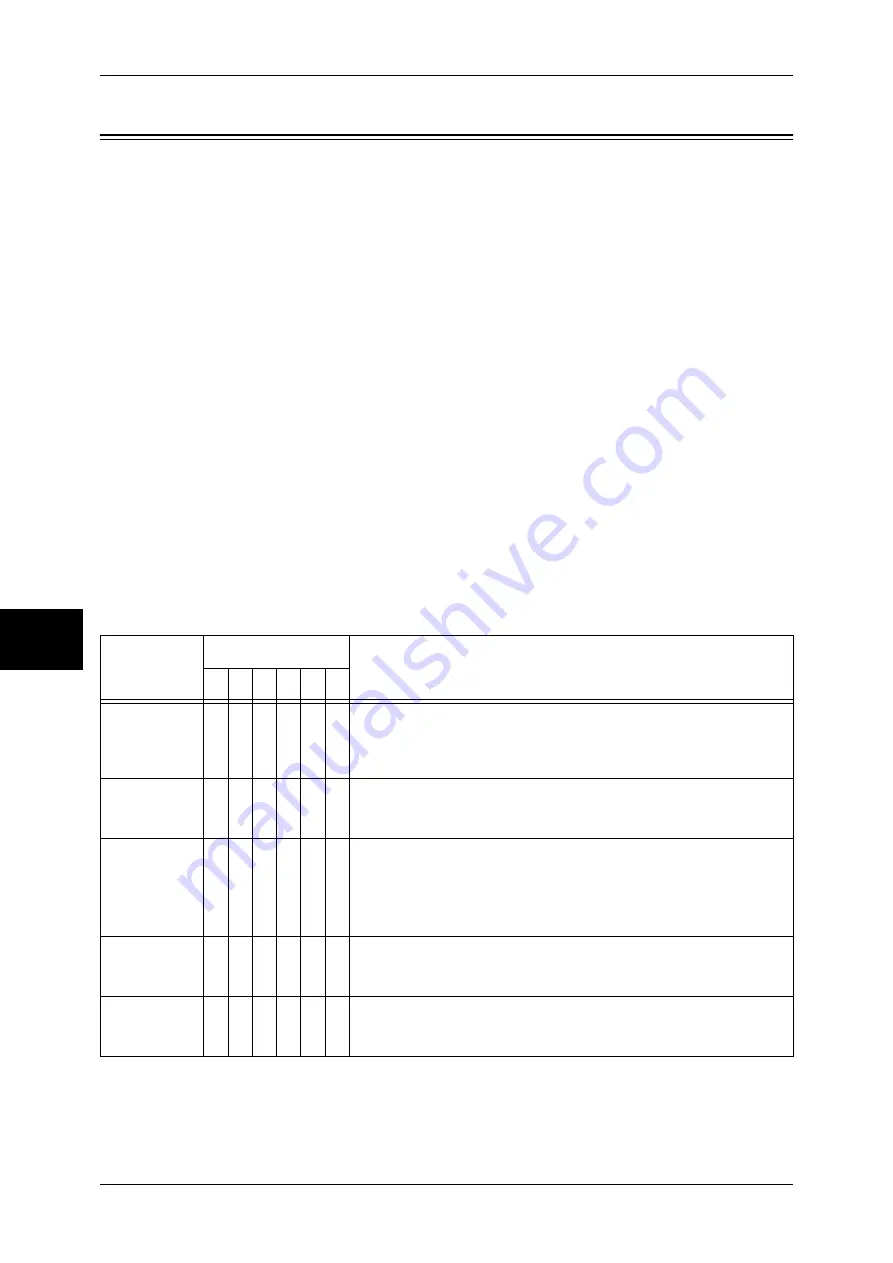
15 Problem Solving
452
P
roblem Solv
in
g
15
Error Code
This section explains error codes.
If an error caused printing to end abnormally, or a malfunction occurred in the machine,
then an error message code (
∗∗∗
-
∗∗∗
) is displayed.
Error codes for fax are written also in job status/activity reports and unsent reports.
For information on job status/activity reports and transmission reports (undelivered), refer to "Activity
Report" (P.374) and "Report / Read Receipts (Confirming Transmission Results)" (P.138) respectively.
Refer to the following table for error codes to rectify problems.
Important •
If an error code is displayed, any print data remaining on the machine and information stored
in the machine's memory is not warranted.
If an error code appears that is not listed in the table below, or if an error persists after
following the listed solution, contact our Customer Support Center. The contact number
is printed on the label or card attached on the machine.
Errors are classified into the following categories.
C: Copy
P: Print
F: Fax
S: Scan
M: Mail
O: Others
Error Code
Category
Cause and Remedy
C P F S M O
002-770
O
O [Cause] Unable to process the job template due to insufficient hard
disk space.
[Remedy] Remove unnecessary data from the hard disk to increase
free disk space.
003-701
O
O
[Cause] A digital code is embedded in the document to restrict
duplication.
[Remedy] Use a document that no digital code is embedded in.
003-750
O
[Cause] Unable to store any documents using the 2-Sided Book
Copy feature.
[Remedy] Check the 2-Sided Book Copy settings.
Refer to "2 Sided Book Copy (Making 2 Sided Copies of Facing Pages)"
(P.71).
003-751
O
O
[Cause] Unable to process, because the specified document area
is too small.
[Remedy] Increase the resolution or scan area.
003-752
O
[Cause] The mixed sized document was to be scanned at 600 dpi
with 2 Sided.
[Remedy] Set [Scan Resolution] to [400dpi] or lower, and try again.
* If the error persists after following the listed solution, contact our Customer Support Center. The contact number is
printed on the label or card attached on the machine.
Summary of Contents for ApeosPort-II 3000
Page 1: ...ApeosPort II 5010 4000 3000 DocuCentre II 5010 4000 User Guide...
Page 14: ......
Page 54: ......
Page 139: ...Layout Adjustment 137 Fax 4 Off No stamp is added On A stamp is added...
Page 254: ......
Page 350: ......
Page 406: ......
Page 538: ......
Page 599: ...17 Glossary This chapter contains a list of terms used in this guide z Glossary 598...
Page 618: ......
















































