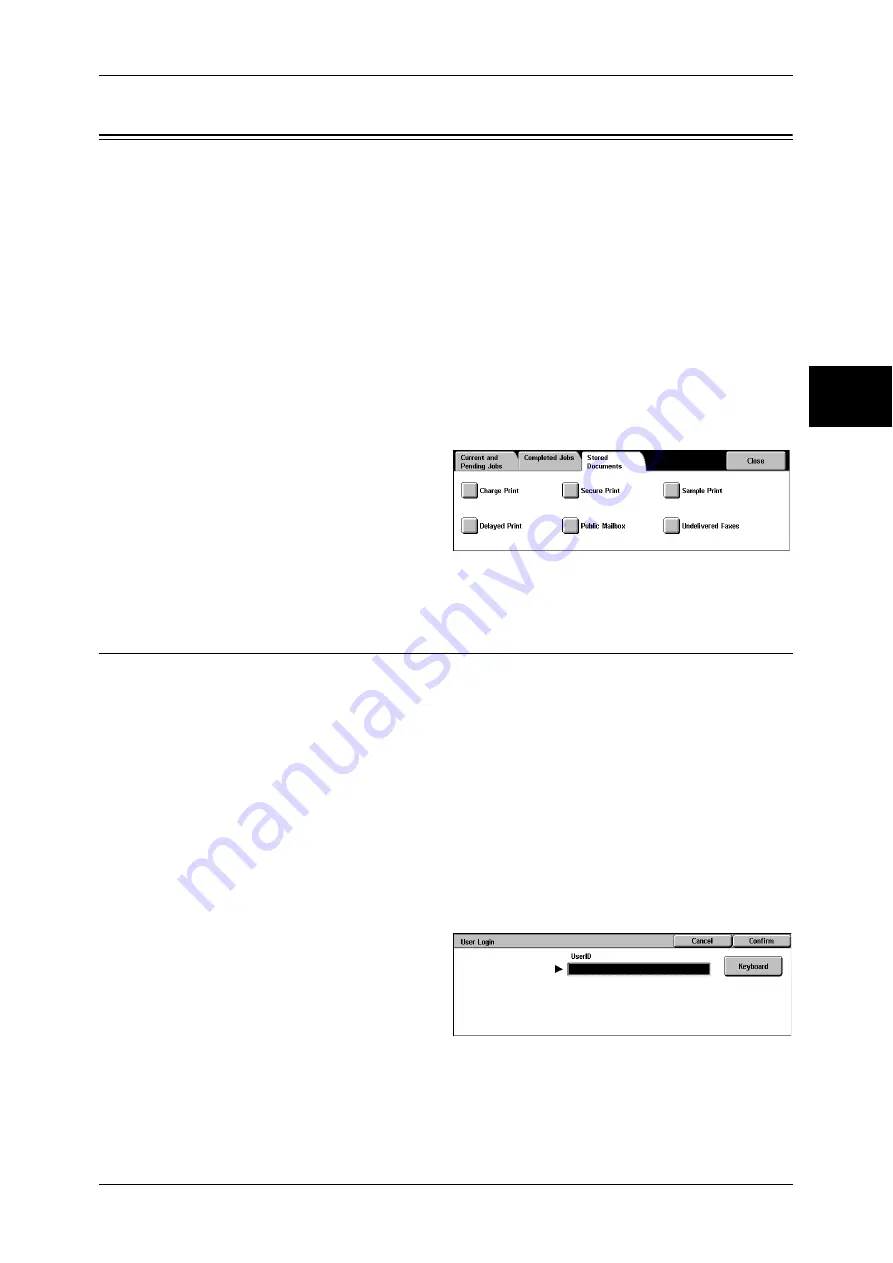
Printing and Deleting Stored Documents
353
Job S
ta
tu
s
11
Printing and Deleting Stored Documents
This section describes how to print or delete documents stored with the Secure Print or Sample
Print feature, or stored with the charge print receiving control.
The [Job Status] screen allows
you to print or delete stored documents.
Note
•
This feature does not appear for some models. An optional package is necessary. For more
information, contact our Customer Support Center.
The following shows the reference section for each item.
Private Charge Print ................................................................................................................. 353
Charge Print.............................................................................................................................. 355
Secure Print .............................................................................................................................. 356
Sample Print ............................................................................................................................. 358
Delayed Print............................................................................................................................ 359
Public Mailbox ......................................................................................................................... 360
Undelivered Faxes.................................................................................................................... 361
1
Press the <Job Status> button.
2
Select the [Stored Documents] tab.
Note
•
The buttons displayed on the
screen vary depending on the
settings related to the Private
Charge Print feature.
For more information, refer to Charge / Private Print Settings (P.343).
Private Charge Print
When you set to use the Private Charge Print feature, received print jobs are saved for
each authentication user ID.
Note
•
This item is displayed when the Private Charge Print feature is enabled by using one of the
following procedures:
- Select [Save in Private Charge Print] under [Receive Control].
- Select [According to Print Auditron] under [Receive Control], and then set [Job Login
Success] to [Save in Private Charge Print]. Under [Login Setup / Auditron Mode], select an
option other than [Off], and then set [Print Service] under [Auditron Mode] to [On].
•
The machine stores even Private-Charge-Print jobs that have an invalid user ID. To delete
such jobs, enter the System Administration mode, and manually delete the jobs from the job
list.
For more information, refer to Charge / Private Print Settings (P.343).
The following describes how to print or delete a document stored with the Private
Charge Print feature.
1
Press the <Log In/Out> button.
2
Enter the user ID with the numeric
keypad or the keyboard displayed
by pressing [Keyboard], and select
[Confirm].
3
Select [Private Charge Print].
Note
•
If you are authenticated as a system administrator, selecting [Private Charge Print] will
display a list of authentication user IDs. Select a user ID from the list, and then select
[Document List] to display a list of documents stored for the selected user.
Summary of Contents for ApeosPort-II 3000
Page 1: ...ApeosPort II 5010 4000 3000 DocuCentre II 5010 4000 User Guide...
Page 14: ......
Page 54: ......
Page 139: ...Layout Adjustment 137 Fax 4 Off No stamp is added On A stamp is added...
Page 254: ......
Page 350: ......
Page 406: ......
Page 538: ......
Page 599: ...17 Glossary This chapter contains a list of terms used in this guide z Glossary 598...
Page 618: ......






























