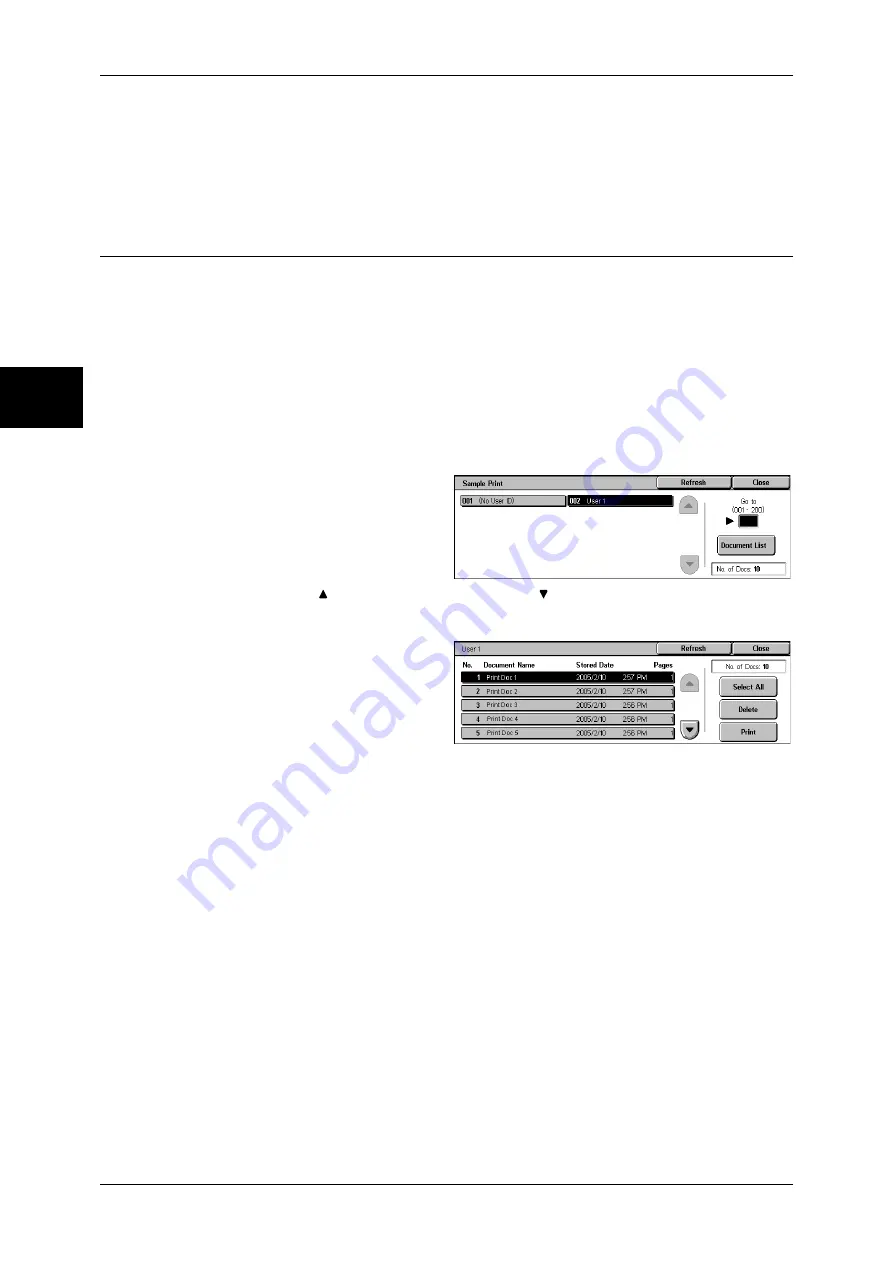
11 Job Status
358
Job S
ta
tu
s
11
Print Quantity
Allows to specify the number of print sets.
Note
•
[Print Quantity] is disabled when you use [Select All] to select all documents.
•
When you select [Print and Save], the setting of [Print Quantity] is also saved.
Sample Print
This section describes how to print or delete documents stored with the Sample Print
feature.
After a sample copy is output, the remaining copies will automatically be output if the
machine is left uninstructed for the period specified under [Auto Job Release]. You can
change the value of [Auto Job Release] as necessary.
For information on sample print operations, refer to the print driver's help.
Note
•
When you have selected [Save in Private Charge Print] or [Save in Charge Print] for
[Receive Control] under [Charge/Private Print Settings], jobs will not be saved in [Sample
Print] under [Stored Documents] even if you select [Sample Print] on the print driver.
For more information, refer to Charge / Private Print Settings (P.343).
1
Select [Sample Print].
2
Select the user to be checked, and
select [Document List].
Note
•
Select [Refresh] to display the
updated information.
•
Select [ ] to return to the previous screen or [ ] to move to the next screen.
•
Entering a 3-digit user ID with the numeric keypad specifies the user directly.
3
Select the document to be printed
or deleted.
4
Select any item.
Select All
Selects all documents. To deselect all the documents, select this button again.
Delete
Deletes the selected document.
Refer to When [Delete] is Selected (P.359).
Prints a Sample Print document. After printing the remaining sets of the document, the
stored Sample Print document is deleted.
Refer to When [Print] is Selected (P.359)
Summary of Contents for ApeosPort-II 3000
Page 1: ...ApeosPort II 5010 4000 3000 DocuCentre II 5010 4000 User Guide...
Page 14: ......
Page 54: ......
Page 139: ...Layout Adjustment 137 Fax 4 Off No stamp is added On A stamp is added...
Page 254: ......
Page 350: ......
Page 406: ......
Page 538: ......
Page 599: ...17 Glossary This chapter contains a list of terms used in this guide z Glossary 598...
Page 618: ......






























