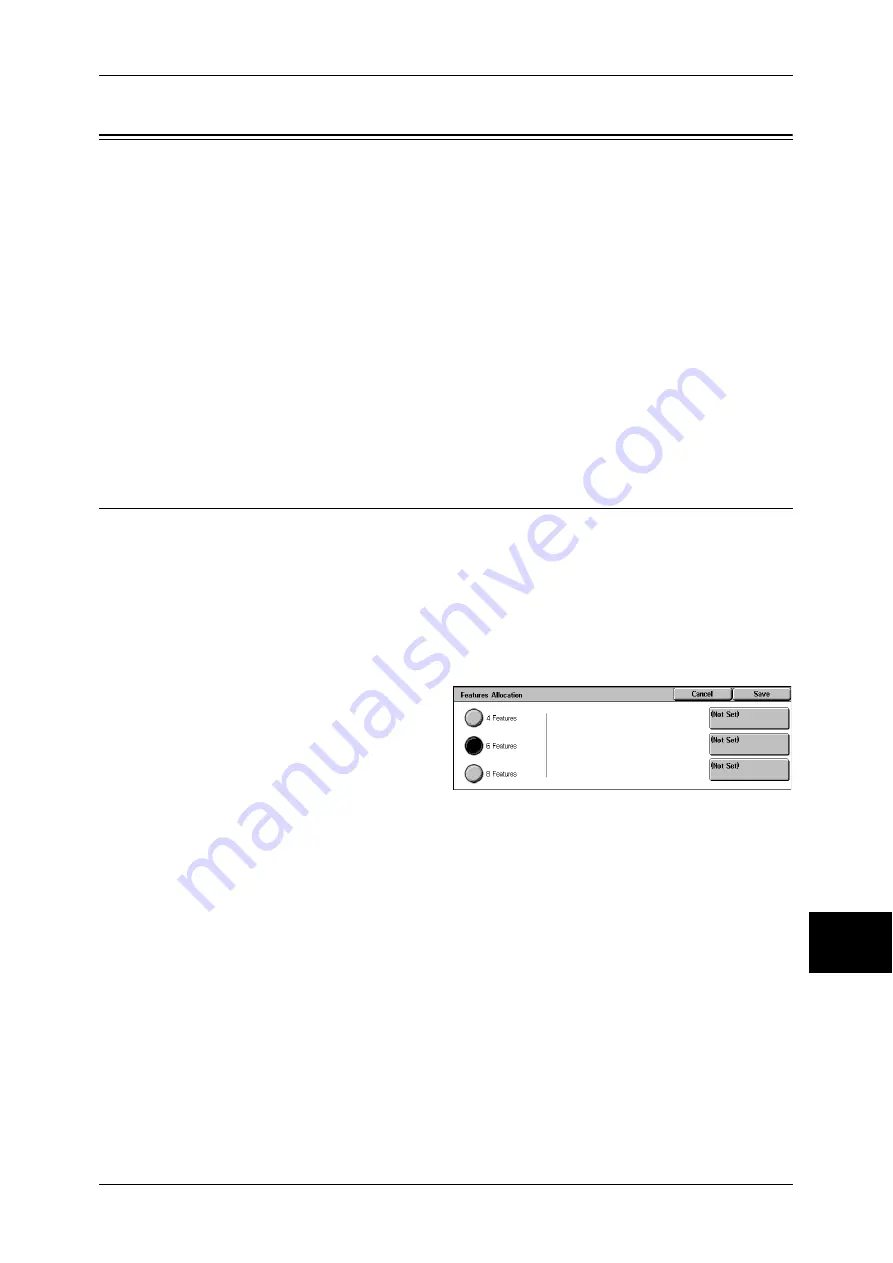
Copy Mode Settings
287
Sys
tem
S
et
tin
g
s
10
Copy Mode Settings
In [Copy Mode Settings], you can make settings relating to the copy feature. The
following shows the reference section for each item.
Copy Tab .................................................................................................................................. 287
Copy Defaults........................................................................................................................... 288
Copy Control ............................................................................................................................ 291
Original Size Defaults .............................................................................................................. 293
Reduce/Enlarge Presets ............................................................................................................ 293
Annotation - Create Stamps ..................................................................................................... 293
1
On the [System Settings] screen, select [System Settings].
For the method of displaying the [System Settings] screen, refer to "System Settings Procedure" (P.254).
2
Select [Copy Mode Settings].
3
Select the item to be set or changed.
Copy Tab
You can change the trays and enlargement/reduction ratios appearing on the [Copy]
screen. By presetting frequently used trays and copy ratios, you can simplify your copy
operations.
Features Allocation
You can set the features that appear in the third and fourth columns from the left of the [Copy]
screen. By setting the most commonly used features, you can avoid extra operations such as
selecting tabs.
1
Select [Features Allocation], and
select [Change Settings].
2
Select the number of features
displayed on the [Copy] screen.
3
From the buttons appearing on the
right, select the position where you want to allocate a feature.
Note
•
The position of the buttons on the right of the screen shows the position of the buttons in the
[Copy] screen.
4 Features
The [Reduce/Enlarge], [Paper Supply], [2 Sided Copying], and [Copy Output] features are
displayed on the [Copy] screen. You cannot change the displayed features and their
positions.
6 Features
You can set the features appearing in the fourth column from the left of the [Copy] screen. Up
to 3 features can be allocated. [Reduce/Enlarge] and [Paper Supply] cannot be allocated.
8 Features
You can set the features appearing in the third and fourth columns from the left of the [Copy]
screen. Up to 6 features can be allocated.
Note
•
[Reduce/Enlarge] and [Paper Supply] cannot be allocated.
Summary of Contents for ApeosPort-II 3000
Page 1: ...ApeosPort II 5010 4000 3000 DocuCentre II 5010 4000 User Guide...
Page 14: ......
Page 54: ......
Page 139: ...Layout Adjustment 137 Fax 4 Off No stamp is added On A stamp is added...
Page 254: ......
Page 350: ......
Page 406: ......
Page 538: ......
Page 599: ...17 Glossary This chapter contains a list of terms used in this guide z Glossary 598...
Page 618: ......






























