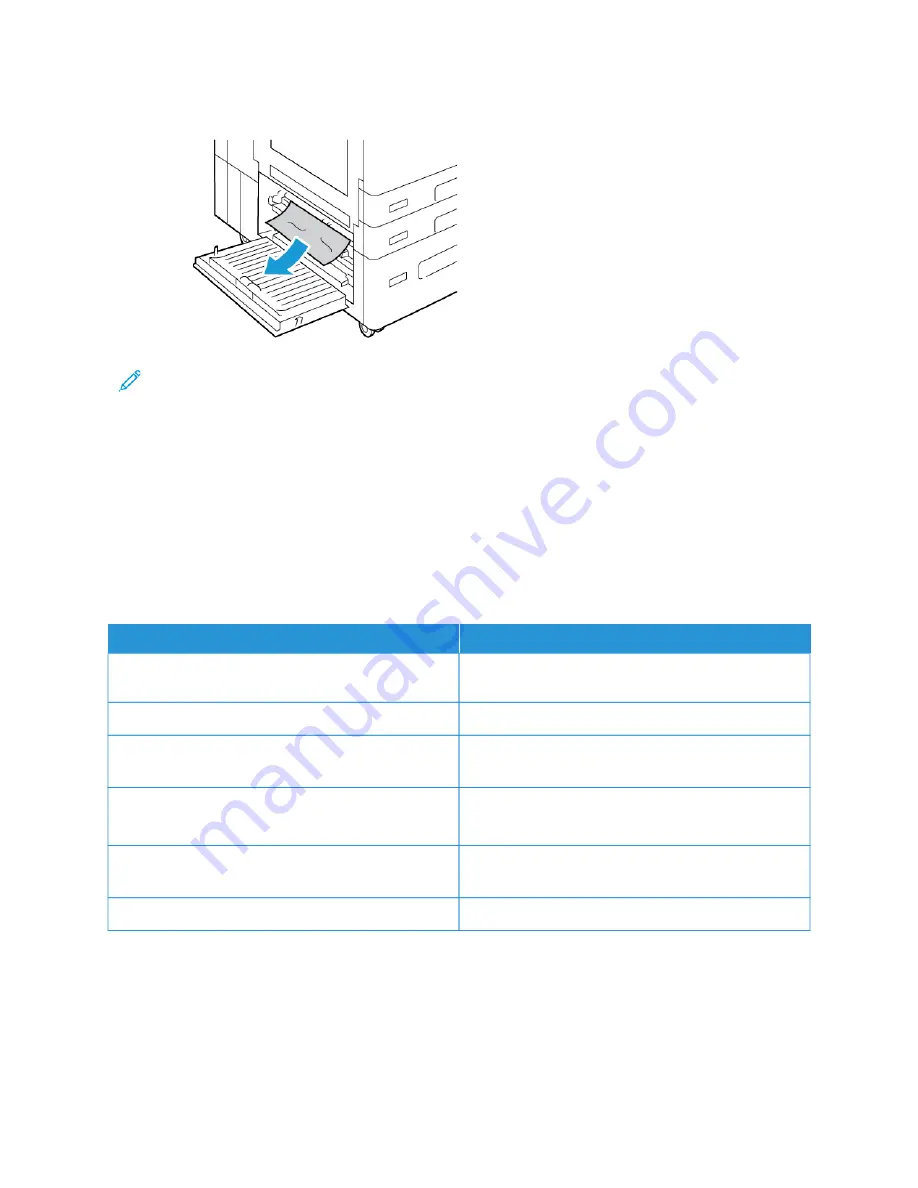
2.
Remove the jammed paper from the door B upper and lower areas.
Note:
• If the paper is torn, remove all torn pieces of paper from the printer.
• If the paper is inaccessible, refer to
3.
For paper that is jammed in the paper tray, open the tray and remove the paper.
4.
To close door B, push up the door until it clicks into place.
T R O U B L ES H O O T I N G PA P E R J A M S
Multiple Sheets Pulled Together
PPRRO
OB
BA
AB
BLLEE C
CA
AU
USSEESS
SSO
OLLU
UTTIIO
ON
NSS
The paper tray is too full.
Remove some of the paper. Do not load paper past fill
line.
The edges of the paper are not even.
Remove the paper, align the edges, and then reload it.
The paper is moist from humidity.
Remove the paper from the tray, and replace it with
new dry paper.
Too much static electricity is present.
• Try a new ream of paper.
• Do not fan transparencies before loading in tray.
Using unsupported paper.
Use only Xerox approved paper. For details, refer to
.
Humidity is too high for coated paper.
Feed paper one sheet at a time.
Xerox
®
AltaLink
®
B8145/B8155/B8170 Series Multifunction Printer User Guide
305
Summary of Contents for AltaLink B8145
Page 20: ...20 Xerox AltaLink B8145 B8155 B8170 Series Multifunction Printer User Guide Safety ...
Page 64: ...64 Xerox AltaLink B8145 B8155 B8170 Series Multifunction Printer User Guide Getting Started ...
Page 158: ...158 Xerox AltaLink B8145 B8155 B8170 Series Multifunction Printer User Guide Xerox Apps ...
Page 192: ...192 Xerox AltaLink B8145 B8155 B8170 Series Multifunction Printer User Guide Printing ...
Page 230: ...230 Xerox AltaLink B8145 B8155 B8170 Series Multifunction Printer User Guide Paper and Media ...
Page 374: ...374 Xerox AltaLink B8145 B8155 B8170 Series Multifunction Printer User Guide Specifications ...
Page 400: ...400 Xerox AltaLink B8145 B8155 B8170 Series Multifunction Printer User Guide Product Symbols ...
Page 417: ......
Page 418: ......
















































