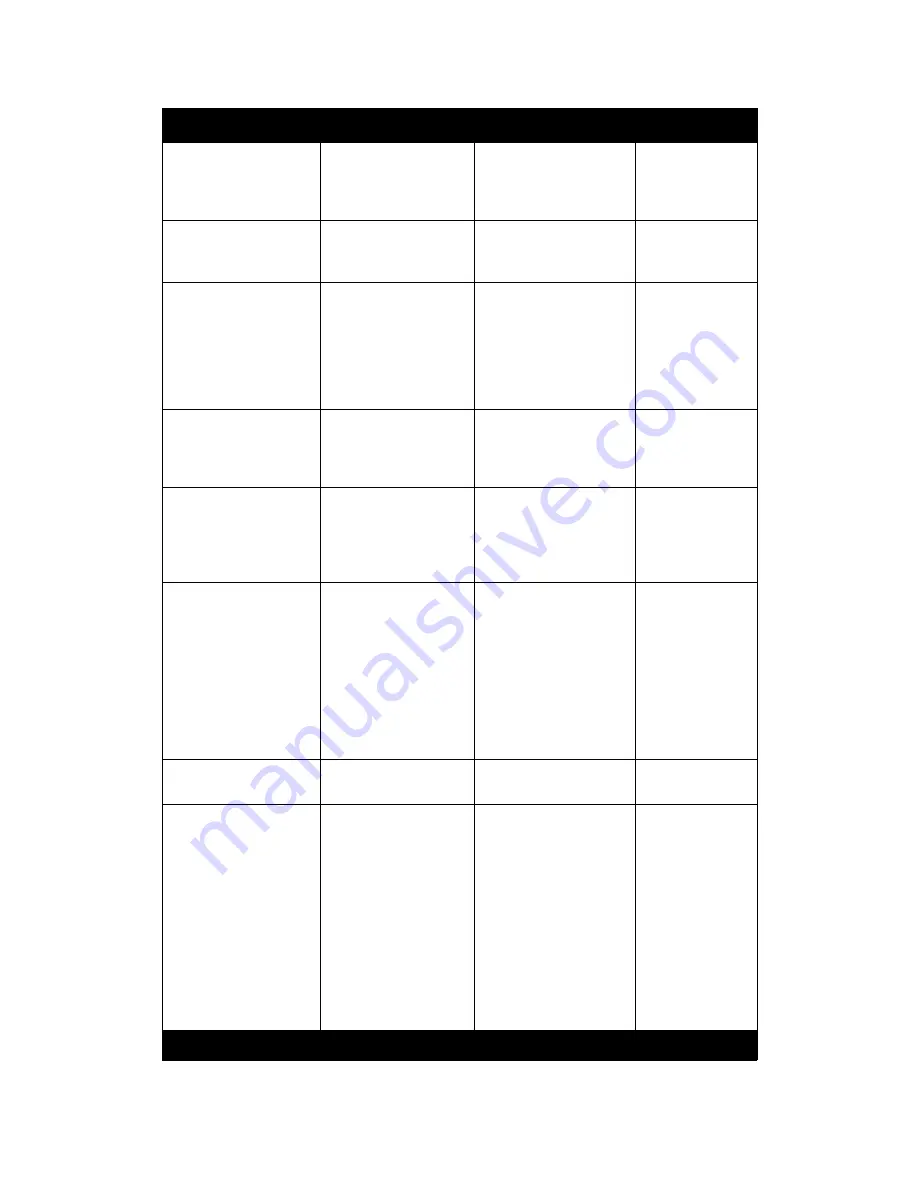
Hints and Tips
Xerox 490/980 Color Continuous Feed Printing System
1-14
Hints and Tips User Guide
Printer Manager/
Consumables/Kit A
(Black) Replace
6. Place the new line
filter (g), push it in until
it stops, and then lower
the filter retainer (f).
6. Insert the new line
filter (g) in the machine
and lower the filter
retainer (f).
Same change for
all Kit A colors.
Printer Manager/
Consumables/Kit A
(Black) Replace
7. Along the guide (h),
push in the toner filter
(e) until it stops.
7. Insert the bag filter (e)
along the guide (h).
Same change for
all Kit A colors
Printer Manager/
Consumables/Kit A
(Black) Replace
8. Place the guide (h) in
the arrow direction.
Then holding the
handle (c), push it in to
secure the toner filter.
Close the toner filter
box door.
8.
Replace
the guide (h)
in the arrow direction.
Push the handle (c) in to
secure the bag filter.
Close the bag filter door.
Same change for
all Kit A colors.
Printer Manager/
Consumables/Kit B
(Black) Replace
1. Open the printer front
cover (a) where the Kit B
you want to replace is
installed.
1. Open the printer front
door matching the Kit B
color.
Same change for
all Kit B colors.
Printer Manager/
Consumables/Kit B
(Black) Replace
3. Pulls to the front with
the knob (d) of a
cleaner brush, and
removes from the brush
(e).
3. Pull the knob (d)
forward to remove from
the brush (e).
Delete the bullet.
Same change for
all Kit B colors.
Printer Manager/
Consumables/Kit B
(Black) Replace
4. Attach the collector
bag (that is included in
Kit B) (f) to the opening
of the cleaner brush.
Holding the collector
bar that is included in
the bag. Then push it in
to the extent the
Cleaner brush will be
pulled out with the bar.
Re-write Step 4 as
follows:
4. Attach the collector
bag (f) to the opening of
the cleaner brush.
Holding the collector bar
inside the bag, push the
bar firmly into the brush.
(refer to figure on the
next screen)
Same changes or
all Kit B colors.
Printer Manager/
Consumables/Kit B
Delete the “5.” and start
with the *
Same change for
all Kit B colors.
Printer Manager/
Consumables/Kit B
(Black) Replace
5. Pull back the collector
bar along with the
cleaner brush (b) in
small steps. Contain the
Cleaner brush in the
bag (f) and then detach
the bag from the brush
opening.
*After removing the
cleaner brush, wipe out
dust, paper dust, and
spilt toner with non-
woven cloth.
Change number to 5 and
re-write as follows:
5. Slowly pull out the
collector bar along with
the cleaner brush (b).
Contain the Cleaner
Brush in the bag (f) and
remove the bag from the
brush opening.
Re-write bullet as follows:
*Clean dust and toner
with non-woven cloth.
Same change for
all Kit B colors.
Path from Main Menu
Present
Required Change
Comments





















