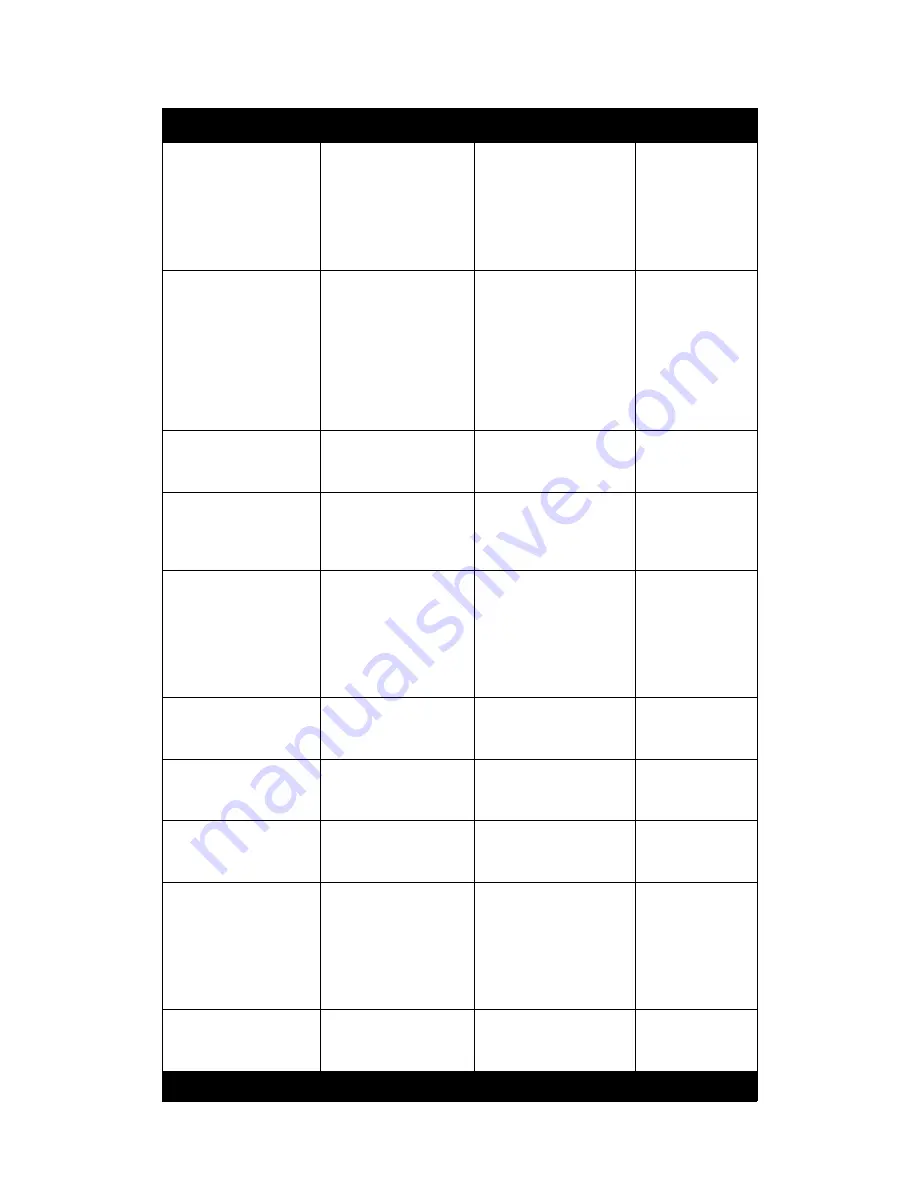
Xerox 490/980 Color Continuous Feed Printing System
Hints and Tips
Hints and Tips User Guide
1-13
Printer Manager/
Consumables/Smoke
Filter Replacement
*You can replace the
Smoke Filter during
printing.
*Either the right or left
indicator is lit.
Step 2:
re-write bullets as follows:
*
The Smoke Filter can
be replaced during
printing operation,
when either the right or
left indicator is lit.
Printer Manager/
Consumables/Smoke
Filter Replacement
5.There is black packing
of new Smoke Filter (d)
up, and it inserts it in
the box. *Confirm the
label to avoid putting it
upside down.
Step 5:
Install the new
Smoke Filter (d) with
the arrow pointing up
.
Add warning symbol with
the following text:
When
installing the Smoke
Filter, ensure that the
arrow on the label is
pointing up.
Printer Manager/
Consumables/Smoke
Filter Replacement
interior
Step 6:
machine
Printer Manager/
Consumables/Smoke
Filter Replacement
Step 7: Close the smoke
door, move the lever (b)
to the lock position.
Step 7: Close the smoke
filter
door
and
move the
lever (b) to the lock
position.
Printer Manager/
Consumables/Smoke
Filter Replacement
*Refer to “End
procedure of 4.3.3
articles of consumption
exchange” for the end
procedure of the articles
of consumption
exchange
Step 8: re-write bullet as
follows:
*Dispose the old smoke
filter as industrial waste.
Printer Manager/
Consumables/Kit A
(Black) Replace
cover
Step 1:
door
Same change for
all Kit A colors
Printer Manager/
Consumables/Kit A
(Black) Replace
Step 2: Open the toner
filter box door (b).
Step 2: Open the bag
filter door (b).
Same change for
all Kit A colors.
Printer Manager/
Consumables/Kit A
(Black) Replace
frontward, then
Step 3:
forward and
Same change for
all Kit A colors.
Printer Manager/
Consumables/Kit A
(Black) Replace
4. Holding the toner
filter (e) on both sides,
pull it out frontward.
*After removing the
toner filter, wipe out
remaining dust and spilt
toner.
4. Grasp the bag filter (e)
on both sides and
remove.
Re-write bullets as
follows:
*Clean dust and spilled
toner.
Same change for
all Kit A colors.
Printer Manager/
Consumables/Kit A
(Black) Replace
then
Step 5:
and
Same change for
all Kit A colors
Path from Main Menu
Present
Required Change
Comments






















