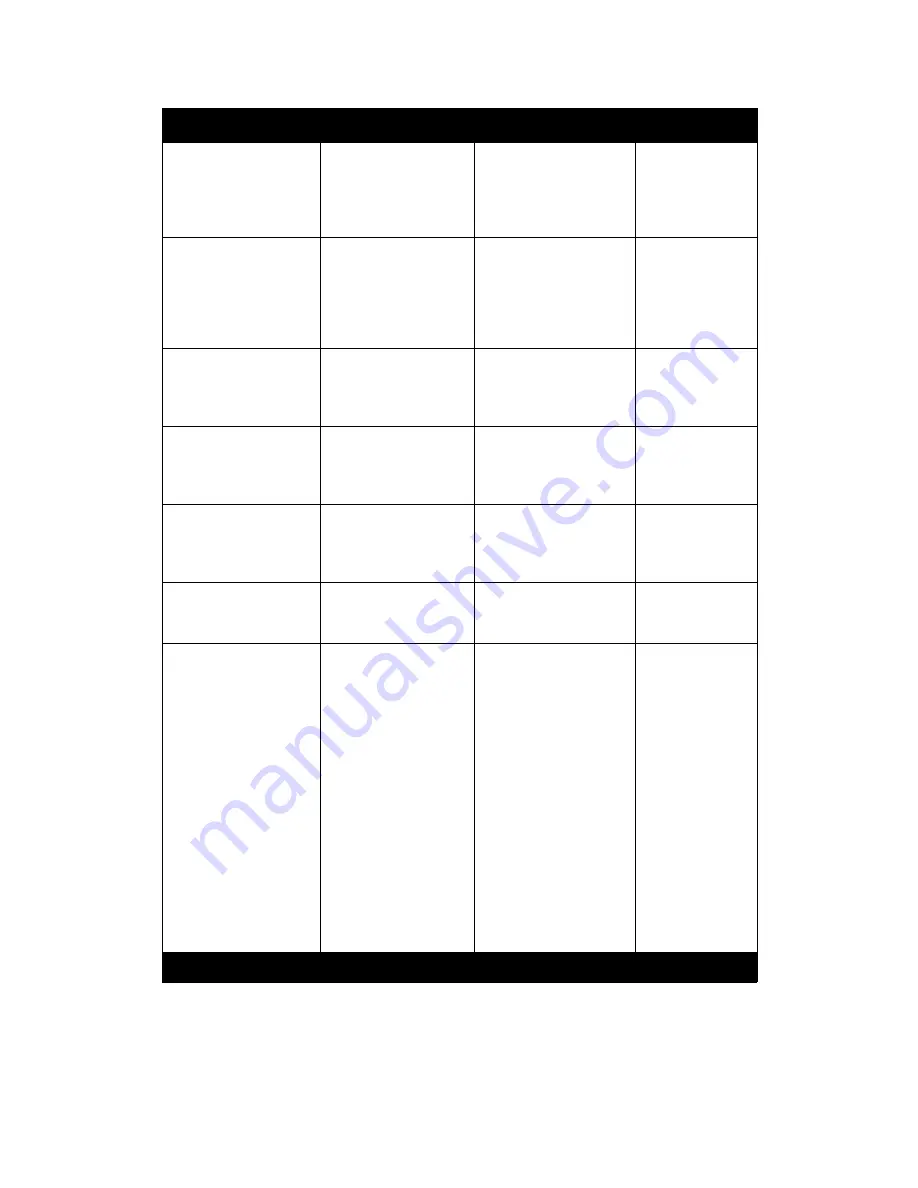
Hints and Tips
Xerox 490/980 Color Continuous Feed Printing System
1-12
Hints and Tips User Guide
Printer Manager/
Consumables/Black
Waste Toner Container
2.Open the printer rear
cover (b) corresponding
to the illuminating
waste toner container
replacement indicator.
2.Open the printer rear
door corresponding to
the illuminating indicator
lamp.
Same change for
all Waste Toner
Container colors.
Printer Manager/
Consumables/Black
Waste Toner Container
*If you replace the
container during
printing, install the new
container within 3
minutes after releasing
the level.
Step 3: re-write bullet as
follows:
*When replacing
the container during
print operation, install
the new container
within 3 minutes.
Same change for
all Waste Toner
Container colors.
Printer Manager/
Consumables/Black
Waste Toner Container
4. Hold and pull the
knob (d) frontward until
it stops.
4. Hold and pull the
drawer handle (d)
forward until the drawer
stops.
Same change for
all Waste Toner
Container colors.
Printer Manager/
Consumables/Black
Waste Toner Container
up
upward
Same change for
all Waste Toner
Container colors
Printer Manager/
Consumables/Black
Waste Toner Container
6. Hold and push the
knob (d) in until it stops.
6.Holding the drawer
handle (d) slide the toner
container into the
machine.
Same change for
all Waste Toner
Container colors.
Printer Manager/
Consumables/Black
Developer
cover
indicated
Step 2:
door developer
Same change for
all Developer
colors.
Printer Manager/
Consumables/Smoke
Filter Replacement
*Start the operation of
the replacement
procedure after a new
Smoke Filter is opened
before the Smoke Filter
is replaced while
printing, and it prepares
it in places exchanged
easily.
*Replace the Smoke
Filter after release the
lock lever of smoke
door, and complete the
operating procedure
(label display 2-8) until
the lock lever of smoke
door is set within 30
seconds.
re-write bullets as follows:
*Before starting this
procedure, ensure a new
Smoke Filter is opened
and ready to install.
*
The new Smoke Filter
must be installed and
the lock lever reset
within 30 seconds after
removing the old smoke
filter.
Path from Main Menu
Present
Required Change
Comments























