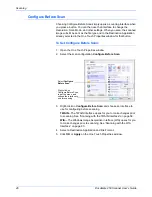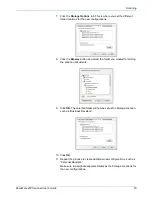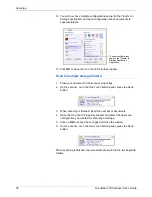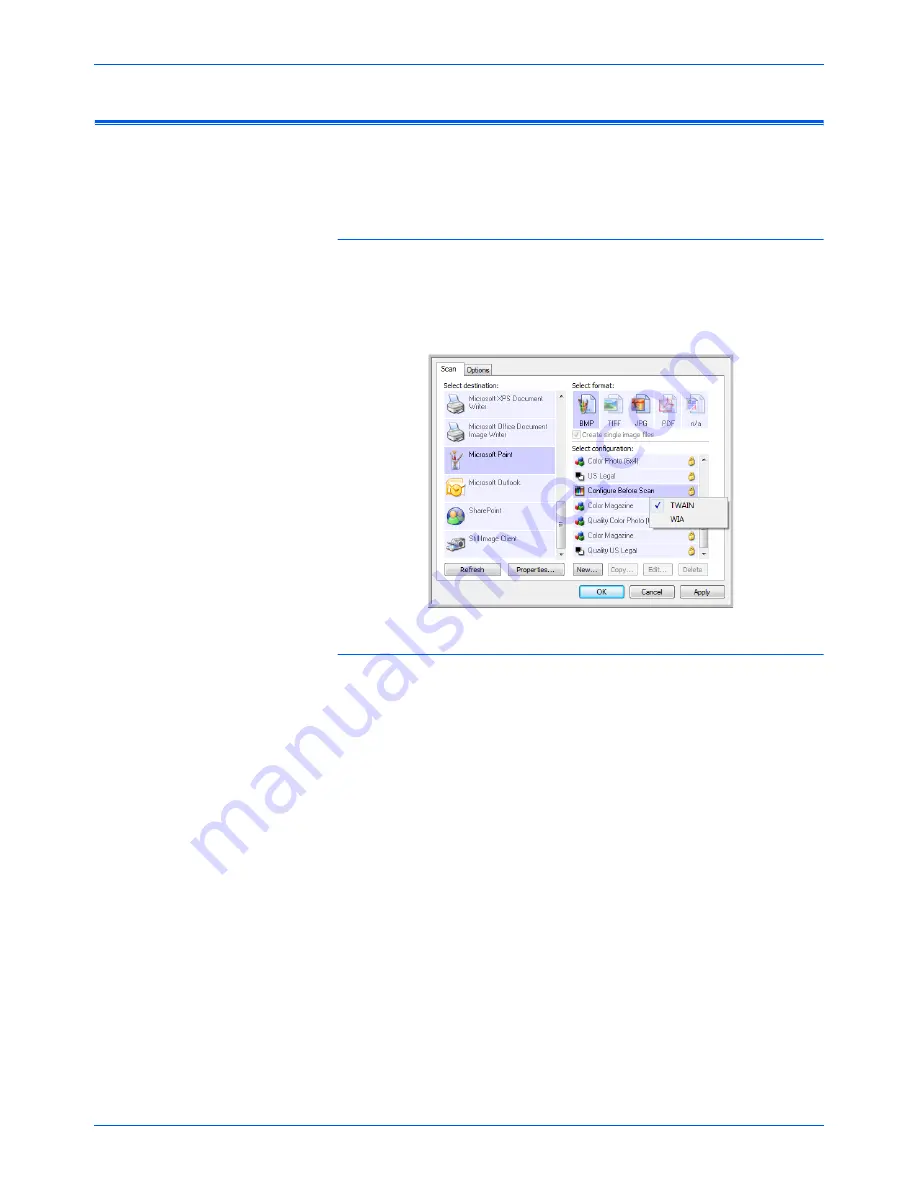
DocuMate 250 Scanner User’s Guide
59
Scanning with the TWAIN Interface
Accessing the TWAIN Interface
Each TWAIN-compliant software application has its own specific steps to
open the TWAIN interface, but the basic process is the same for most of
them.
Open the TWAIN Interface from One Touch:
If the One Touch configuration you’re using to scan is set to
Configure
Before Scan
, and the selected option is
TWAIN
, the TWAIN interface
opens when you press the button on your scanner without opening
another application first.
Open the TWAIN Interface from an Application:
Each TWAIN-compliant software application has its own specific steps to
open the TWAIN interface, but the basic process is the same for most of
them.
1. Open a TWAIN-compliant scanning application.
2. Use that application’s command to open the TWAIN interface.
In PaperPort click on the toolbar Scan button then choose
TWAIN:
Xerox DocuMate 250
when prompted. Select
Display scanner
dialog box
, then click on the
Scan
button in the scanning pane.
Many Microsoft Office applications can access the TWAIN interface
from the
Insert
menu, by choosing
Picture
then
From Scanner or
Camera
.
The TWAIN interface opens and you’re ready to start scanning.