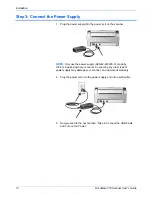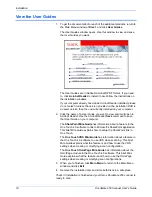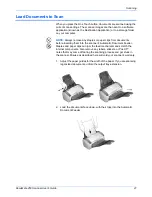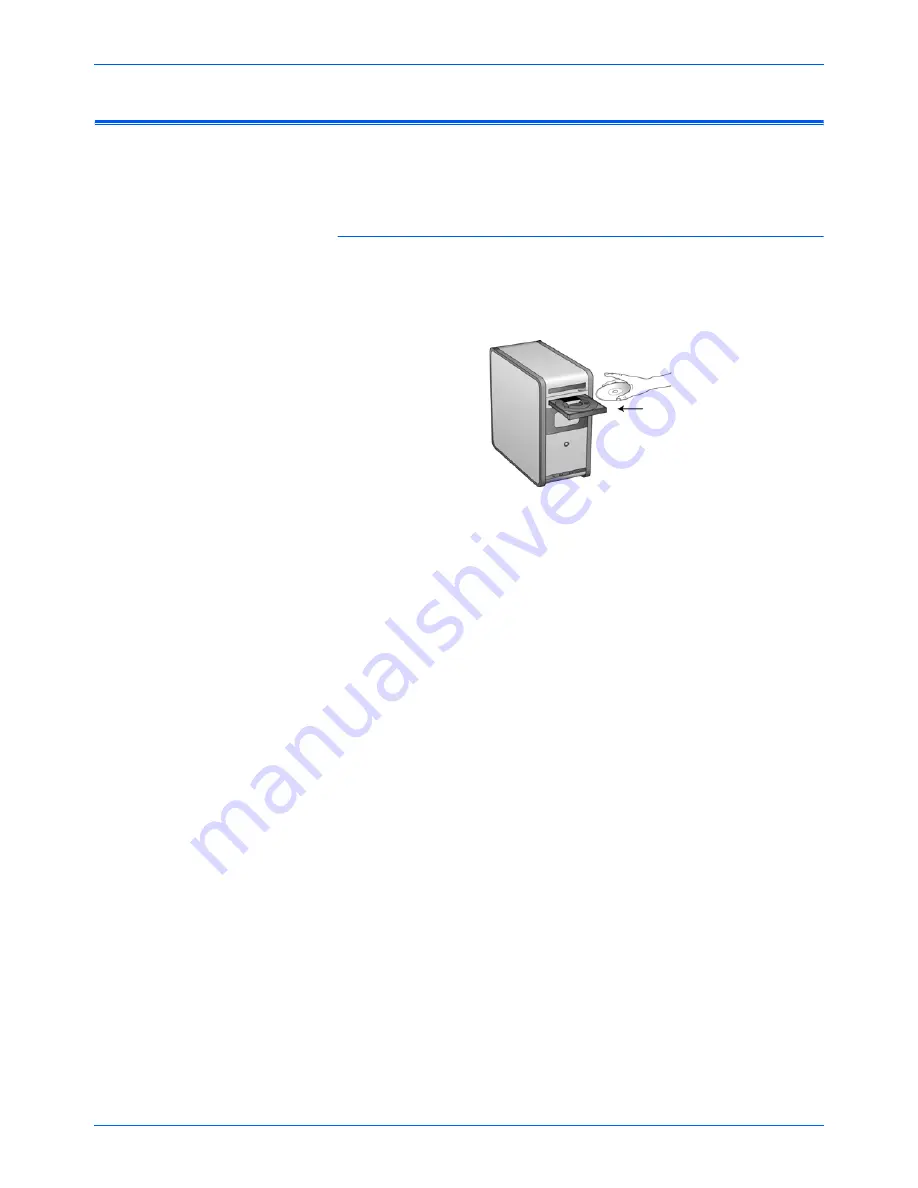
DocuMate 250 Scanner User’s Guide
7
Installation
Step 2: Install the Software
To install the software:
1. Start Microsoft Windows and make sure no other applications are
running.
2. Insert
Disc 1
into your computer’s CD-ROM drive.
The CD automatically starts.
NOTE:
The software is on the two CD’s you received with your scanner.
Please be sure to install from
Disc 1
first.
NOTE:
If the CD does not start, check the following:
•
Make sure the CD drive’s door is completely shut.
•
Make sure the CD was inserted in the drive in the proper direction
(label side up).
To launch the CD manually:
•
Open the Windows option for My Computer. You can do this by
double-clicking on the
My Computer
icon on your desktop.
•
Double-click the icon for your CD-ROM drive.
•
The Installation menu for the CD should now open.
If the menu does not open:
•
From the list of files on the CD, double-click the file named
START32.EXE.
NOTE:
The Scanner Readme file has late-breaking news about
your scanner.
The Scanner Readme file is in HTML format and will
open in any standard browser.