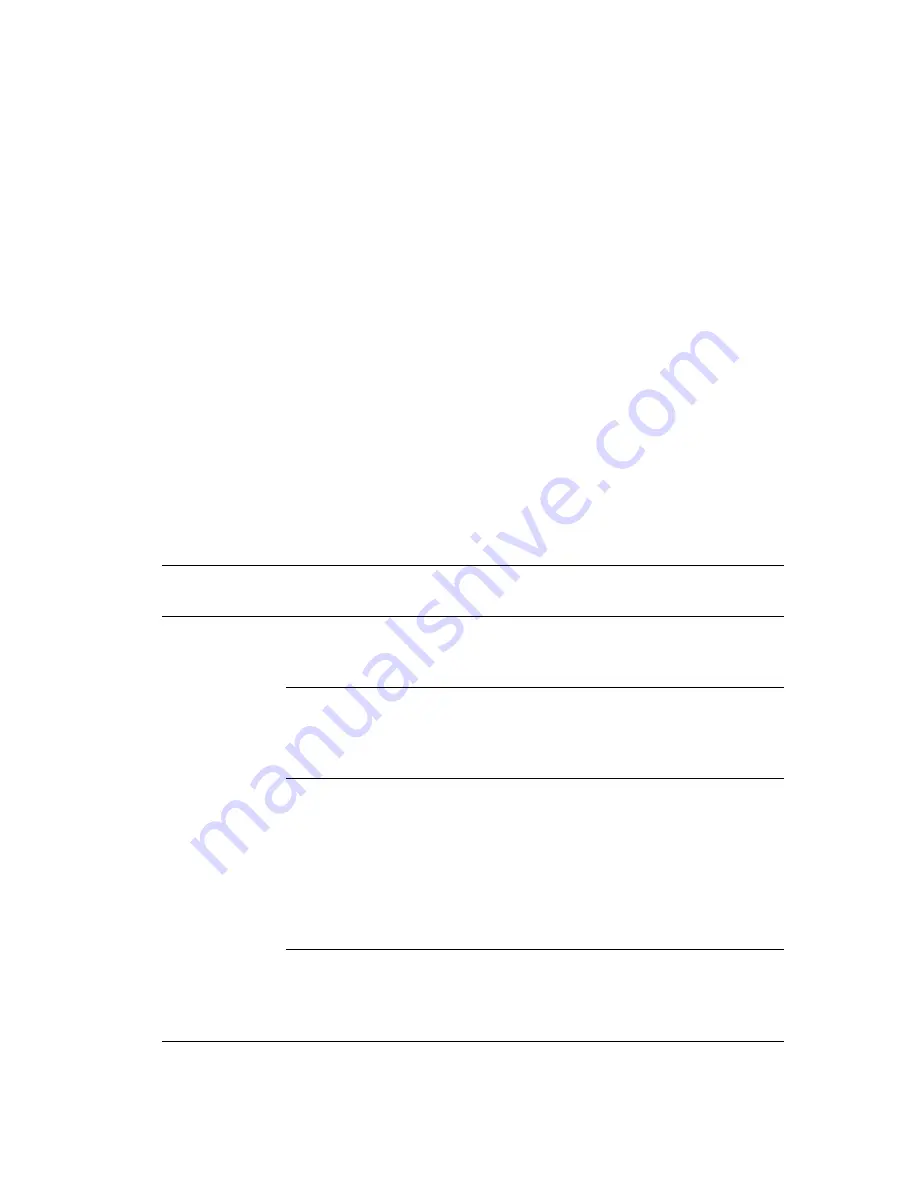
Selecting Printing Options
Phaser® 7760 Color Laser Printer
3-25
Selecting Options for an Individual Job (Windows)
If you want to use special printing options for a particular job, change the driver settings before
sending the job to the printer. For example, if you want to use Photo print-quality mode for a
particular graphic, select this setting in the driver before printing that job.
1.
With the desired document or graphic open in your application, access the
dialog
box.
2.
Select the Phaser 7760 Color Laser Printer and click its
Properties
button to open the
printer driver.
3.
Make selections from the driver tabs. See the following table for specific printing options.
Note:
In Windows 2000, Windows XP, and Windows Server 2003, you can save current
printing options with a distinctive name and apply them to other print jobs. Select either
the
Paper Quality
,
Output Options
, or
TekColor
tab, and then select a
Saved Setting
.
Click the
Help
button for more information.
4.
Click the
OK
button to save your selections.
5.
Print the job.
See the following table for specific printing options:
Printing Options for Windows Operating Systems
Operating
System
Driver Tab
Printing Options
Windows 2000,
Windows XP, or
Windows Server
2003
Layout
tab
■
Orientation
■
Automatic 2-sided printing
■
Pages per sheet
Paper/Quality
tab
■
Document size, paper type, and tray selection
■
Print quality
■
Cover pages
■
Saved settings
Output Options
tab
■
Stapling
■
Hole punching
■
Paper destination
■
End of job notification
■
Secure prints, personal prints, personal saved
prints, proof prints, and saved prints
■
Separation pages
■
Saved settings
TekColor
tab
■
Color corrections
■
Black and white conversion
■
Color adjustments
■
Saved settings
















































