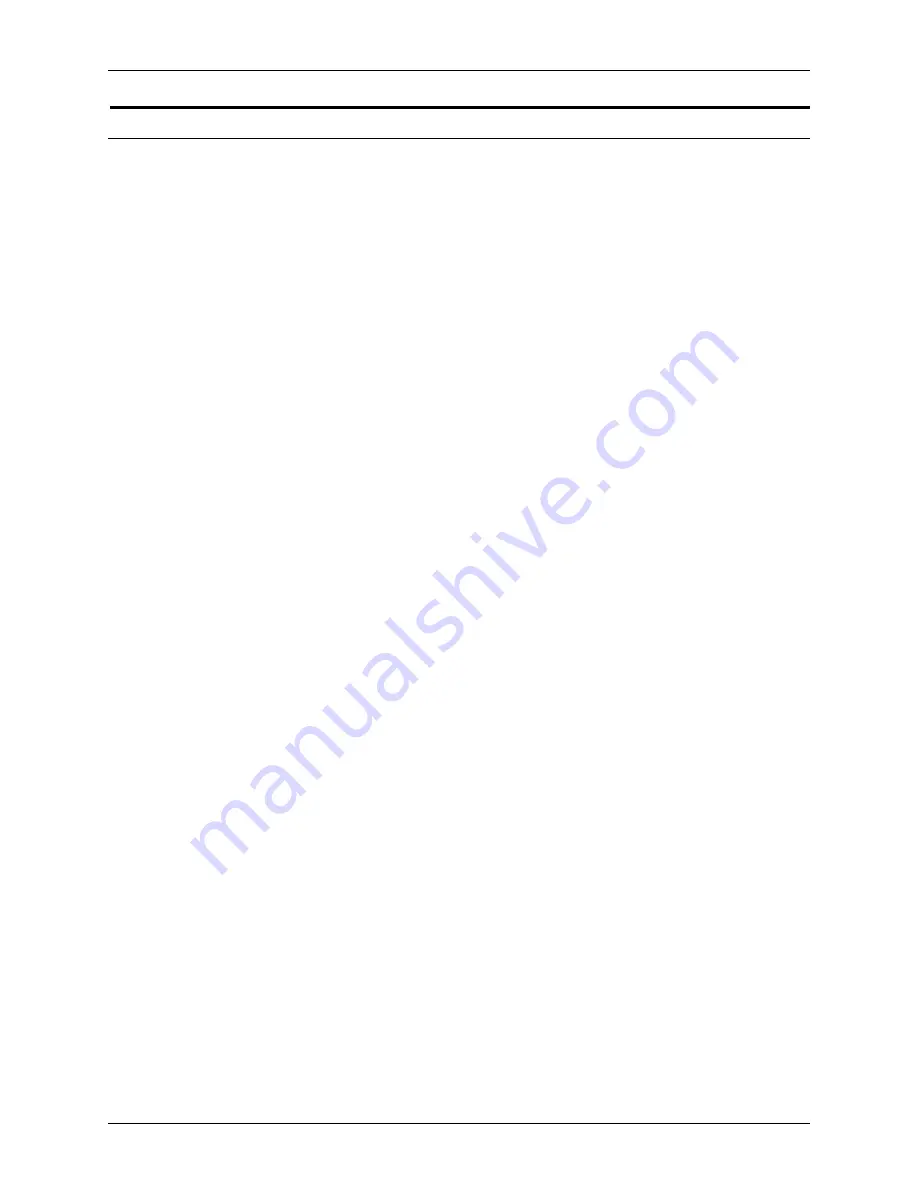
N
EW
FEATURES
C
USTOMER
S
OFTWARE
R
ELEASE
D
OCUMENT
2-2
X
EROX
F
REE
F
LOW
® M
AKEREADY
What’s new in FreeFlow Makeready?
The following FreeFlow Makeready enhancements have been
made:
•
FreeFlow Makeready now preserves page sizes and
automatically programs them as page exception for imported
PDF files with mixed page sizes.
When importing a PDF file, FreeFlow Makeready
automatically preserves the page sizes of the PDF pages by:
–
Converting the sizes to paper stock definitions in the job
ticket
PDF Page sizes can be set to specify how close they
must to be standard sizes in order to match them.
–
Automatically setting the imported PDF pages to the
correct newly-defined paper stocks
NOTE: You must enable the options for inserting PDF and
PostScript files in the PDF and PostScript Conversion
settings dialog.
•
FreeFlow Makeready now provides enhancement in precut
and bleed tab annotation, including support for:
–
Section name for precut tabs annotation — enables
precut tab annotations to be integrated with PDF
bookmarks when inserting PDF files into RDOs
–
Multiple line tab annotations on precut tabs and bleed
tabs
–
Blank space in the annotation list used by custom and
bleed tabs — alllows annotations on and off within a
group of ordinal tab pages that share the same tab stock
•
FreeFlow Makeready now supports the following additional
imposition capabilities:
–
Tumble in N-up — enables tumble jobs to be duplicated
using the N-up duplicate job type.
–
Cut and Stack — enables N-up jobs to be easily cut and
restacked.
•
FreeFlow Makeready now supports the insertion, saving, and
productionprintign of the following specialty imaging
technologies:
–
GlossMark
®






























