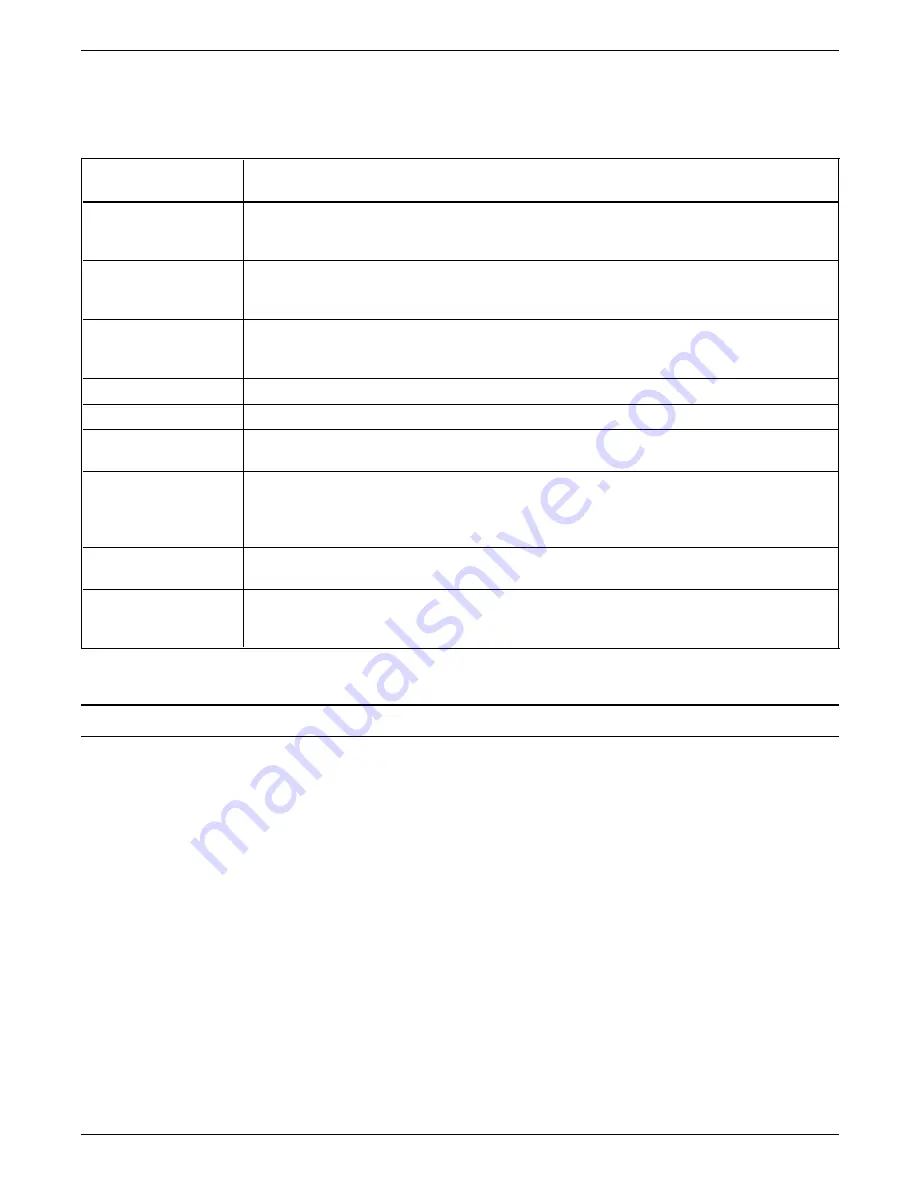
OPERATION
Table 2-1 lists and defines each of the options available from the
Fax Destinations window.
Table 2-1.
Fax Destinations window options
Field/Button
Description
Fax Number
Enter the phone number of the destination fax. If more than one individual (or one
or more groups) is selected in the scrolling list, the Fax Number field displays the
word “Group” and you are unable to edit the field.
Scrolling List
As you add individuals and groups to your Fax Phonebook, the entries appear in this
rectangular area. Use the scroll bar to move through the list of entries. Sort entries
by company name or by the last name of the individual.
[Send Fax] button
Begins the fax transmission once you have entered a fax number manually or
selected a recipient from the list. If you select the Cover Page checkbox, the [Send
Fax] button label changes to [Fax].
[Fax...] button
Displays the Fax Cover Page window so you can enter cover page information.
[Cancel] button
Closes the Fax Destinations window and returns you to the Print Dialog window.
[Phonebook_]
button
Displays the Fax Phonebook Editor window, where you can add or edit individual or
group names in your Fax phonebook.
Cover Page checkbox
Toggles between including and not including a cover page with your fax. A mark in
the checkbox indicates you want to include a cover page. When you click on the
[Fax] button, the Fax Cover Page window displays and enables you to enter the
appropriate information.
[Options_] button
Displays the Fax Options window, where you can set up or edit Fax transmission
configuration options.
Sort By:
Company Name
Sorts and displays the contents of your phonebook by company or individual names
(sorted contents display in the scrolling list described above). The filled circle
indicates which option is currently active.
Sending a fax
Follow these steps to manually enter a fax number and then
transmit your document as a fax:
N
Note: Information on how to enter and select names
from the phonebook, is found in “Using the Fax
Phonebook Editor window” in the “Phonebook” chapter.
1. Display the Fax Destinations window as described in the
previous section.
2. Enter the phone number for the fax destination in the Fax
Number field.
The number you enter is dialed after the outside line prefix
you optionally specified when you installed the fax utility
software.
2-2
XEROX MRP FAMILY FAX MODEM FOR MACINTOSH OPERATOR GUIDE






























