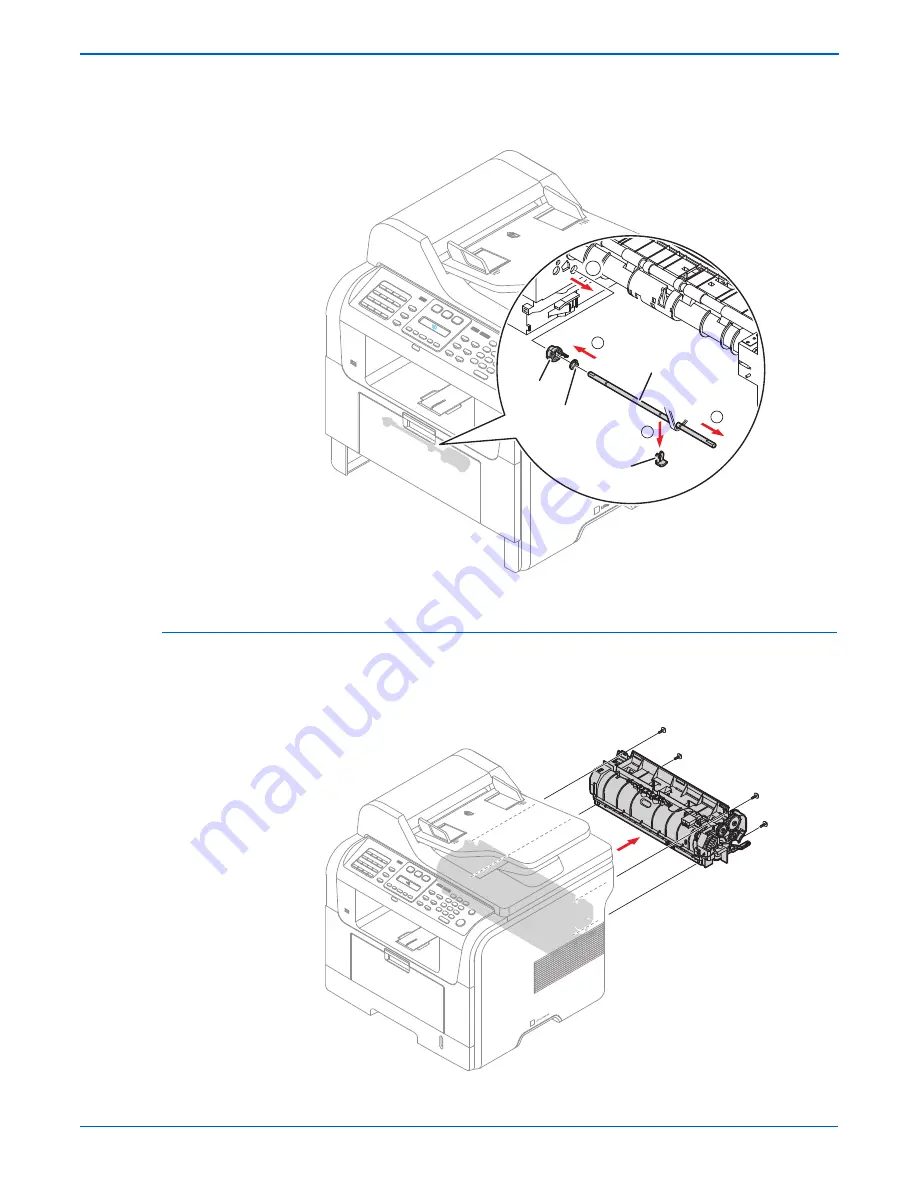
8-10
Phaser 3300MFP Service Manual
Service Parts Disassembly
3. To remove the Shaft, first release the locker and slide the Shaft from left to
right, then lift the notch attached to the Cam so that it's released from the
Shaft. Then release the Bush from the Shaft and remove the Shaft from
the Duplex Guide Housing, as shown below.
Fuser Assembly (PL3.0.61)
1. Open the face up cover and open the fuser output guide.
2. Remove the four screws securing the Fuser Assembly, then pull the Fuser
Assembly out of the frame.
s3300mfp-122
2
1
3
4
Cam
Bush
Lock
Shaft
s3300mfp-015
Summary of Contents for 3300MFP - Phaser B/W Laser
Page 1: ...Phaser 3300MFP Multi Function Printer Phaser 3300MFP Service Manual ...
Page 2: ......
Page 16: ...xiv Phaser 3300MFP Service Manual ...
Page 92: ...3 12 Phaser 3300MFP Service Manual Error Messages and Codes ...
Page 118: ...4 26 Phaser 3300MFP Service Manual General Troubleshooting ...
Page 136: ...5 18 Phaser 3300MFP Service Manual Print Quality Troubleshooting ...
Page 140: ...6 4 Phaser 3300MFP Service Manual Adjustments and Calibrations ...
Page 272: ...9 38 Phaser 3300MFP Service Manual Parts List ...
Page 288: ...10 16 Phaser 3300MFP Service Manual Wiring Diagrams ...
Page 289: ...A Appendix Appendix Contents Phaser 3300MFP Menu Map Acronyms and Abbreviations ...
Page 295: ......
















































