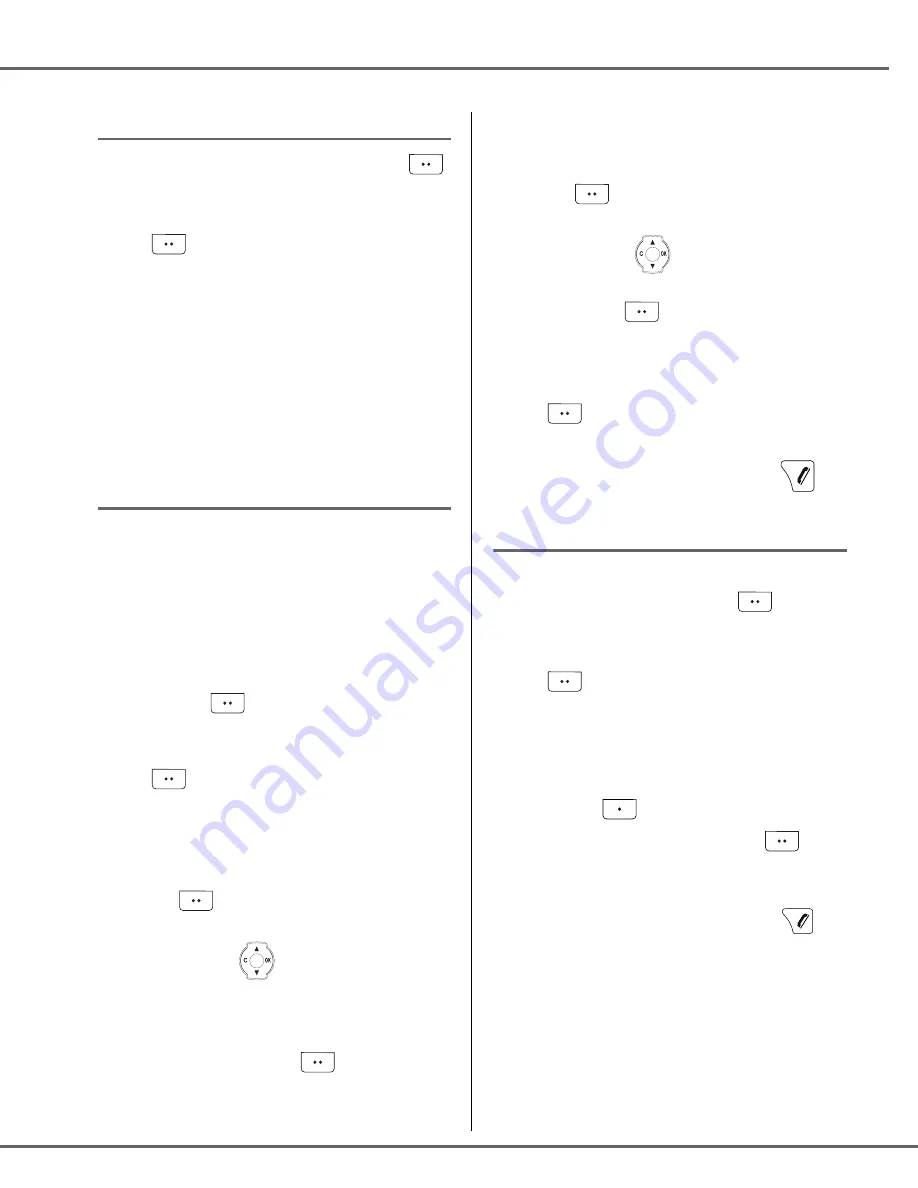
19
Performing a refined search
In the phonebook menu, press
Option
.
Select
SEARCH
using
or . Press
Valid.
.
Using the keypad, enter the first three letters
of the contact you are searching for.
The phonebook positions itself to the entry
which comes closest to those two characters.
Press or to select the specific entry that
you wish to view or call, press
OK
to confirm.
Editing an entry
To edit a phonebook entry (change the
name, the number and/or the number type
icon), enter the phonebook, select the entry
you want to edit and confirm using
OK
to
display it on the screen.
Once the entry is displayed on the screen,
press
Option
.
Select
EDIT
using or . Press
Valid.
.
You enter the name input screen. The cursor
is at the end of the name.
•
The information is accurate. Press
Valid.
.
•
To correct the name, press
C
on the
navigator key
to delete characters.
Make your corrections using the keypad
keys by pressing successively on the
corresponding keys. Once you are
finished, press
Valid.
.
You enter the number input screen. The
cursor is at the end of the number.
•
The information is accurate. Press
Valid.
.
•
To correct the number, press
C
on the
navigator key
to delete the
numbers. Enter the new number and
press
Valid.
.
Select the icon according to the type of
number entered using or . Press
Valid.
.
To exit the menu, press the red key
.
Deleting an entry
To delete an entry, enter the phonebook,
select the entry, press
Option
.
Select
DELETE
using or . Press
Valid.
.
A confirmation screen asks you if you wish to
delete the entry.
•
If you do not wish to delete the entry,
press
No
.
•
To delete the entry, press
Yes
. The
entry is deleted from the phonebook.
To exit the menu, press the red key
.
Y
OUR
PHONEBOOK






























