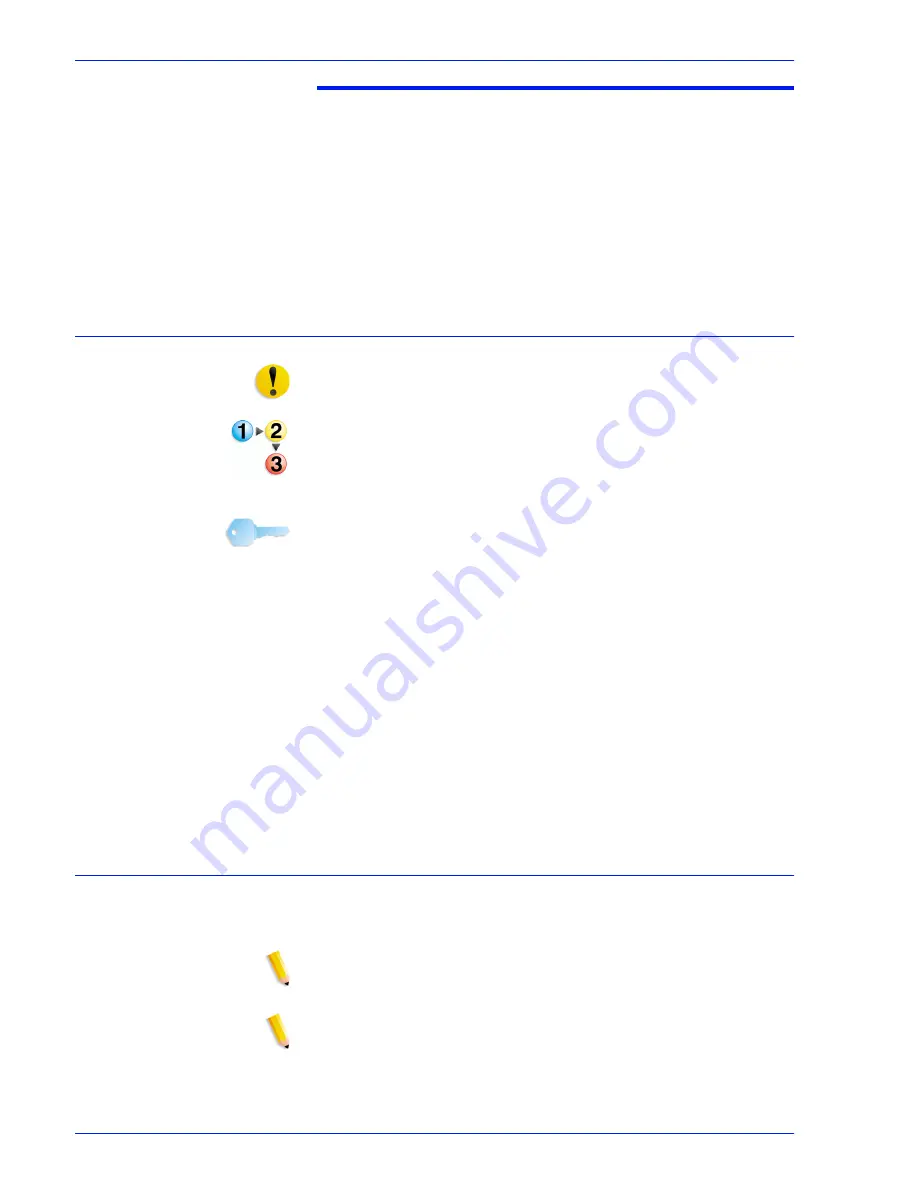
X e r o x N u v e r a P a p e r G u id e
E-1
M a n a g i n g t h e St o c k L i b r a r y
E.
Managing the Stock Library
To view a list of stocks, select the Stock Library tab in Printer
Manager.
Define a new stock
CAUTION: An incorrect value for any stock attribute can cause
faults or unacceptable image quality.
1. Select the Stock Library tab in Printer Manager.
2. On the Stock Library tab, select the source stock. The table
row is highlighted.
3. Select [Stock: Duplicate]. A settings window opens.
KEY POINT: The Stock Name is not case sensitive and must be
unique.
4. The Stock Name field is empty; type new value in the field.
5. Select the attribute to be modified.
6. Select the desired value for the attribute from the menu or type
a new value in the field.
7. Repeat steps 5 and 6 for each attribute to be modified.
8. To add or modify comments, type the desired text in the
Comments field. These comments will be displayed on the
settings window for this stock only.
9. To make the changes without closing the settings window,
select [Apply]. Otherwise, select [Save] to apply the changes
and close the window.
Delete a stock
Only an Administrator level user can delete stocks from the Stock
Library.
NOTE: If the specified stock is being used for the current job, the
stock cannot be deleted.
NOTE: If the specified stock is assigned to a tray, the stock cannot
be deleted. Program the tray for a different stock before
continuing the procedure.
Summary of Contents for 288 Digital Perfecting System Paper
Page 6: ...Xerox Nuvera Paper Guide iv Table of Contents ...
Page 10: ...Xerox Nuvera Paper Guide viii Introduction ...
Page 22: ...Xerox Nuvera Paper Guide 1 12 Selecting stock for your Xerox Nuvera System ...
Page 34: ...Xerox Nuvera Paper Guide 2 12 Managing your paper supply ...
Page 50: ...Xerox Nuvera Paper Guide 3 16 Tips by stock type ...
Page 64: ...Xerox Nuvera Paper Guide C 4 Managing the feed modules ...
Page 78: ...Index Index 4 Xerox Nuvera Paper Guide ...
Page 79: ......
Page 80: ......














































