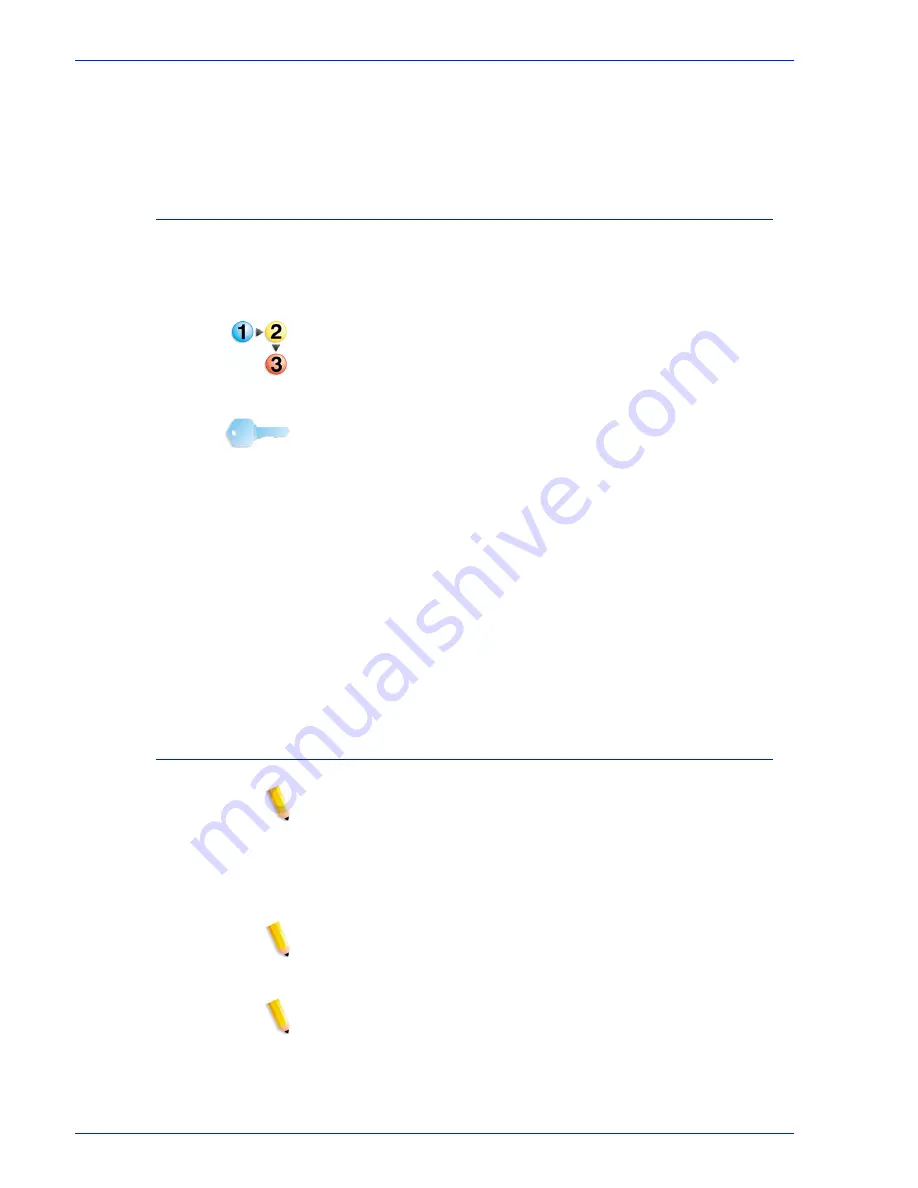
X e r o x N u v e r a P a p e r G u i d e
C - 2
M a n a g i n g t h e f e e d m o d u l e s
8. Select the stock from the list of saved stocks.
9. Select [OK].
10. Load the stock in paper tray.
Load non-tab stock in a paper tray
To properly load tab stock in feeder tray, go to
Loading paper into
feeder trays
.
To add non-tab stock to feeder tray:
1. Wait for the LED on the tray to turn off before opening the tray.
2. When the LED is off, pull the feeder tray out from the feeder
until it stops.
3. Move the side and rear guides away from the stack.
KEY POINT: To load the stock correctly, refer to the label on the
inside panel at the front of the feeder tray. When loading drilled
stock, fan the edge where the holes are located before loading the
stock. When loading stock with one side coated, follow the label
for pre-printed stock for printing on the coated side.
4. Load the required stock in the tray. Load the stock with the curl
side down. Load Xerox stock with the package seam side face
up.
5. Position one ream of the stock against the leading (left) edge
and roughly centered in the tray.
6. Move the side and trail edge guides until they touch the stack.
Continue loading the stock to the recommended amount.
7. Close the tray slowly, but firmly, until it latches.
Load tab stock in a paper tray
NOTE: A special tabs guide must be installed on the trail edge
paper guide before tabs can be loaded and run from a feeder tray.
Two tab guides are included with each feeder module. See
Appendix B: Printing with tabs for more information. Contact the
Xerox Customer Support center if you are not sure if the
appropriate hardware is installed.
NOTE: Load straight (forward) collated tab stock when printing
1-sided tabs with a DS5000 or BFM type finisher. Load reverse
collated tabs when printing with a Multi-Function Finisher.
NOTE: To prevent stock handling problems, do not use tabs over
1/2 inch (13 millimeters) for duplex printing.
To add tab stock to feeder tray:
Summary of Contents for 288 Digital Perfecting System Paper
Page 6: ...Xerox Nuvera Paper Guide iv Table of Contents ...
Page 10: ...Xerox Nuvera Paper Guide viii Introduction ...
Page 22: ...Xerox Nuvera Paper Guide 1 12 Selecting stock for your Xerox Nuvera System ...
Page 34: ...Xerox Nuvera Paper Guide 2 12 Managing your paper supply ...
Page 50: ...Xerox Nuvera Paper Guide 3 16 Tips by stock type ...
Page 64: ...Xerox Nuvera Paper Guide C 4 Managing the feed modules ...
Page 78: ...Index Index 4 Xerox Nuvera Paper Guide ...
Page 79: ......
Page 80: ......






























