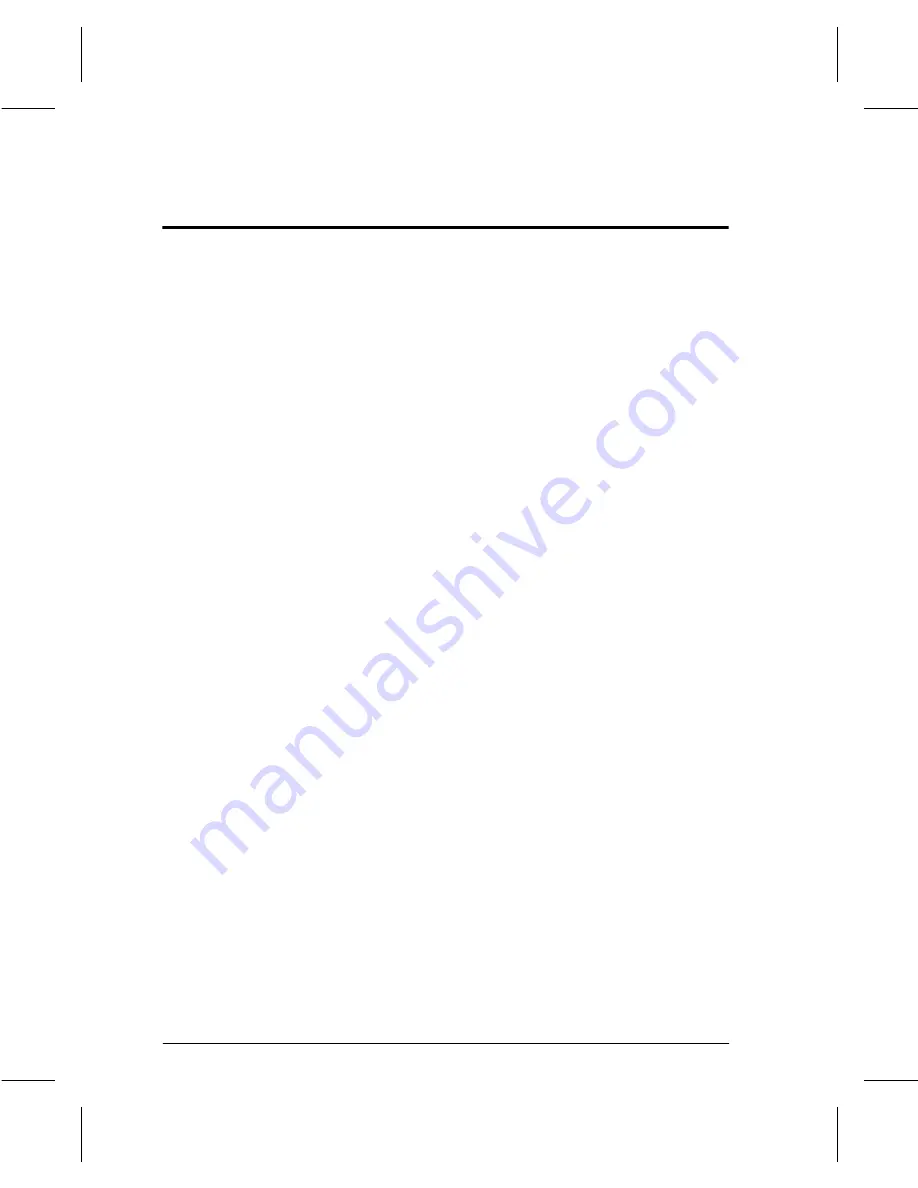
Page 4 - 4
Companion to Getting Started with Scanning Services
Problem Solving
You are here because a problem has been identified with the
network scanning functions of the DC220/230/332/340ST.
Resolve any copier problems first. Perform the corrective action
that is recommended by the Xerox Document Centre 220/230/332/
340ST User Guide. Do not attempt to resolve a network scanning
problem if the copier functions are not operating correctly.
A. The image quality of the scanned image is not acceptable.
Be sure to select the appropriate image quality setting in
the template you are using to scan the image. Use the
Image Quality Text setting for text documents and the
Photo setting for grayscale images.
Also, try selecting a scanner resolution of 1.2 to 2.0 times
the screen frequency of the device that the file will be
displayed or printed on.
B. The optical character recognition (“OCR”) application
you are using with the scanned image does not recognize
text accurately.
Make sure that you have selected the Image Quality Text
setting when scanning the document(s).
C. The size of the scanned image file is too large.
Select a scanner resolution of 1.2 to 2.0 times the screen
frequency of the device that the file will be displayed or
printed on.







































