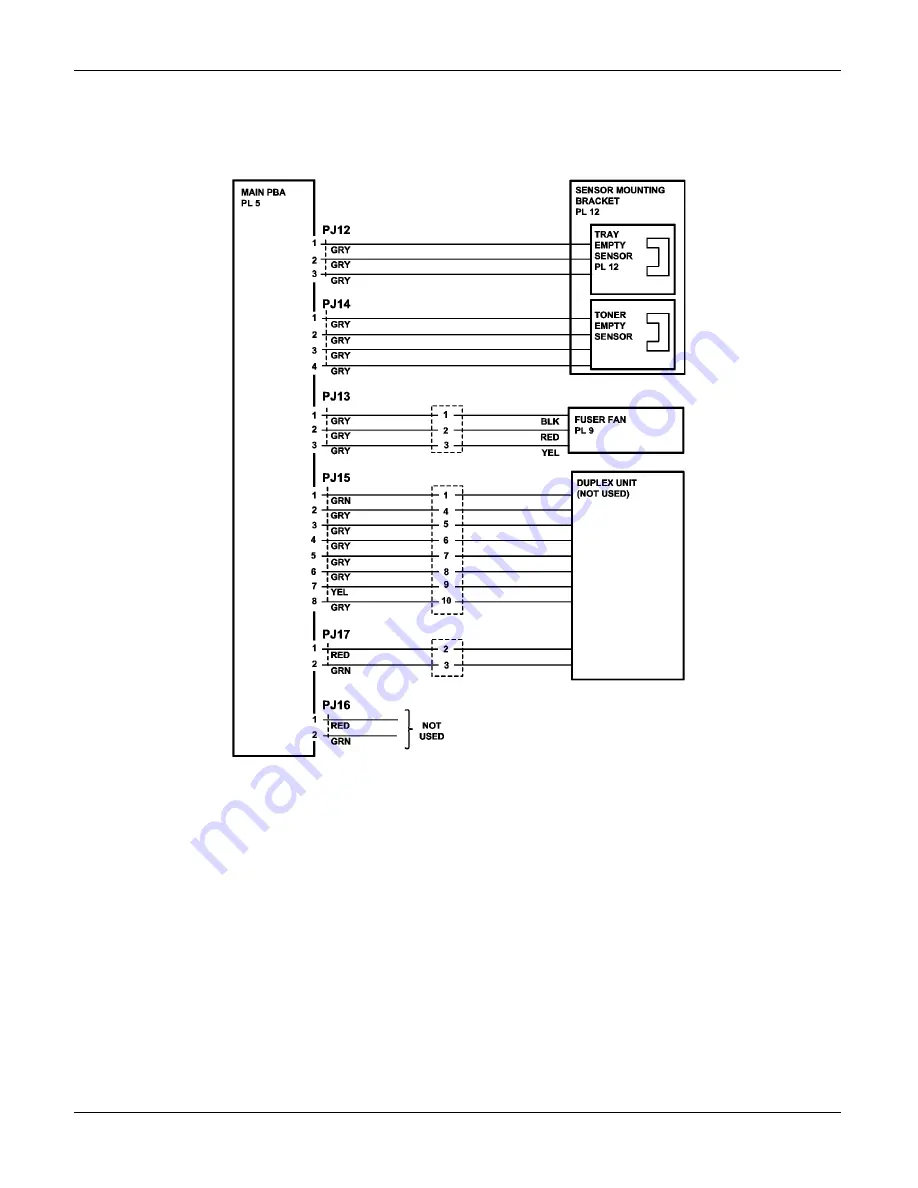Summary of Contents for 2121L - FaxCentre B/W Laser
Page 1: ...708P88662 11 06 Service Manual 708P88662 FaxCentre 2121 2121L ...
Page 20: ...Service Call Procedures 1 2 11 06 FaxCentre 2121 2121L Page intentionally blank ...
Page 28: ...Status Indicator RAPs 2 2 11 06 FaxCentre 2121 2121L Page intentionally blank ...
Page 44: ...Image Quality 3 2 11 06 FaxCentre 2121 2121L Page intentionally blank ...
Page 56: ...Repairs Adjustments 4 2 11 06 FaxCentre 2121 2121L Page intentionally blank ...
Page 108: ...Spare Parts List 5 4 11 06 FaxCentre 2121 2121L PL 2 Machine Assembly 1 3 5 6 2 4 ...
Page 110: ...Spare Parts List 5 6 11 06 FaxCentre 2121 2121L PL 3 Control Panel and Scanner 2 1 ...
Page 116: ...Spare Parts List 5 12 11 06 FaxCentre 2121 2121L PL 6 Control Panel Assembly 1 2 3 4 5 6 7 8 ...
Page 118: ...Spare Parts List 5 14 11 06 FaxCentre 2121 2121L PL 7 Paper Tray 1 2 ...
Page 122: ...Spare Parts List 5 18 11 06 FaxCentre 2121 2121L PL 9 Drive Transfer Unit ...
Page 124: ...Spare Parts List 5 20 11 06 FaxCentre 2121 2121L PL 10 Fuser Assembly 2 1 ...
Page 126: ...Spare Parts List 5 22 11 06 FaxCentre 2121 2121L PL 11 Power Supplies and ROS Unit ...
Page 128: ...Spare Parts List 5 24 11 06 FaxCentre 2121 2121L PL 12 Paper Feed Section ...
Page 130: ...Spare Parts List 5 26 11 06 FaxCentre 2121 2121L PL 13 Consumables Tools and Kits ...
Page 132: ...Spare Parts List 5 28 11 06 FaxCentre 2121 2121L Page intentionally blank ...
Page 134: ...General Procedures and Information 6 2 11 06 FaxCentre 2121 2121L Page intentionally blank ...
Page 187: ...General Procedures and Information FaxCentre 2121 2121L 11 06 6 55 Figure 1 ...
Page 206: ...General Procedures and Information 6 74 11 06 FaxCentre 2121 2121L GP 23 Service Log ...
Page 208: ...Wiring Diagrams 7 2 11 06 FaxCentre 2121 2121L Page intentionally blank ...
Page 219: ...Wiring Diagrams FaxCentre 2121 2121L 11 06 7 13 Main PBA and CPU PJ Locations Figure 1 ...
Page 220: ...Wiring Diagrams 7 14 11 06 FaxCentre 2121 2121L WD 1 Connection Diagram 1 of 5 Figure 1 ...
Page 221: ...Wiring Diagrams FaxCentre 2121 2121L 11 06 7 15 WD 2 Connection Diagram 2 of 5 Figure 1 ...
Page 222: ...Wiring Diagrams 7 16 11 06 FaxCentre 2121 2121L WD 3 Connection Diagram 3 of 5 Figure 1 ...
Page 223: ...Wiring Diagrams FaxCentre 2121 2121L 11 06 7 17 WD 4 Connection Diagram 4 of 5 Figure 1 ...
Page 224: ...Wiring Diagrams 7 18 11 06 FaxCentre 2121 2121L WD 5 Connection Diagram 5 of 5 Figure 1 ...