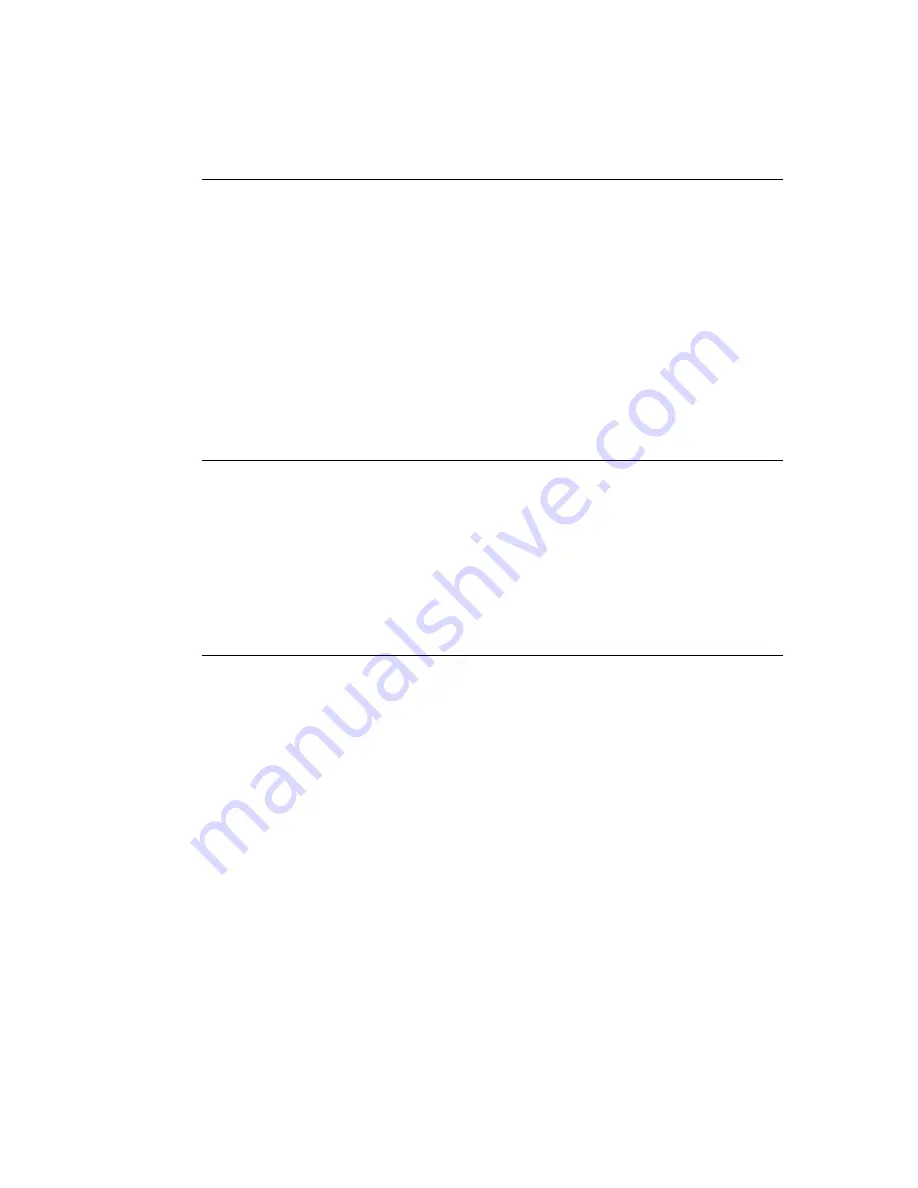
Page 5
Starting Job Monitor
Job Monitor no longer starts automatically on Windows startup. Use the following
procedure to start Job Monitor manually.
T
O
MANUALLY
START
J
OB
M
ONITOR
1.
Windows 98/Me/NT 4.0/2000: Click Start, choose Settings, and then choose Printers.
Windows XP/Server 2003: Click Start and choose Printers and Faxes.
2.
Right-click the Fiery EX2101 Printer Controller icon, and then choose Properties.
3.
Click the Printer Status tab, and then click the Launch Job Monitor button.
You can also double-click the Job Monitor shortcut on the desktop to start the utility.
Job Monitor opens a utility window on the screen and establishes a connection to the
Fiery EX2101 Printer Controller. If you have installed and configured printer drivers for
more than one Fiery EX2101 Printer Controller, Job Monitor automatically establishes
connections to all.
After you start the utility, an icon for Job Monitor appears in the Windows taskbar.
T
O
EXIT
J
OB
M
ONITOR
1.
Right-click the Job Monitor icon in the Windows taskbar.
2.
Choose Exit Job Monitor.
The Job Monitor window closes, and the icon for Job Monitor is removed from the
Windows taskbar.
To enable Job Monitor to start automatically each time you start your Windows computer,
see the following procedure.
T
O
ENABLE
J
OB
M
ONITOR
AT
W
INDOWS
STARTUP
1.
Right-click the Job Monitor icon in the Windows taskbar.
2.
Choose Preferences.
3.
Select Run at Windows startup in the dialog box that appears.
4.
Click OK to save your preference settings.
For more information about Job Monitor, see Job Monitor Help.
Job Monitor














