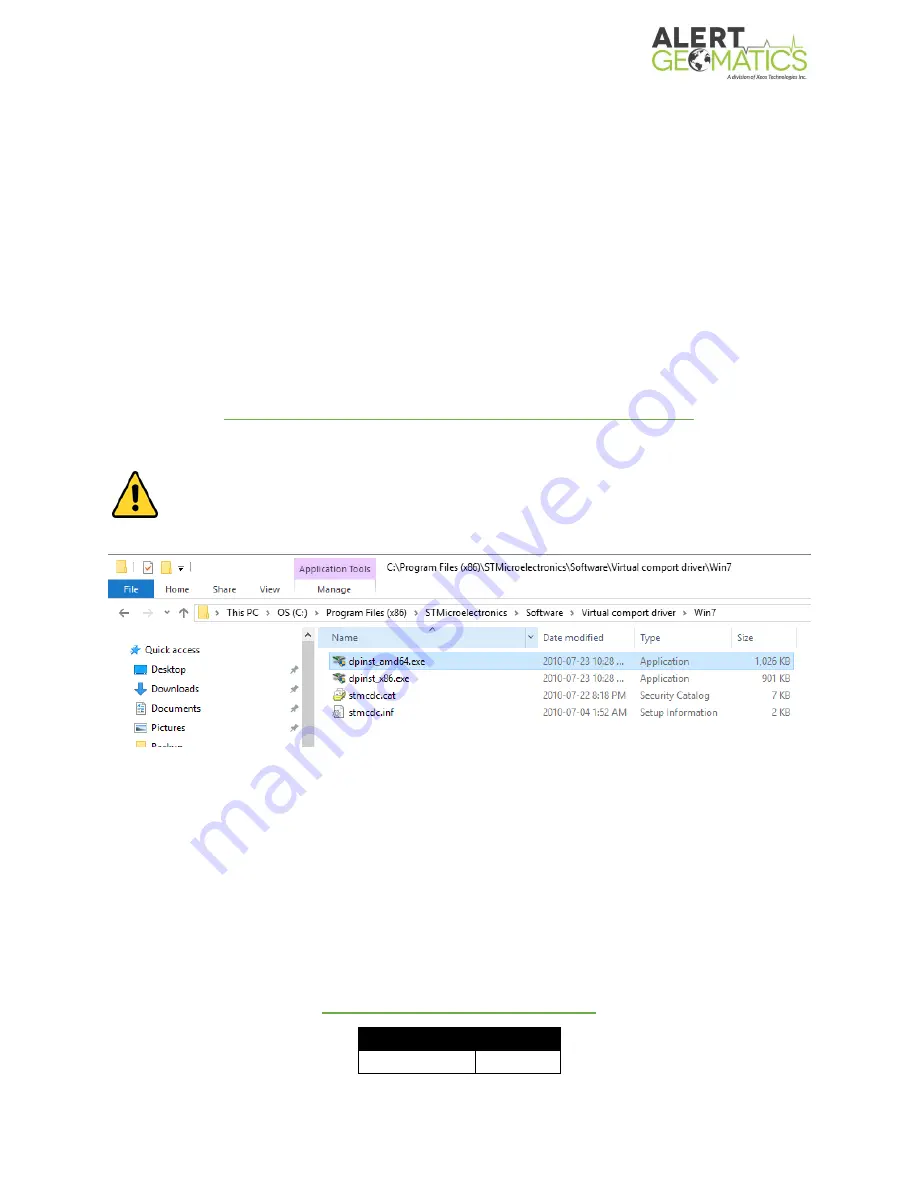
Resolute User Manual Version 2.5
20
Device Configuration
All of the settings on the Resolute can be configured either by connecting one of the diagnostic
ports to a serial port terminal, the USB port, or by sending configuration commands from a
remote location over the Iridium Satellite Network or Cellular SMS (telemetry options needed).
If configuring the unit locally, USB is recommended.
USB Diagnostic Port
All the settings on the Resolute can be configured by connecting the USB diagnostic port to a USB
port on your computer.
To connect to the USB diagnostic port, if using a Windows PC, you may need to download a driver
for the STM32 USB chip contained in the unit. The driver can be found here:
http://www.st.com/en/development-tools/stsw-stm32102.html
Windows 10 Users: The Windows 7 and 8 drivers are functional for Windows 10, but
will not auto install. Download the drivers and install the dpinst_amd64.exe file
located at:
C:\Program Files (x86)\STMicroelectronics\Software\Virtual comport driver\Win7\dpinst_amd64.exe
Modern Linux and Mac operating systems already support the driver.
After downloading and installing the driver, connect the supplied USB mini cable between the
Resolute and your computer. Your computer will assign the Resolute a COM port number
(Windows only) that will show up under ports in the Windows Device Manager. If the device is
not recognized, check the driver the device is implementing.
To communicate with the Resolute, you will need a serial port terminal program. Alert Geomatics
recommends STerm, a Windows only product. A free alternative for Linux and Mac is PuTTY.
STerm and related configuration files can be downloaded here:
https://manuals.alertgeo.com/STerm
Port Settings - USB
Baud Rate
Any






























