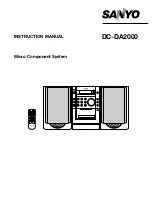14
15
XENYX UFX1604
Quick Start Guide
XENYX UFX1604 Controls
(EN)
Step 2: Controls
(1)
XLR balanced input.
(2)
LINE/HI-Z input.
(3)
LINE/HI-Z button. When HI-Z mode is
engaged, you can plug your guitar or bass into
this input without using an external direct
input (D.I.) box.
(4)
+48 V Phantom power is used for condenser
microphones that require between 9 V DC and
48 V DC power to operate.
(5)
LOW CUT button fi lters out frequencies below
80 Hz.
(6)
GAIN knob adjusts the sensitivity of the MIC
and LINE/HI-Z inputs.
(7)
SEND lets you choose to route your input
signal to FireWire/USB pre or post EQ.
(8)
COMP(RESSOR) knob adjusts the amount of
compression eff ect on the channel.
(9)
EQ knobs adjust the HIGH, HIGH MID,
LOW MID, and LOW frequencies of
the channel.
(10)
EQ button turns the EQ section on and off .
(11)
AUX / FX A and FX B knobs adjust how much
of the channel’s signal is sent to the AUX SEND
jacks and/or the internal FX processors.
(12)
PAN knob positions the channel’s signal in the
stereo fi eld.
(13)
MUTE button removes the channel from the
MAIN MIX and sends it to the ALT 3-4 bus.
(14)
SOLO button sends the channel signal to
the solo bus (Solo in Place) or to the PFL bus
(Pre-Fader Listen).
(15)
LEVEL METER shows the input signal level of
the channel’s input signal.
(16)
CHANNEL FADER adjusts the channel volume.
(17)
LINE IN left and right input jacks for mono or
stereo signals.
(18)
LINE/FW 1-2 (3-4) button allows the
signal from a computer to be routed via
FireWire/USB to these channels and controlled
by the EQ and AUX and Fader functions.
NOTE: All FireWire (FW) routing switches work
for USB connectivity to a computer and for the
USB stand-alone mode depending on how you
have the MODE selector switch (50) set.
(19)
4–band EQ for the stereo channels.
(20)
BAL(ANCE) knob controls the relative volume
of the left and right input signals before they
are routed to the stereo main mix bus.
(21)
CONTROL ROOM OUT jacks carry the summed
eff ects and main mix signals, as well as soloed
channel signals.
(22)
MAIN OUT jacks for connecting line level signal
to powered speakers or external amplifi er.
(23)
ALT 3-4 OUT jacks for connecting line level
signal of an alternate stereo mix to a recording
device, powered speakers or external
amplifi er. Can also be used for subgrouping.
(24)
CD/TAPE IN and OUT for connecting a stereo
source or for sending the main signal to an
external recorder.
(25)
PHONES jacks for connecting headphones.
(26)
INPUT level meters display the signal input
intensity going into the FX A or FX B bus.
(27)
FX A eff ect knob selects which eff ect is
applied to the signal (same for FX B).
(28)
EDIT knob adjusts the eff ect’s main parameter.
(29)
FX ON button turns the eff ect on and off .
(30)
The TAP/SELECT button performs two
functions. Hit the button several times in the
tempo of the music piece to adapt the delay
time of presets 9 and 15 or the modulation
speed of presets 10-12. The button will
start fl ashing in the corresponding tempo.
The TAP/SELECT button also changes the
characteristic of the second parameter on
presets 1-8, 13-14 and 16. By pressing the
button you can toggle between two diff erent
values (light off /on) for the second parameter.
(31)
FW/USB LED indicates the computer is
connected (based on the selection switch on
back panel).
(32)
VU METER displays the MAIN OUTPUT
signal level.
(33)
MODE button determines whether the
SOLO button operates in ‘Solo in Place’
(button out) or ‘Pre-Fader Listen’ (button in).
PFL is preferred for gain setting purposes.
(34)
PHONES knob controls the volume level of
the PHONES jacks.
(35)
CONTROL RM knob controls the volume of the
CONTROL ROOM OUT jacks.
(36)
SOURCE monitoring select buttons route the
signal to either the CONTROL RM/PHONES
jacks (left column) or the MAIN MIX
(right column).
(37)
PRE/POST fader select buttons for all
4 AUX SEND busses.
(38)
AUX SEND 1-2 to FW 13-14 switch disables
mixer channels 13-14 from being sent via
FireWire/USB so that AUX SEND 1-2 can be
routed to a computer (for recording, etc.).
(39)
Destination routing switches for AUX RETURN
3 source signal.
(40)
Destination routing switch for
AUX RETURN 4 (to MAIN bus or
CONTROL ROOM/PHONES bus).
(41)
MUTE, SOLO and output LEVEL knobs for
ALT 3-4 bus.
(42)
Assign to FW 15-16 switch sends the
MAIN MIX signal via FireWire/USB to
computer or external USB drive when in the
ON position. When off , mixer channels 15-16
can be sent via FireWire/USB.
(43)
PRE/POST switch sends the MAIN MIX
signal to FireWire/USB pre or post main
fader (requires ASSIGN TO FW 15-16 switch
to be on).
(44)
TALKBACK MIC (built-in), LEVEL knob
(adjusts TALKBACK microphone volume),
DESTINATION switches and TALK button
(press while talking).
(45)
16 TRACK USB DRIVE RECORDER/MIDI
TRANSPORT CONTROL for use while
connected to a computer via FireWire or
USB as a MIDI Machine Control. Also used
In STAND ALONE MODE for controlling the
internal USB recorder functions.
(46)
MAIN MIX stereo fader adjusts the overall
output of the mixer.
(47)
POWER ON turns the mixer on.
(48)
USB DRIVE jack for use with external USB
hard disk drives (recommended) or thumb
drives in STAND ALONE mode.
(49)
USB jack for connecting to a computer.
(50)
MODE selector switch.
(51)
FireWire jack for connecting to a computer.
(52)
MAIN OUTPUTS for sending MAIN MIX via
balanced XLR cables.
(53)
AUX(ILIARY) SENDS route the 4 auxiliary bus
signals via balanced or unbalanced ¼ " cables.
(54)
CHANNEL INSERTS allow you to connect
external eff ects to the individual channels
(1-8) PRE-FADER and PRE-EQ.
(55)
AUX(ILIARY) RETURNS allow you to bring
a stereo eff ects signal routed from an
AUX SEND jack, through a processor, back into
the designated auxiliary bus. These inputs
can also be used to connect additional line
sources such as keyboards.
Summary of Contents for UFX1604
Page 35: ...We Hear You...