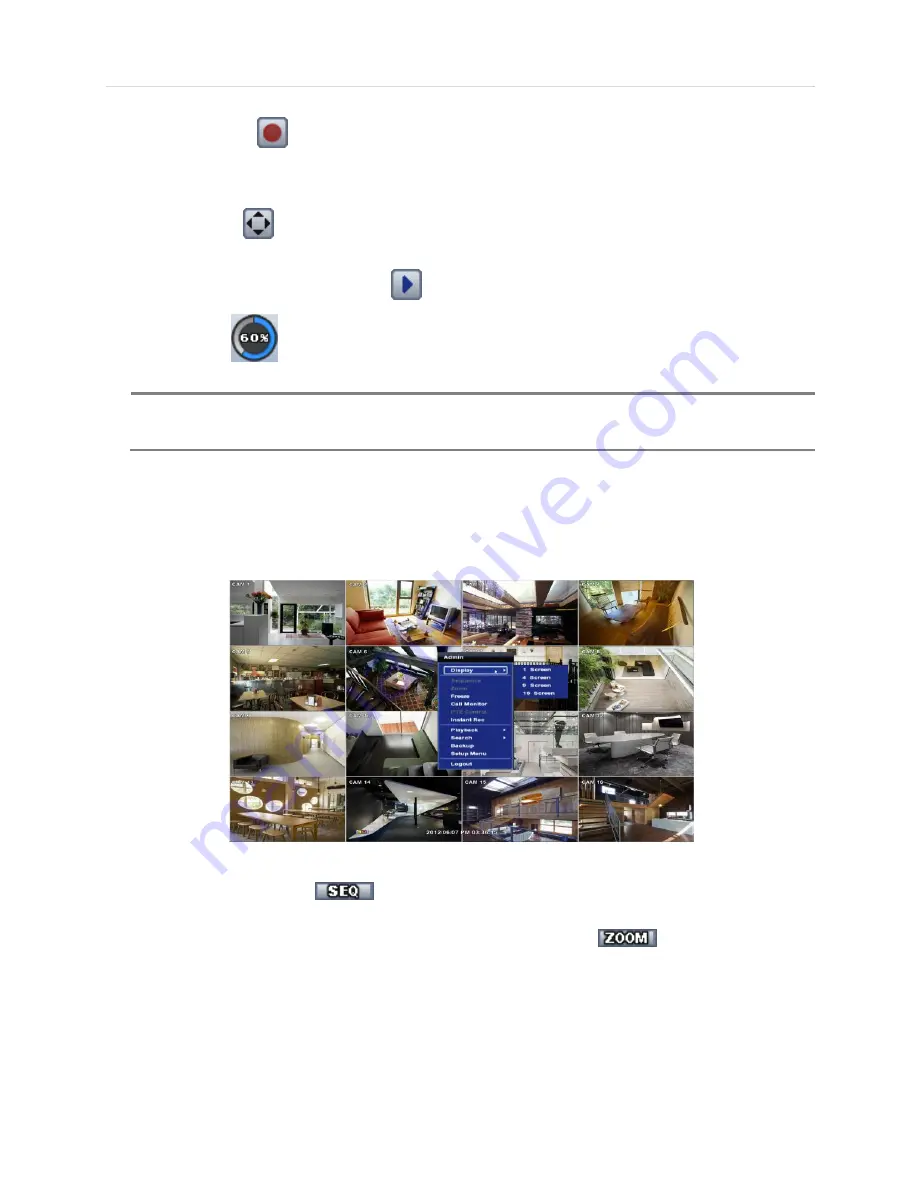
User’s Manual | 20
Red Circle icon button
means
“instant (emergency) recording”, which is useful to urgently start recording. In
emergency recording, the system follows the panic record settings. The default settings for panic record is 30(25)FPS @
960x480(576) Resolution for all channels. If you want to change the panic record settings for each channel, please go to
RECORD
Panic Record.
Joystick icon button
means
“PTZ” mode, which is useful to instantly switch to PTZ control. In PTZ mode, user can
move pan/tilt and zoom-in/out by moving the mouse pointer, like a virtual joystick.
User can click the right-forwarded arrow button
to automatically playback the latest video clip.
Circle icon button
means the HDD usage percentage by video recording. If it shows 60%, then 60% of HDD space
has been used up for recording.
N
OTE
If you cannot find any colored-mark in the top right corner of the live screen mode, then it means that the
system does not record any image. In this case, you need to check recording schedule or camera of the
main setup menu.
3.3.5 Pop-up Menu
User can click the right button of the mouse to pop up sub-menu as shown below.
When
“SEQUENCE” is selected,
icon is shown on the bottom right corner of the screen, and display screen will
be sequentially changed.
When
“ZOOM” is selected on full screen mode, digital zoom function is activated and
icon is shown and zoomed
area will be displayed on the bottom right corne. In zoom pop-up menu, the user can move a yellow box by using the mouse
to drag in the desired area of the camera to zoom. In order to go back to live display mode, please click
“Zoom” again.
Summary of Contents for XDR960
Page 1: ...XDR960 8 16 Channel DVR User manual...
Page 6: ...User s Manual 6...
Page 8: ...User s Manual 8 Ground Screw 1 Set 1piece QVS Rear 1piece...
Page 66: ...User s Manual 66 Chapter 2 ACS CLIENT SOFTWARE USER MANUAL...
Page 67: ...67 Chapter 2 ACS Client Software User Manual...
Page 90: ...User s Manual 90 Chapter 3 MAC ACS CLIENT SOFTWARE USER MANUAL...
Page 91: ...91 Chapter 3 MAC ACS Client Software Manual...
Page 101: ...101 Chapter 3 MAC ACS Client Software Manual...
Page 102: ...User s Manual 102 Chapter 4 MOBILE PHONE SOFTWARE USER MANUAL...
Page 103: ...103 Chapter 4 Mobile Phone Software User Manual...
Page 104: ...User s Manual 104 8 MOBILE PHONE SOFTWARE USER GUIDE 8 1 iPhone application software...
Page 105: ...105 Chapter 4 Mobile Phone Software User Manual...
Page 106: ...User s Manual 106...
Page 107: ...107 Chapter 4 Mobile Phone Software User Manual...
Page 108: ...User s Manual 108...
Page 109: ...109 Chapter 4 Mobile Phone Software User Manual...
Page 110: ...User s Manual 110...
Page 111: ...111 Chapter 4 Mobile Phone Software User Manual...
Page 112: ...User s Manual 112...
Page 113: ...113 Chapter 4 Mobile Phone Software User Manual...
Page 114: ...User s Manual 114 8 2 Android application software...
Page 115: ...115 Chapter 4 Mobile Phone Software User Manual...
Page 116: ...User s Manual 116...
Page 117: ...117 Chapter 4 Mobile Phone Software User Manual...
Page 118: ...User s Manual 118...
Page 119: ...119 Chapter 4 Mobile Phone Software User Manual...
Page 120: ...User s Manual 120...
Page 121: ...121 Chapter 4 Mobile Phone Software User Manual...
Page 122: ...User s Manual 122...
Page 123: ...123 Chapter 4 Mobile Phone Software User Manual...
Page 124: ...User s Manual 124...
Page 125: ...125 Chapter 4 Mobile Phone Software User Manual 8 3 Using WAP 3G Connection...
Page 126: ...User s Manual 126...
Page 127: ...127 Appendix DynDNS Site Registration...
Page 131: ...131 Appendix Specification...
















































