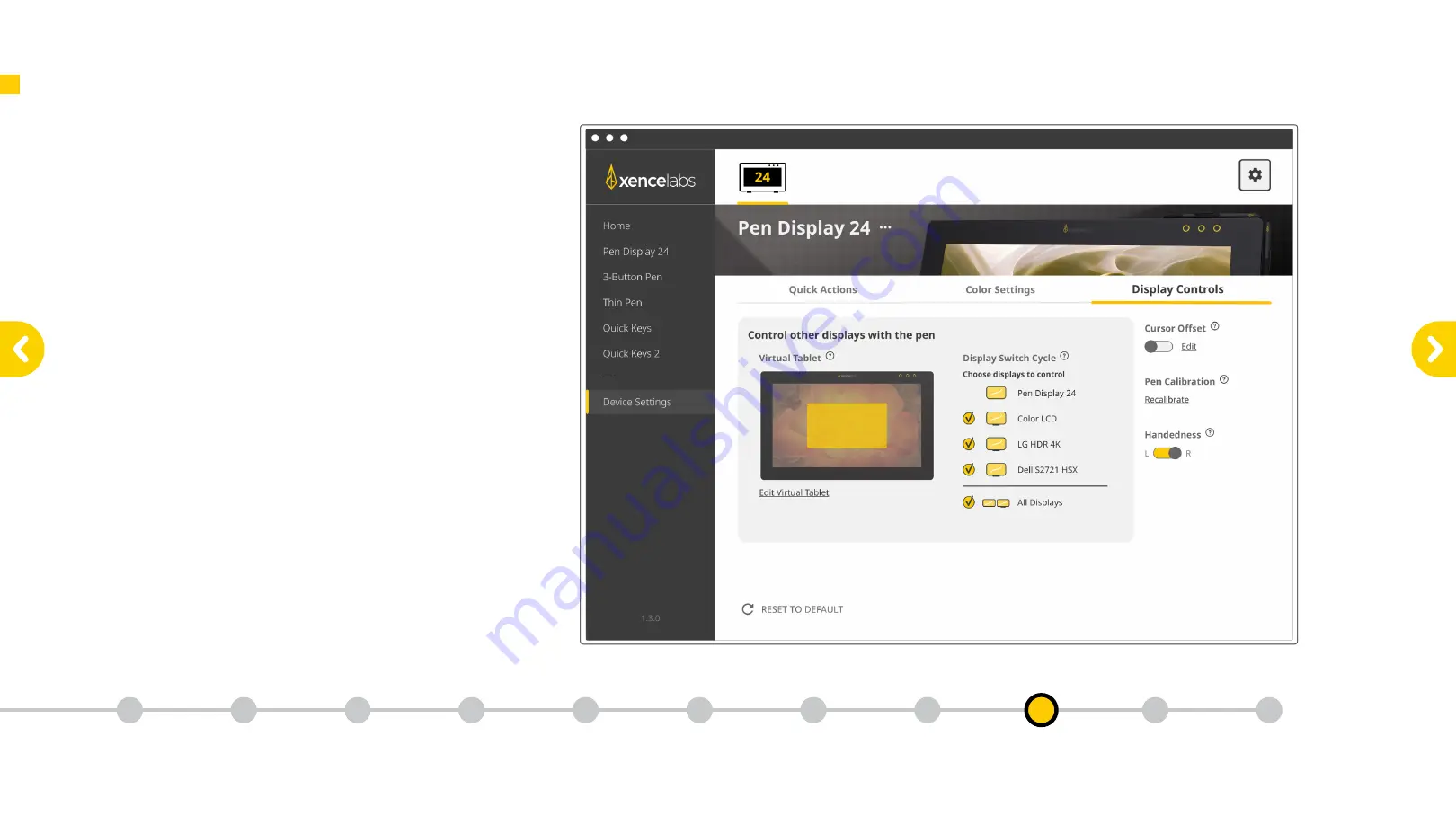
9.7
Customize Your Virtual Tablet
& Display Switch Cycle
In the Settings Panel you can choose the size and
placement of your Virtual Tablet, and which displays to
include in your Display Switch Cycle. This makes it easy
to only toggle between the displays you want to control
with your pen.
Key Functionality of the Pen Display 24
Key Functionality
of the
Pen Display 24
9
What is in
the box
1
Getting
Started
2
Key Features of the
Pen Display 24
3
Connecting the
Pen Display 24
4
Download
the Driver
5
Key Features of
the Quick Keys
6
Connecting
Quick Keys
Wirelessly
7
Charging the
Quick Keys
8
Key Functionality
of the
Quick Keys
10
Register Your
New Product
11









































