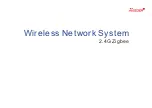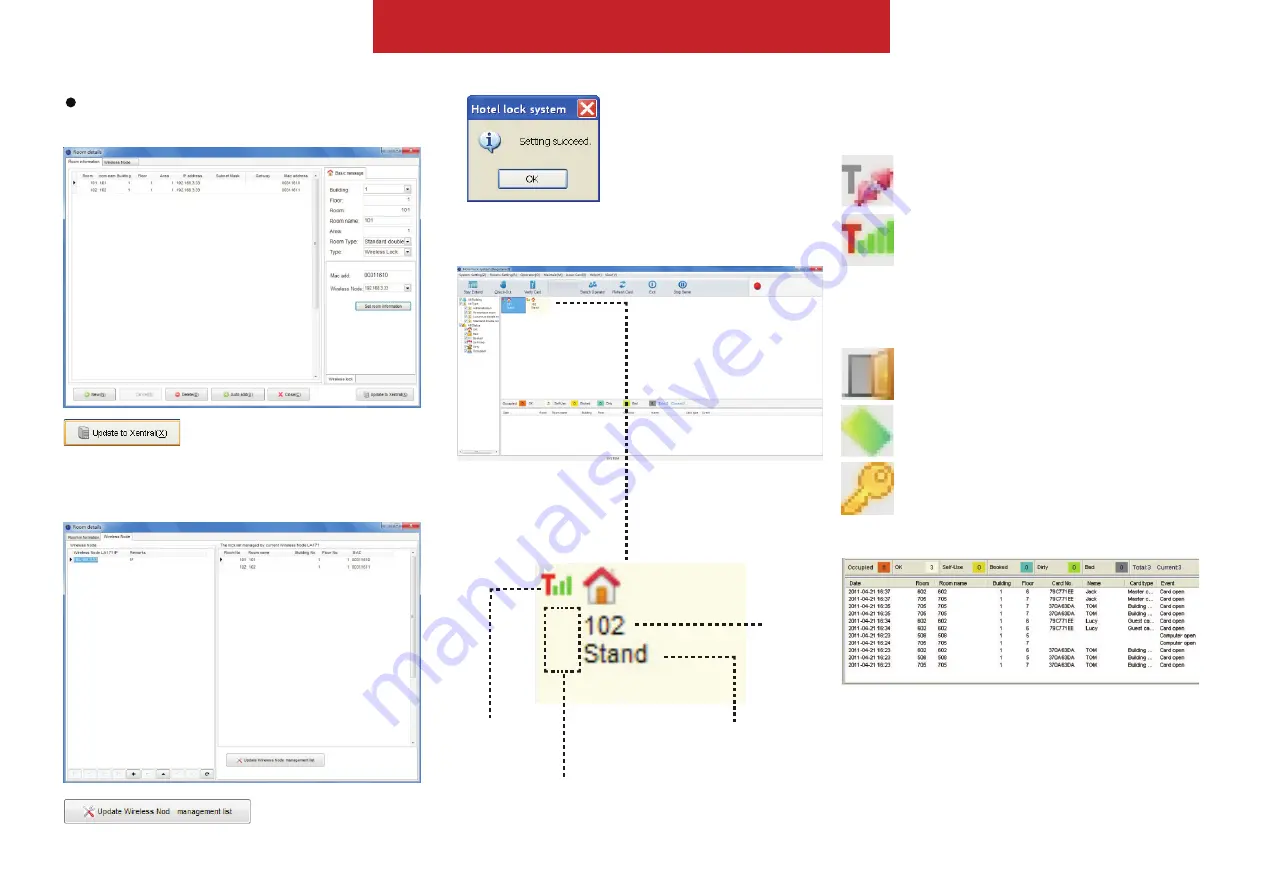
Update settings
After all the rooms settings done,
remember to update them.
Events
Click to update all rooms
Click to update all nodes/bridges
Wireless signal icon
It helps receptionist learn the communication status of each room.
Disconnect
While you see this pattern it tells you there is some
problem with your wireless network
Connect
Connect very well
Lockvents ICON
Each lock event will show by icon lively in the status block.
It shows noting when there is no lock events happen.
Opening
Door is in opening
Card
It tells you door was opened by card
Key
It tells you door was opened by key
Setting succeed.
Once you see it,you already
comlete initalization
Status Block
Room ID
Room Type
Lockevents
ICON
Wireless signal
ICON
13
Lock Settings
Summary of Contents for Zigbee
Page 1: ...Wireless Network System 2 4G Zigbee ...
Page 8: ...Wireless Node X2 7 Wireless Node Location ...
Page 16: ...Basic Action 15 ...
Page 17: ...Make check in 16 ...