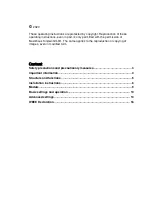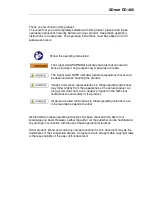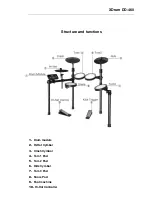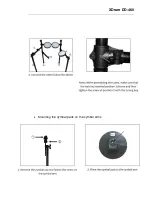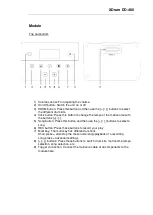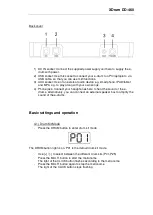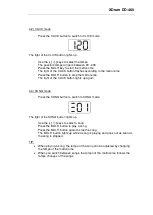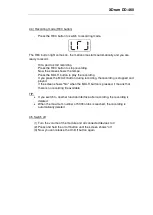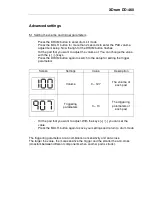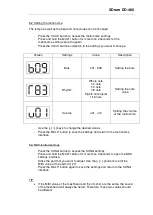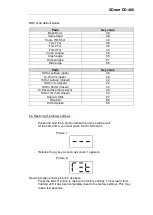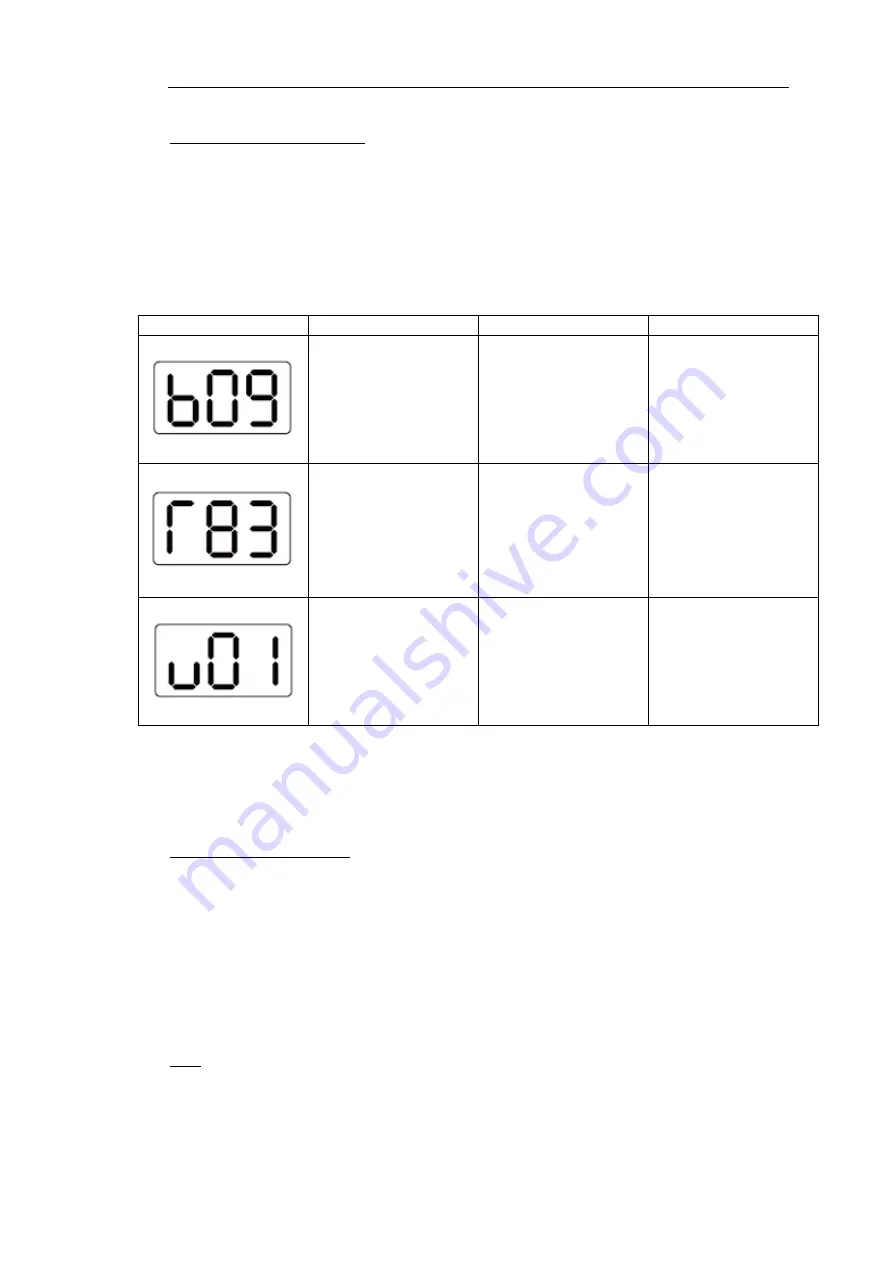
XDrum DD-460
5.2 Setting the metronome
The tempo as well as the beat and note values can be changed.
-
Press the CLICK button to access the metronome settings
-
Press and hold the MULTI button for more than 2 seconds for the
metronome setting setup to appear
-
Press the CLICK button and switch to the settings you want to change
Screen
Settings
Value
Description
Bars
b01 - b09
Setting the bars
Rhythm
Whole note
1/2 note
1/4 note
1/8 note
Eighth note triplet
1/16 note
Setting the note
value
Volume
u01 - u10
Setting the volume
of the metronome
-
Use the [+] / [-] keys to change the desired values
-
Press the MULTI button to save the settings and return to the metronome
interface
5.3 MIDI-related settings
-
Press the SONG button to access the SONG settings
-
Press and hold the MULTI button for more than 2 seconds to open the MIDI
settings interface
-
Strike the pad that you want to adjust. Use the [+] / [-] buttons to edit the
MIDI value of the pads (0-127).
-
Press the MULTI button again to save the settings and return to the SONG
interface
TIP:
•
If the MIDI value of the meshhead and the rim shot are the same, the sound
of the meshhead will always be heard. Therefore, these two values should
be different.