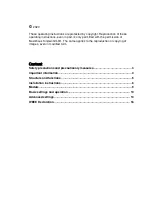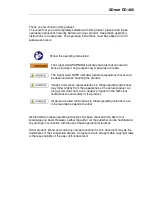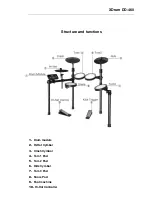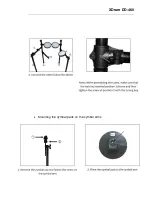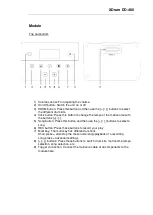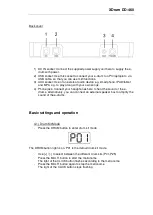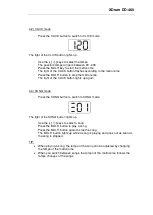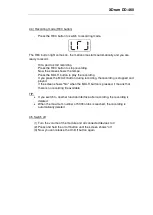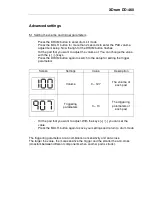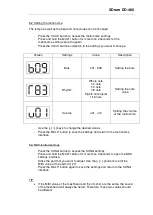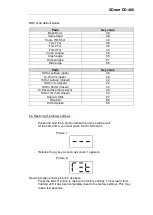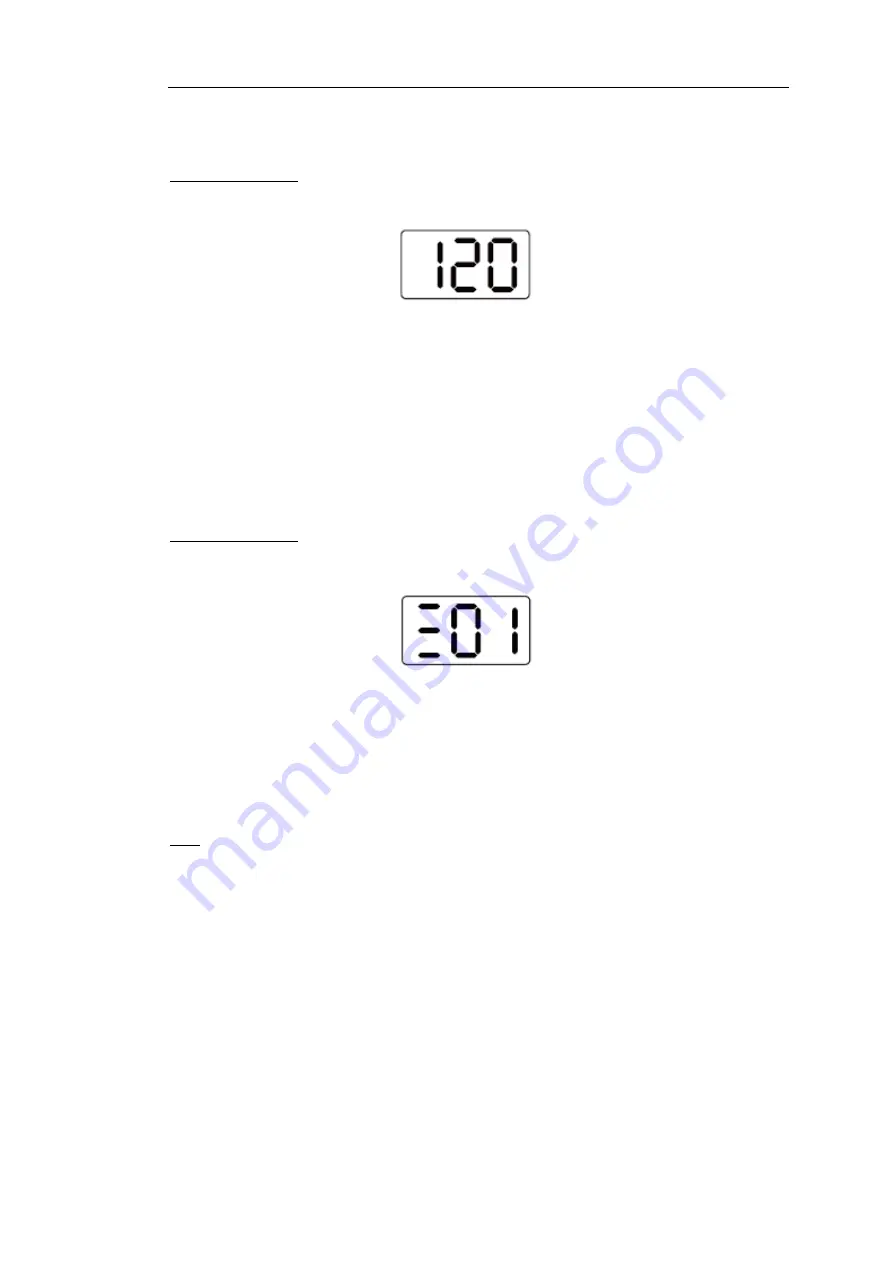
XDrum DD-460
4.2) CLICK mode
-
Press the CLICK button to switch to CLICK mode
The light of the CLICK button lights up
-
Use the [+] / [-] keys to select the tempo
-
The possible tempo range is between 20 - 300
-
Press the MULTI key to start the metronome
The light of the CLICK button flashes according to the metronome
-
Press the MULTI button to stop the metronome
The light of the CLICK button lights up again
4.3) SONG mode
-
Press the SONG button to switch to SONG mode.
The light of the SONG button lights up.
-
Use the [+] / [-] keys to select a song
-
Press the MULTI button to play a song
-
Press the MULTI button again to stop the song
The MULTI button lights up while a song is playing and goes out as soon as
the song is stopped.
TIP:
•
When playing a song, the tempo of the song can be adjusted by changing
the tempo of the metronome
•
When you switch between songs, the tempo of the metronome follows the
tempo changes of the songs