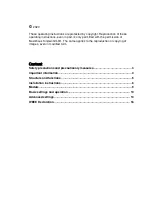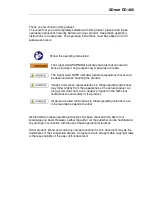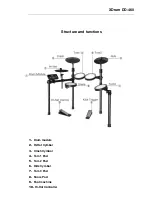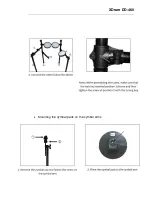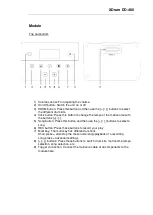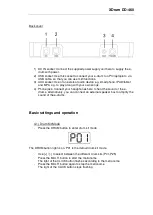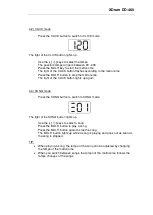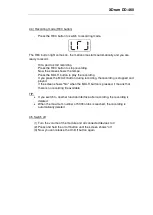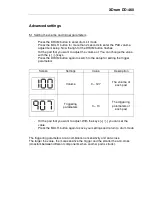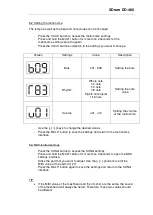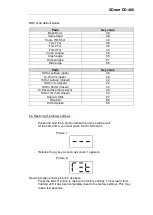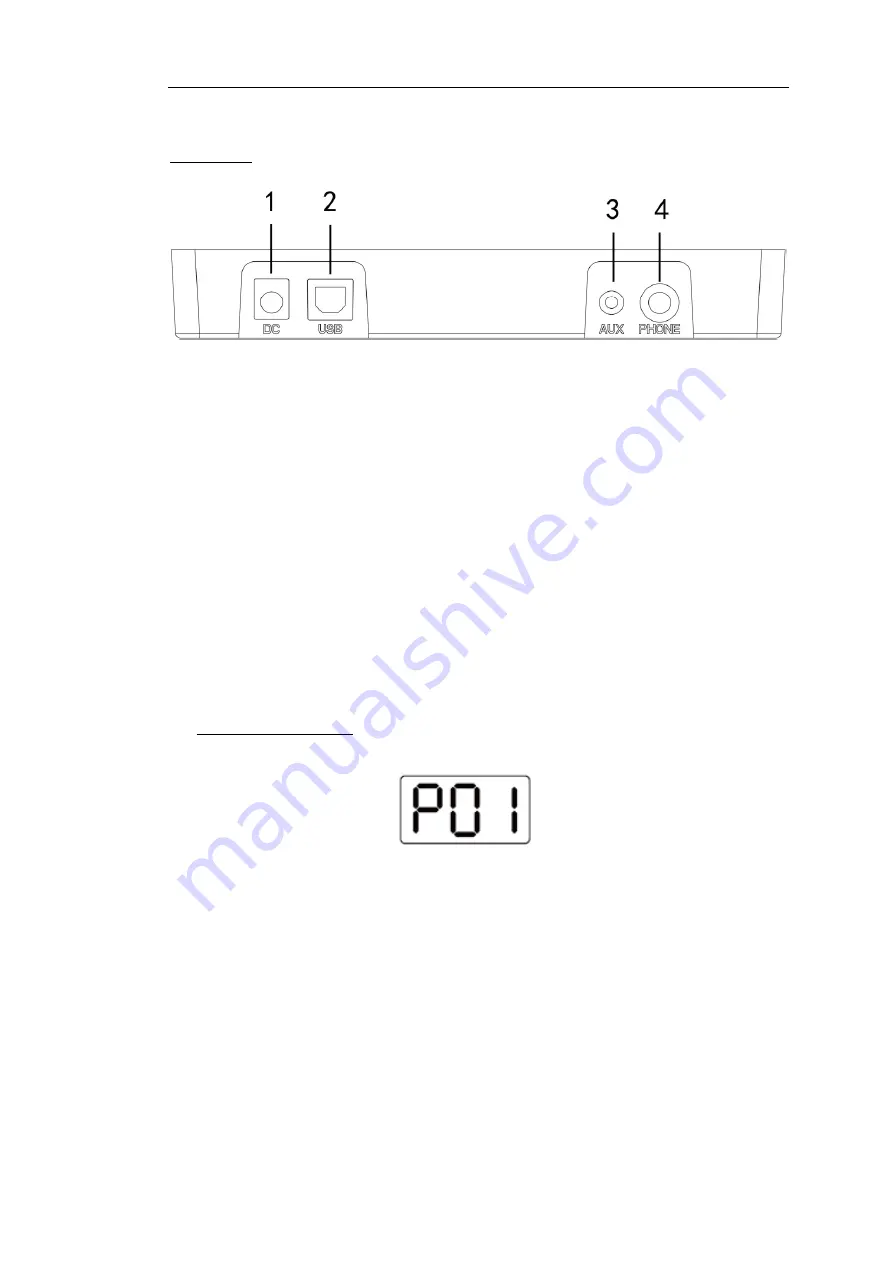
XDrum DD-460
Back cover
1) DC IN socket: Connect the supplied power supply unit here to supply the e-
drum with power.
2) USB socket: Use this socket to connect your e-drum to a PC/laptop/etc. via
USB cable, so that you can use midi functions.
3) AUX socket: Use of an external audio device e.g. smartphone, iPAD/tablet
and MP3, e.g. to play along with your own songs.
4) Phone jack: Connect your headphones here to hear the sound of the e-
drums. Alternatively, you can connect an external speaker box to amplify the
sound of the e-drums.
Basic settings and operation
4.1) Drum Kit Mode
-
Press the DRUM button to enter drum kit mode
The DRUM button light is on. P01 is the default drum kit mode
-
Use [+] / [-] to select between the different drum kits (P01-P25)
-
Press the MULTI button to start the metronome
The light of the CLICK button flashes according to the metronome
-
Press the MULTI button again to stop the metronome
The light of the CLICK button stops flashing