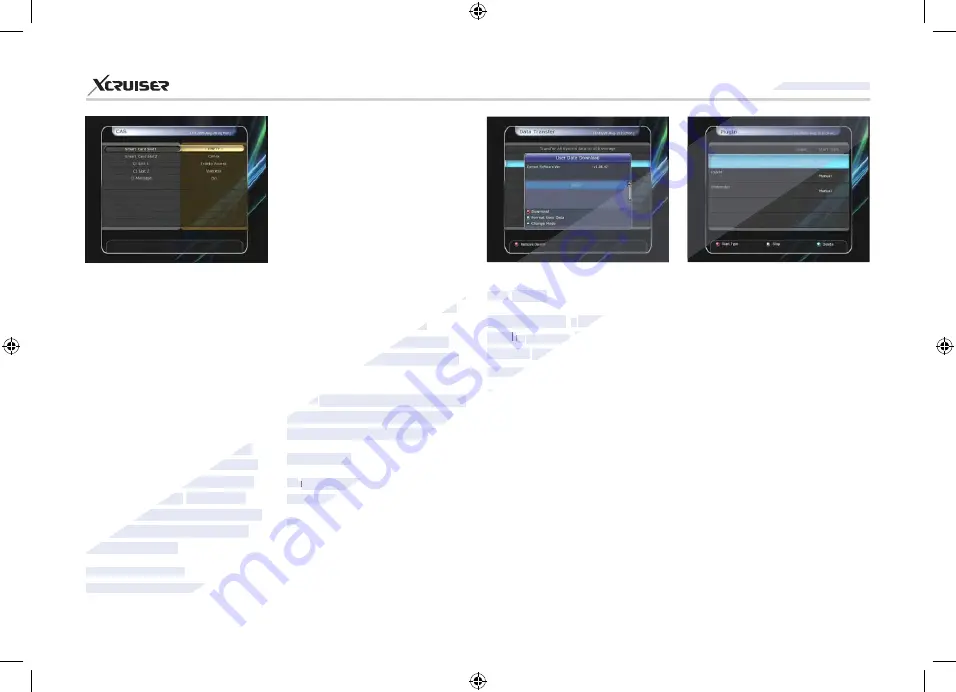
56
XDSR600HD
4.4. Plugin
If you have the program file for
Plugin,
you can download the
file(s) to
Plugin
then enjoy the
program.
Download Plugin File
In the USB storage, please create
a new folder name
‘plugin’
and
in this
‘plugin’
folder, create a
folder name
‘bin’.
(plugin > bin)
Store(Copy) the
plugin
file in the
‘bin’
folder.
Connect the USB storage to
the receiver. When Software
Download menu is appeared,
then press
LEFT/RIGHT ARROW
of CAM. Select the slot which you
want to view using the
ARROW
buttons, and press the
OK
button. If the CAM is available,
you can view information about
each slot.
NOTE
: The displayed information
of each CAMs may be different
depending on the CAM used.
CI message
On:
To display the CI message on
live TV service.
Off:
To disable the CI message on
live TV service.
which you want to view using the
ARROW
buttons. And press the
OK
button.
CAM Initializing
To watch scrambled services,
you need to have a Common
Interface Conditional Access
Module(CAM) and an appropriate
smart card from the provider.
Insert the CAM together with a
valid smart card into CI slot (two
slots available). The message of
‘CI Initializing…’
will appear
on the screen. After the message
disappears, you can watch the
service you want.
CAM information
You can view the current status
buttons to move to User Data
Download mode.
Press
RED
button to start
download the
plugin
file that you
want.
NOTE
: You can also download
by Menu > System Tools > Data
Transfer > Data download from
USB storage.
Plugin Menu
RED button
To set the plugin Start
Type. You can select Auto or
Manual.
GREEN button:
To Start the plugin.
You will see
‘Started’
in State if
the plugin is started.
www.xcruiser.net
www.xcruiser.net
XDSR600HD
XDSR600HD
www.xcruiser.net
4.4.
4.4.
Plugin
Plugin
If you have the
If you have the
p
p
rogram file for
rogram file for
Plug
Plug
i
i
Plug
Plug
Plug
n,
n,
i
ii
you can
you can
d
d
file(s) to
file(s) to
Plug
Plug
program.
program.
Download Plug
Download Plug
of CAM. Select the slot which you
of CAM. Select the slot which you
ARROW
ARROW
OK
OK
button. If the CAM is available,
button. If the CAM is available,
you can view information about
you can view information about
NOTE
NOTE
: The displayed information
: The displayed information
of each CAMs may be different
of each CAMs may be different
depending on the CAM used.
depending on the CAM used.
CI message
CI message
On
On
:
:
To display the
To display the
:
::
live TV service.
live TV service.
Off
Off
Insert the CAM together with a
Insert the CAM together with a
valid smart card into CI slot (two
valid smart card into CI slot (two
slots available). The message of
slots available). The message of
‘CI Initializing…’
‘CI Initializing…’
will appear
will appear
on the screen. After the message
on the screen. After the message
disappears, you can watch the
disappears, you can watch the
service you want.
service you want.
CAM information
CAM information
You can view the current status
You can view the current status






























