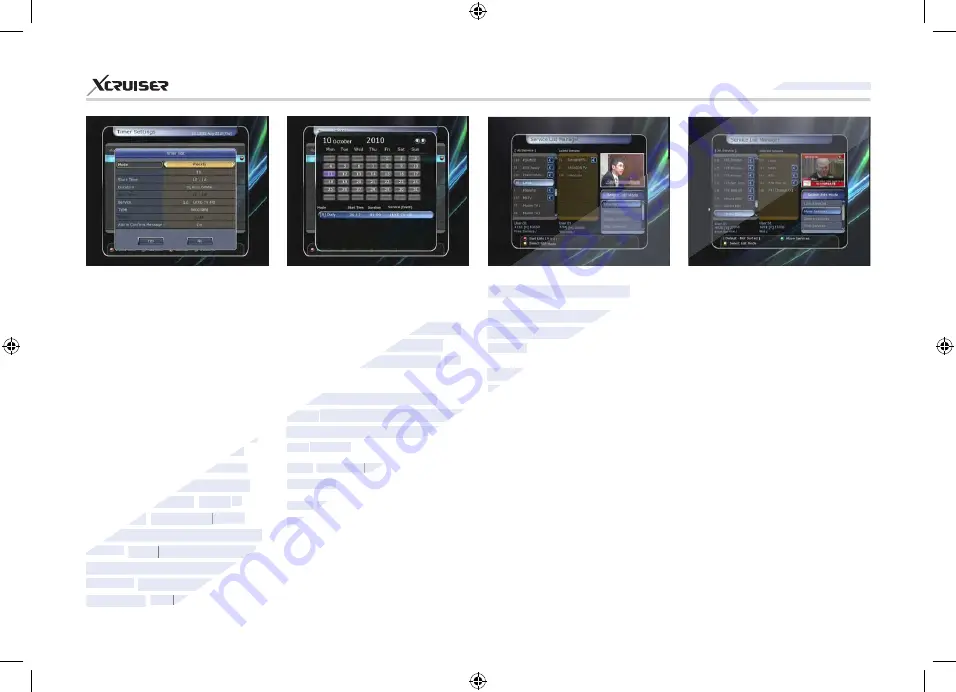
39
XDSR600HD
1.3. Service List Manager
Service List Manager menu will
appear when you press the
OK
button.
You can select Edit Mode by
pressing the
YELLOW
button.
Lock Services:
All service lists will
be shown on the left side of the
window, the middle will show
the list of service to be locked. By
using the
ARROW
and
OK
but-
tons, you may move the chosen
service to the middle window to
lock that service. Services can also
be moved back from the middle
to the left side to un-lock them.
will activate. Choose
‘Off’
to
disable.
To modify existing timer entry:
Choose the timer entry which
you wish to modify and press
OK
button.
To delete an existing timer
entry:
Choose the timer entry that
you want to delete and press the
RED
button.
Press
YELLOW
button to enter to
Calendar.
Press
BLUE
button if you want to
delete all the event(s).
NOTE
: If you reserve one or more
event through the EPG menu, the
reserved event(s) will be added to
Timer Settings automatically.
Move Services:
All service lists
will be shown on left side of the
window, services to be moved
will be shown on the middle
window. Move the service to
the middle window by using the
ARROW
and
OK
buttons, then
the middle window service will
be moved to a specified location
when the desired location is
selected from the left window.
1.2. Timer Settings
Insert a new timer entry or modify
an existing timer entry.
To add new timer entry:
Press
the
GREEN
button. Timer Edit
window will popup. You can
set the specific start date, time,
duration and service for its
reservation. And you can choose
one of Timer Modes as
‘Once’
or
‘Daily’
or
‘Weekly’.
You can
choose timer operation type as
‘
Recording
’ or just to
‘Play’.
If
you choose
‘Recording’
, it will
start recording at that time. If you
choose
‘Play’
, it will change and
tune to the service that you wish
to watch. If you set Alarm Confirm
Message to
‘On’
, alarm message
www.xcruiser.net
www.xcruiser.net
XDSR600HD
XDSR600HD
www.xcruiser.net
1.3. Service List Manager
1.3. Service List Manager
Service List Manager menu will
Service List Manager menu will
appear when you press the
appear when you press the
button.
button.
You can select Edit Mode by
You can select Edit Mode by
pressing the
pressing the
To modify existing timer entry:
To modify existing timer entry:
Choose the timer entry which
Choose the timer entry which
you wish to modify and press
you wish to modify and press
OK
OK
To delete an existing timer
To delete an existing timer
entry:
entry:
Choose the timer entry that
Choose the timer entry that
you want to delete and press the
you want to delete and press the
RED
RED
button.
button.
Press
Press
YELLOW
YELLOW
button to enter to
button to enter to
YELLOW
YELLOW
YELLOW
Calendar.
Calendar.
Press
Press
BLUE
BLUE
delete all the event(s).
delete all the event(s).
reservation. And you can choose
reservation. And you can choose
‘Once’
‘Once’
‘Weekly’.
‘Weekly’.
You can
You can
choose timer operation type as
choose timer operation type as
’ or just to
’ or just to
‘Play’.
‘Play’.
If
If
you choose
you choose
‘Recording’
‘Recording’
, it will
, it will
‘Recording’
‘Recording’
‘Recording’
start recording at that time. If you
start recording at that time. If you
choose
choose
‘Play’
‘Play’
, it will change and
, it will change and
‘Play’
‘Play’
‘Play’
tune to the service that you wish
tune to the service that you wish
to watch.
to watch.
If you set Alarm Confirm
If you set Alarm Confirm
Message to
Message to
‘On’
‘On’
, alarm message
, alarm message
‘On’
‘On’
‘On’






























