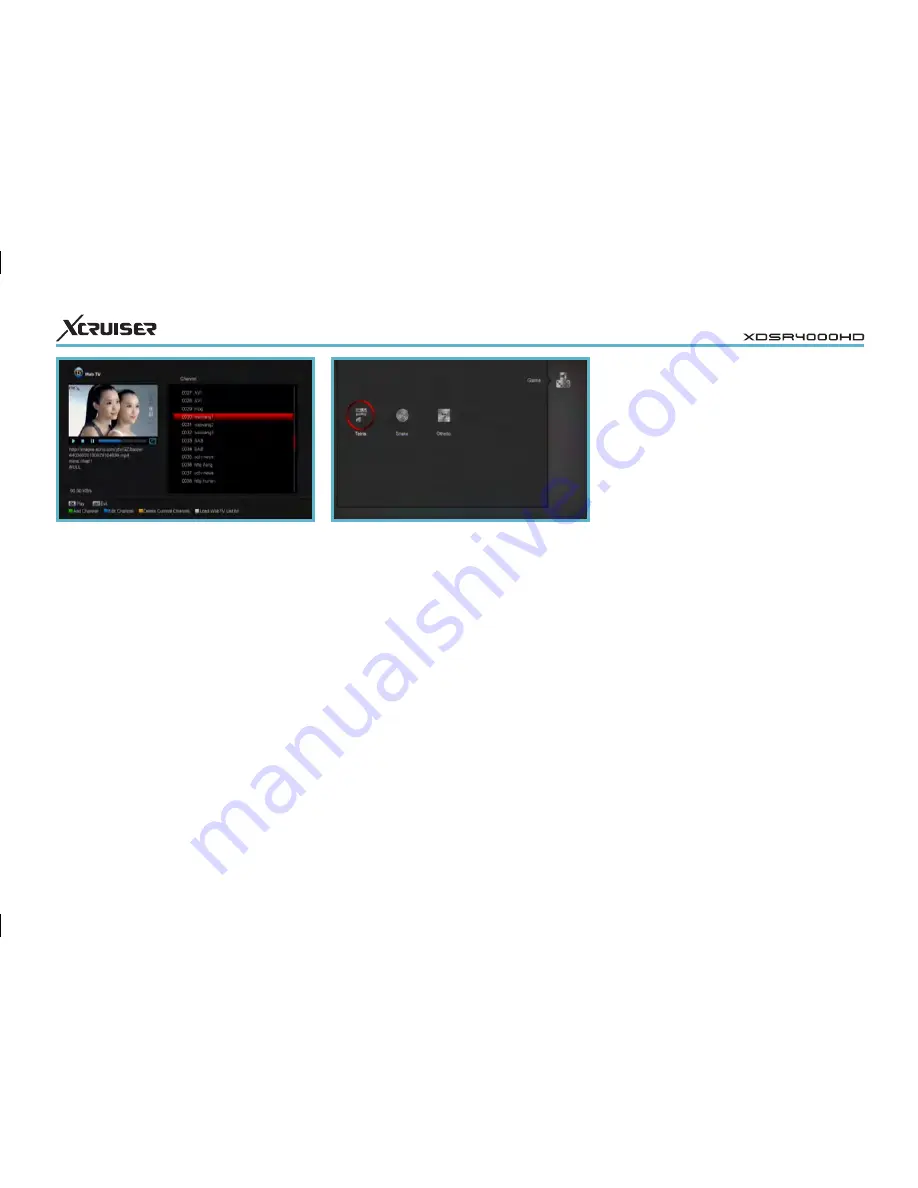
44
• “Channel Up” Rotate clockwise
• “Channel Down” Faster drop
• [OK] Pause/Play the game
• [Exit] Quit game and draw back to
“Game” menu.
15.2 Snake
a. Moving highlight to “Setup” and press
[Left/Right] key to select the game level
(speed).
b. Moving highlight to “Start” and press
[OK] key to start the game.
c. Moving highlight to[Cancel]keys and
press [OK] key to draw back from the
game.
d. Start on the game:
• [Left/Right/UP/ Down] use these
arrow keys to guide the snake.
• [OK] Pause/Play game
• [Exit] Quit game and draw back to
“Game” menu.
15.3 Othello
a. Moving highlight to “Setup” and press
[Left/Right] keys to select the game
level (degree of difficulty).
15
GAME
When you enter “Game” menu, you will
see three Games include
Tetris, Snake
and
Othello
.
Basic operation statement:
15.1 Tetris
a. Moving highlight to “Setup” and press
[lLeft/Right] key to select the game
level (speed).
b. Moving highlight to “Start” and press
[OK] key to start the game.
c. Moving highlight to [Cancel] keys and
press [OK] key to draw back from the
game.
d. Start on the game:
• [Left/Right] Move shape left or right
14.6 Web TV
When you enter to “Web TV” menu, you
will see a screen like above.
• In this menu you can select your
favorite channel to view, press [OK] key
play in full screen, you can press [Up /
Down] key to change channels, and
press [Left /Right] key or [Vol+ /Vol-] key
to adjust volume level.
• Press [Green] key to add channel URL;
• Press [Blue] key to edit channel URL;
• Press [Yellow] key to delete channel
URL.
• If you get the “WebTV List.txt” file,
you can add more channels and press
[white] key to update the channels from
USB.





































