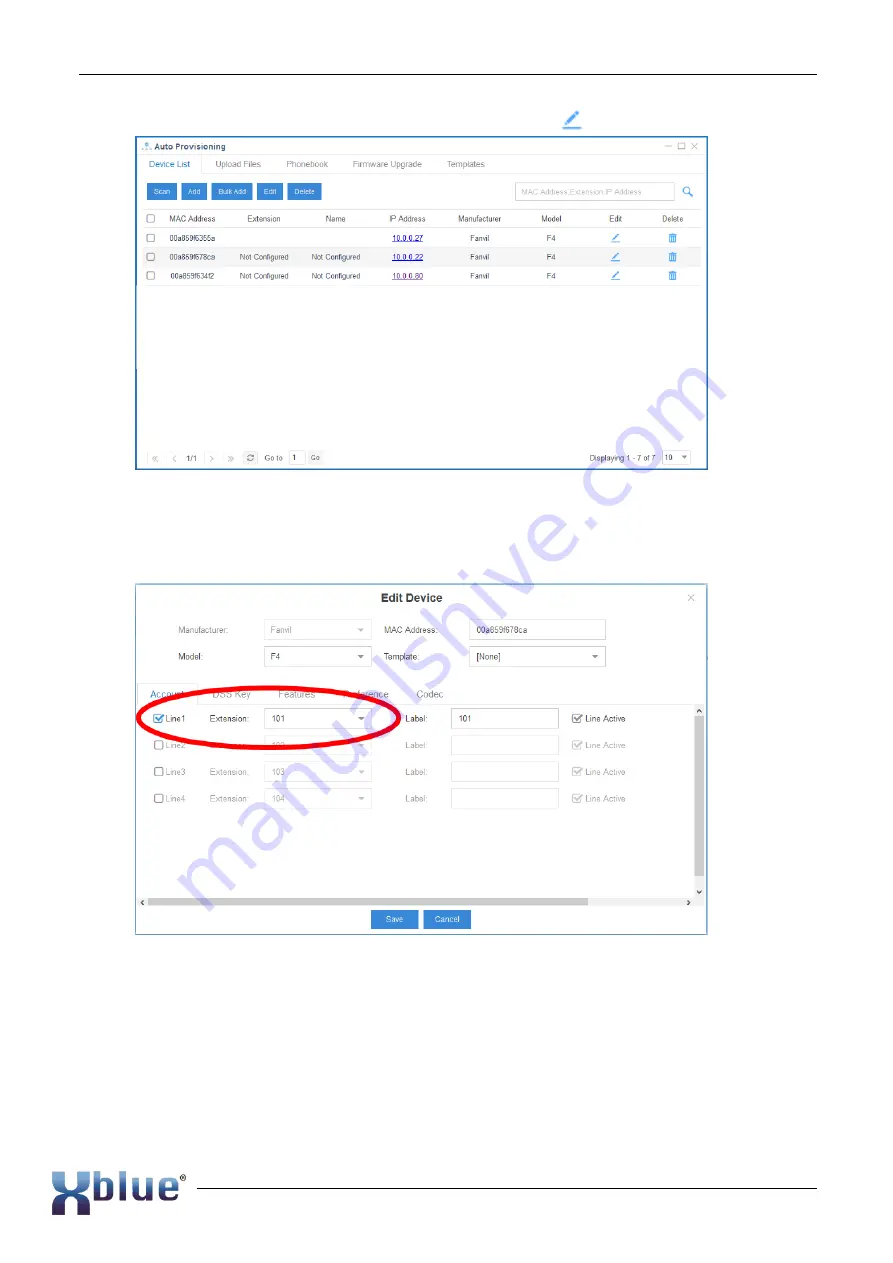
XBLUE QB Setup Guide
13/17
5. Select the Edit button for the phone you wish to provision.
6. In the edit box of the selected phone click on the Model of the phone. The IP7g XBLUE
telephone is one
of the “F4” family of telephones. Select “F4” from the list for the IP7g
telephone.
7. Along the left column
“Accounts there are boxes used to assign the IP Phone an extension
number. Check the first box in the upper left to assign one extension number to this
telephone.
8. Select Preferences
9. In Preferences select:
a. Time Zone
b. Daylight Savings Time mode
c. Location (specific within region)
d. Time Format, and

















