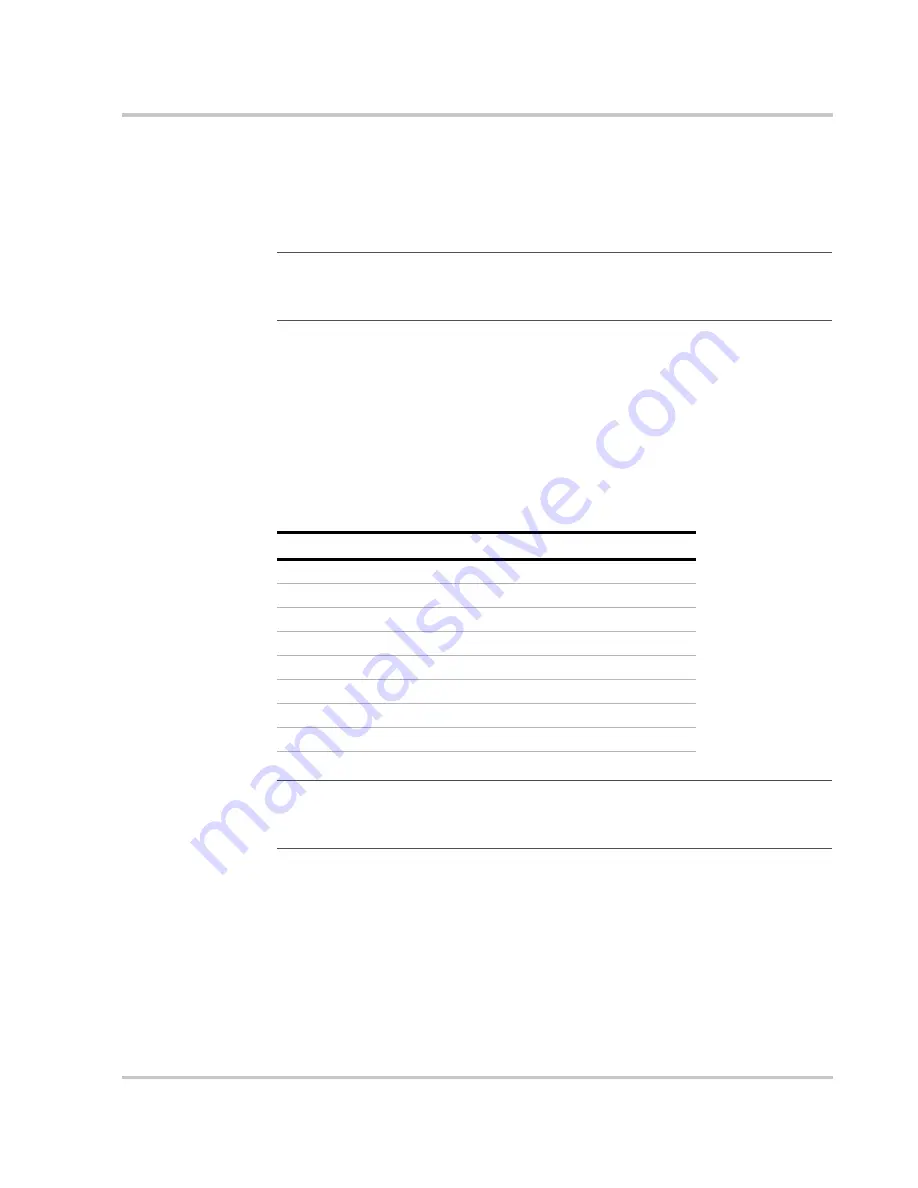
Initial Setup
TM-DIOP-01XN-01
4-5
Ethernet
Setup
You must run a Web browser to communicate and configure the XDI
Ethernet. Microsoft Internet Explorer or Netscape Communicator are
such examples.
Configure Ethernet settings:
1. Run your Web browser program.
2. In the address box type in the “Default IP” (Table 4-1).
3. Select the “Setup” link located on the upper left hand side.
4. Configure the Ethernet settings to your unique setup (see “Setup
Page” on page 4–15).
Important:
Ensure that the unit’s IP address is unique on the network.
Ensure the computer’s IP address and sub-net mask are compatible with the
unit’s. (contact network administrator for details).
Table 4-1
Default Settings
Setting
Default Value
Default IP
192.168.1.1
Gateway IP
0.0.0.0
Sub-Net Mask
255.255.255.0
Domain Name Server 1
0.0.0.0
Domain Name Server 2
0.0.0.0
SMTP (email) Server
none
Email Alert Address
none
Password
12345
Important:
Be careful when you change the network settings. If they are
changed to a value where communication can not be established any more, a hard
reset must be done (see “Resetting” on page 4–6).
Summary of Contents for XDI2048
Page 1: ...Operating Manual Xantrex Datacom Inverter XDI2048 2kVA 1 5kW ...
Page 2: ......
Page 3: ...Xantrex Datacom Inverter XDI2048 2kVA 1 5kW Operating Manual ...
Page 8: ...vi ...
Page 14: ...xii ...
Page 16: ...xiv ...
Page 42: ...2 22 ...
Page 86: ...A 8 ...
Page 91: ......






























