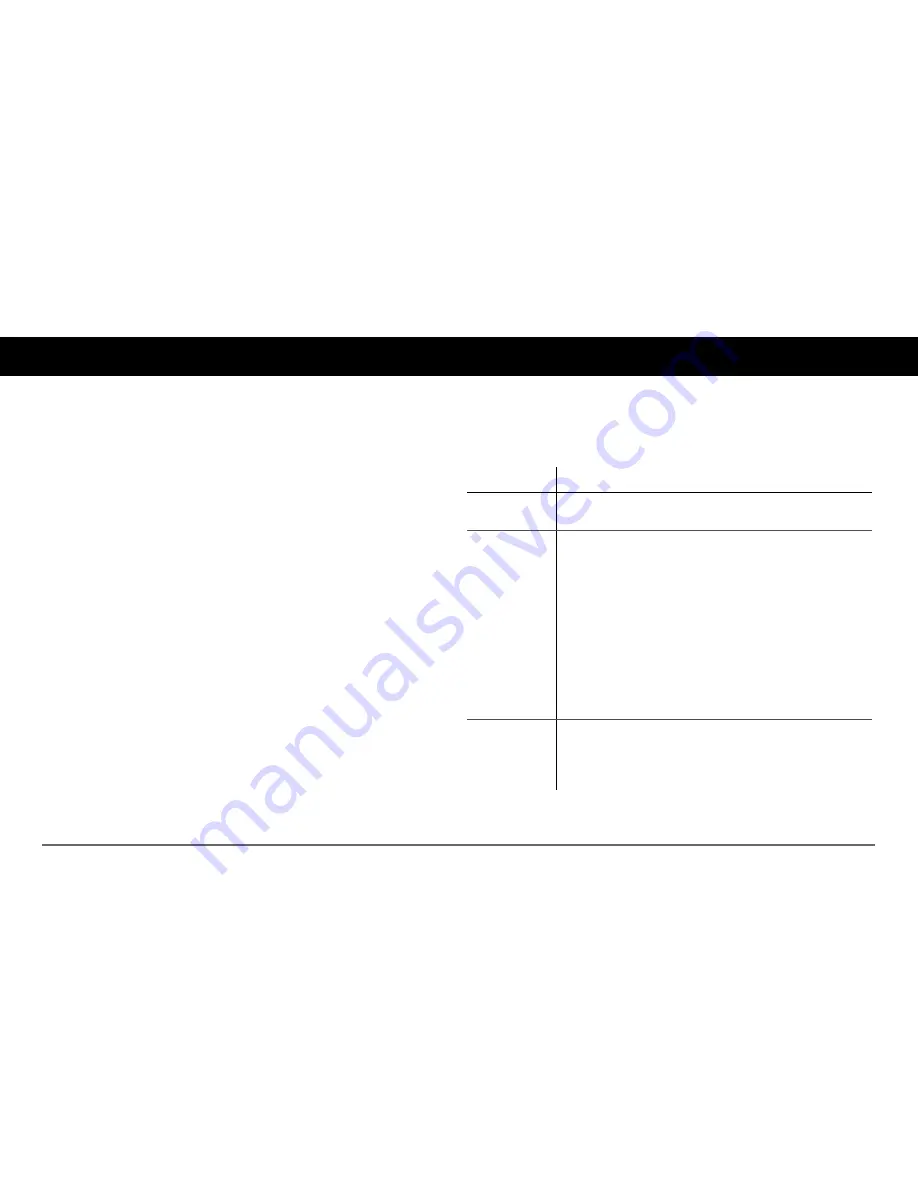
97-0022-01-01
13
Xanbus-Enabled Device Configuration Using the SCP
The SCP can display and change the settings for any Xanbus-enabled
device in the Xanbus system.
Using SCP Buttons
The SCP has four buttons for moving between status screens and menus,
highlighting settings you want to change, selecting and changing
configurable values for Xanbus-enabled devices.
Button
Function
Enter
•
Confirms selection of a menu item.
•
Moves you to the next screen.
Down
and
Up
arrow
buttons:
•
Scrolls down (up) one line of text.
•
Decreases (increases) a selected value.
When the
Func
button is pressed to select:
•
“
Shr
” - the down (and up) arrow buttons increment
(decrement) shore power breaker capacity on a
Freedom SW inverter/charger
a
.
•
“
AGS
” - the down (and up) arrow buttons switch
between different AGS Start modes (Auto, Manual-
On, Manual-Off).
•
“
Home
” - the down (and up) arrow buttons enable or
disable the inverter.
a. If the Freedom Sequence power manager is installed in the power system, the shore breaker capacity on
the power manager is adjusted but not the inverter/charger.
Func
•
Cancels selection of a menu item.
•
Returns you to the previous screen.
•
Changes the functions of the Up and Down arrow
buttons
Summary of Contents for Xanbus System
Page 1: ...TM TM Xanbus System Control Panel SCP Owner s Guide T M PN 809 0921 ...
Page 2: ......
Page 8: ......
Page 48: ......
Page 49: ......






























