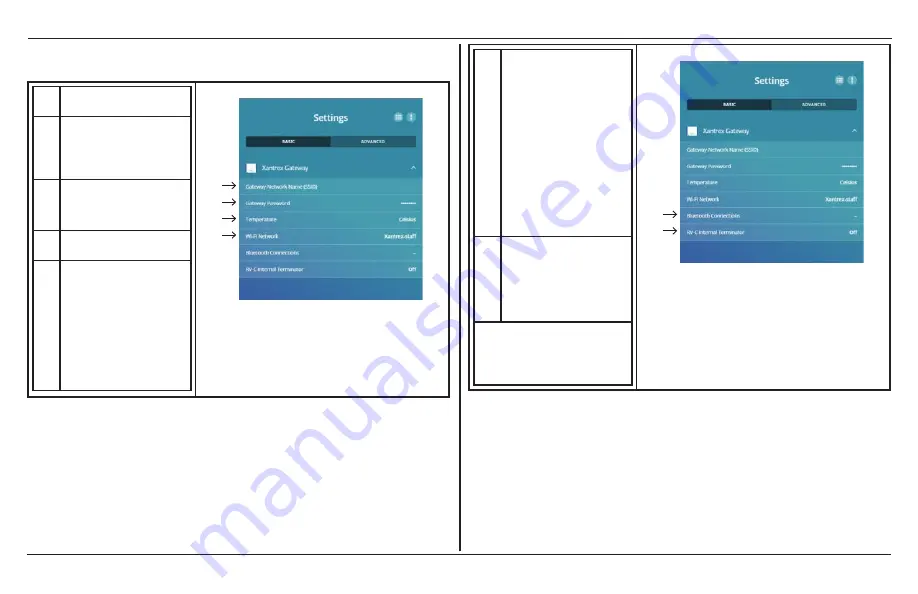
Xantrex Gateway Settings
28
Xantrex Gateway Owner's Guide
Xantrex Gateway Settings
1
Settings screen for the Xantrex
Gateway
2
Xantrex Gateway Network
Name (SSID). See
for
information on how to change
the SSID.
3
Xantrex Gateway Password.
See
for information on how to change
the password.
4
Temperature - Choose between
Celsius or Farenheit.
5
Wi-Fi Network - If you want to
be able to access the internet on
a separate Wi-Fi network with
your smart device without losing
the capability to monitor and
control your Xantrex devices via
the Xantrex Gateway, select a
Wi-Fi network that has an
internet connection from the list
and enter its SSID and
password.
xantrexapp
1
2
3
4
5
6
Bluetooth Connections- Choose
a smart device to unpair from
Xantrex Gateway, if you wish to
reset the Bluetooth pairing
between the two devices. Your
smart device will disappear
from the list if it has been
unpaired. Repeat the same
steps if your smart device
persists on the list. Multiple
reattempts might be required.
c
Please exit Xantrex App and
unpair Xantrex Gateway from
your smart device first in order
to reset its Bluetooth pairing
properly with Xantrex Gateway.
7
RV-C Internal Terminator - Set
to On to use the internal
terminator inside Xantrex
Gateway for the RV-C network.
When this is set to Off, you must
connect an external terminator
to the RV-C network.
NOTE
:
You may retain the factory set SSID
The only functional reason to change it
is if you have multiple Xantrex Gateway
networks nearby.
xantrexapp
6
7











































