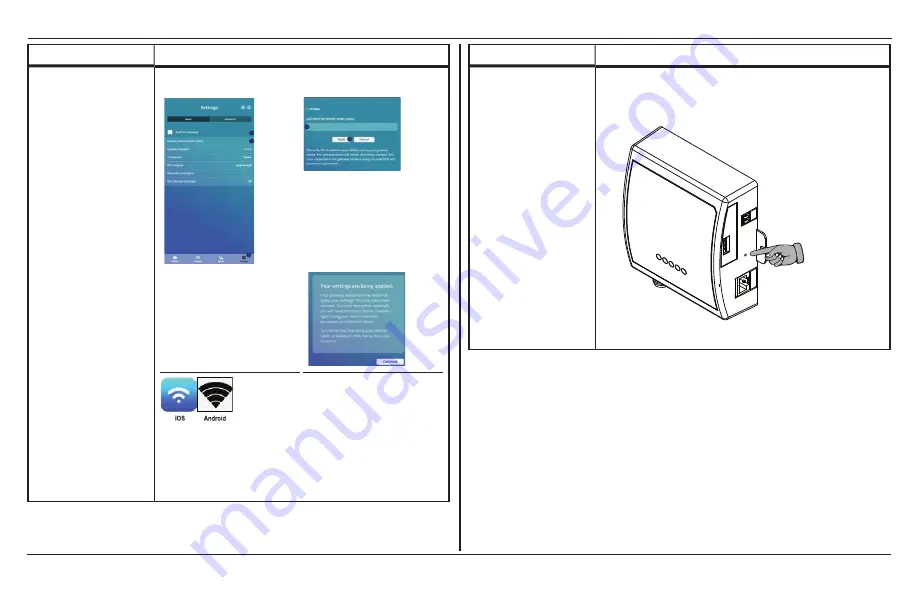
Web Application
24
Xantrex Gateway Owner's Guide
How to...
Steps
Change the Xantrex Gateway
SSID.
1. Open the Xantrex App web application from your smart phone, tablet,
or laptop.
xantrexapp
3
2
4
6
5
2. Tap Settings.
3. Tap Xantrex Gateway.
4. Tap Gateway Network Name
(SSID).
5. Enter the new Gateway Network
Name (SSID).
6. Tap Apply to save the new SSID.
The succeeding dialog screen
appears.
7. Return to the Wi-Fi settings of
your smart phone, tablet, or
laptop.
9. Return to the XantrexApp web
application.
10. The dialog screen in step 6 will
have disappeared. If not, tap
Continue.
11. Write down the new SSID in
the space provided in the back
page.
8. Re-connect with the new Xantrex
Gateway SSID and enter the
password.
How to...
Steps
Reset the Xantrex Gateway
SSID and password including
all customized settings to
factory values.
c
ALL SETTINGS WILL BE
RESTORED TO FACTORY
VALUES. PROCEED WITH
CAUTION.
Press and hold for more than five (5) seconds the reset button on the
Xantrex Gateway as shown below to restore the SSID and password to its
factory values of SSID=
xantrexapp
and Password=
12345678
.





























